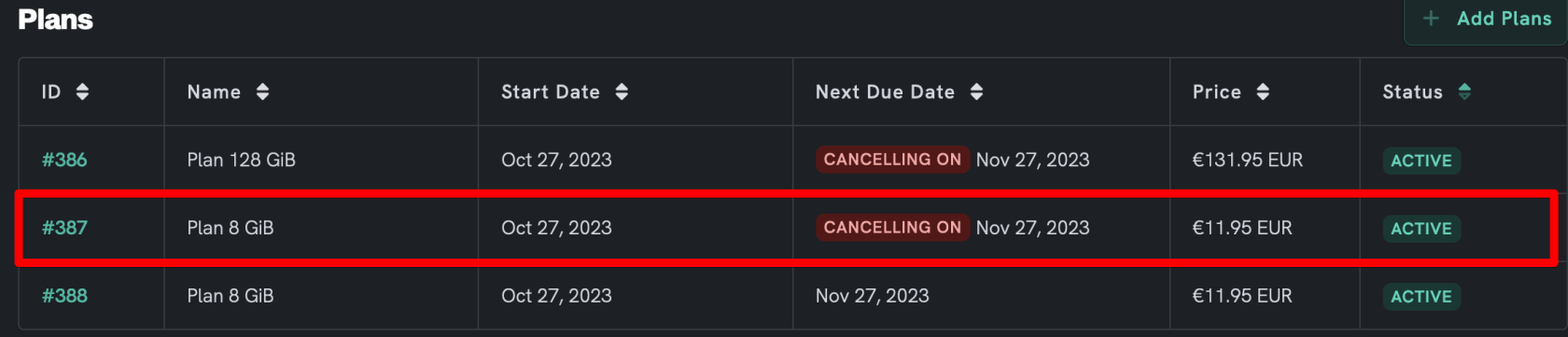How to Cancel a Resource Plan on UltraServers
Level: Easy
In this guide, we will walk you through the process of cancelling a resource plan on UltraServers. Follow the step-by-step instructions below to successfully cancel your existing plan.
How to Cancel a Resource Plan
Step 1: Navigate to Your Plan
- Access the dashboard where all your plans are listed. Find the plan that you want to cancel.
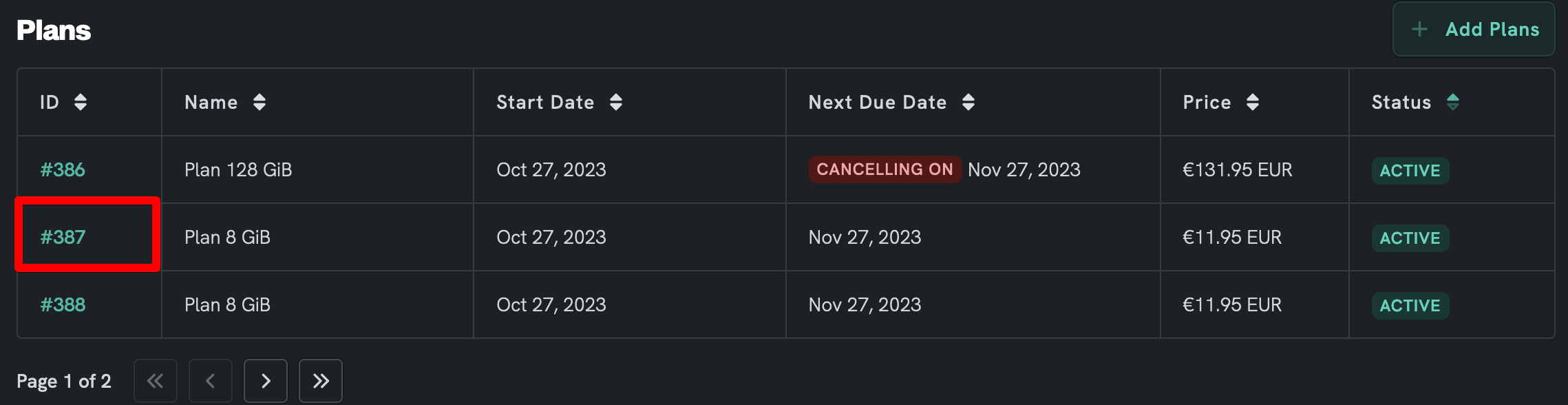
Step 2: Request Cancellation
- Click on the plan you wish to cancel. On the plan's details page, you will find the "Request Cancellation" button at the bottom right. Click on this button to proceed with the cancellation.
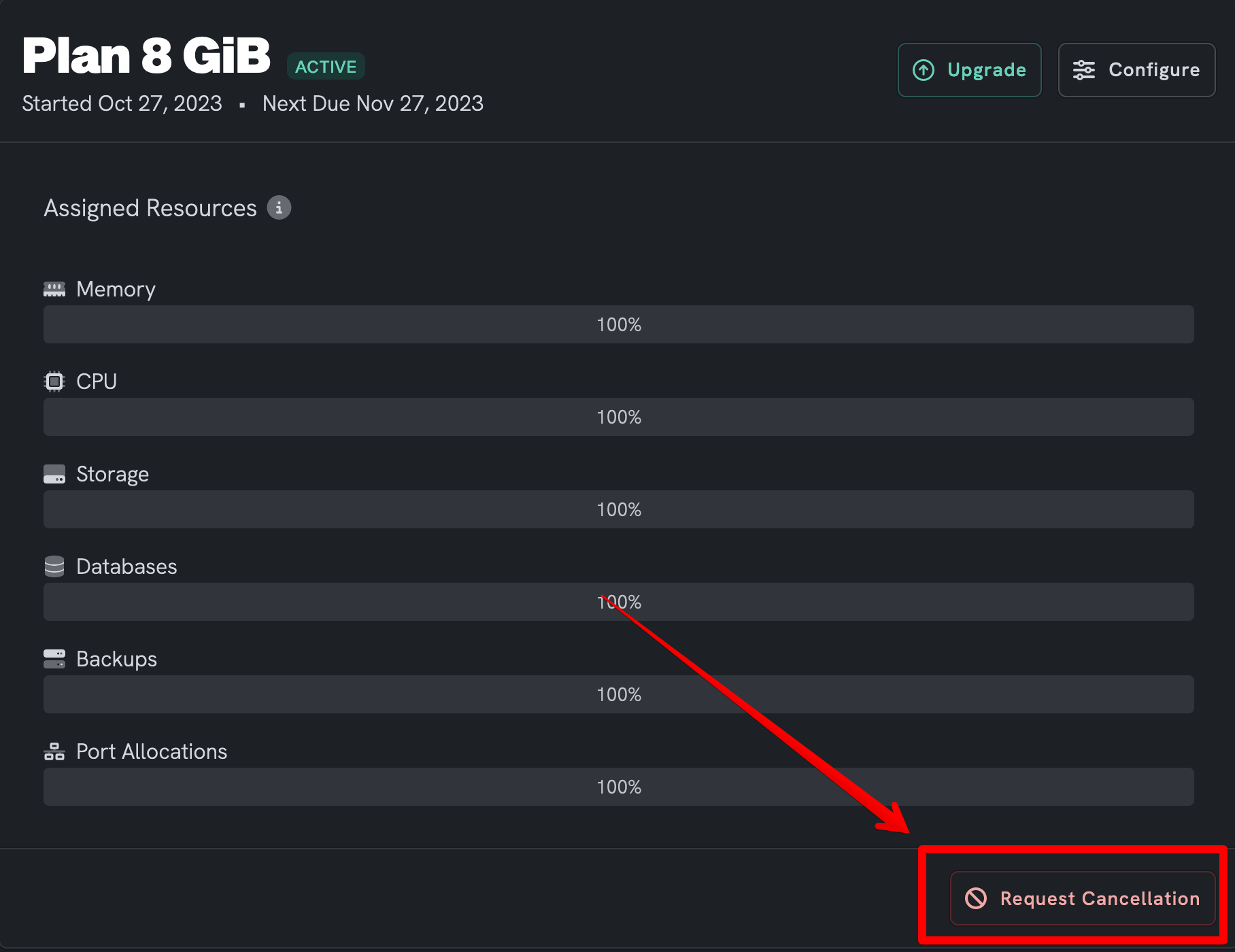
Step 3: Choose Cancellation Type and Confirm
- A pop-up window will appear where you can choose the cancellation type. You can select either "Immediate" or "End of Billing Period". After selecting the cancellation type, you can also provide a reason for the cancellation in the text box. Finally, click on "Confirm Cancellation" to finalize the cancellation process.
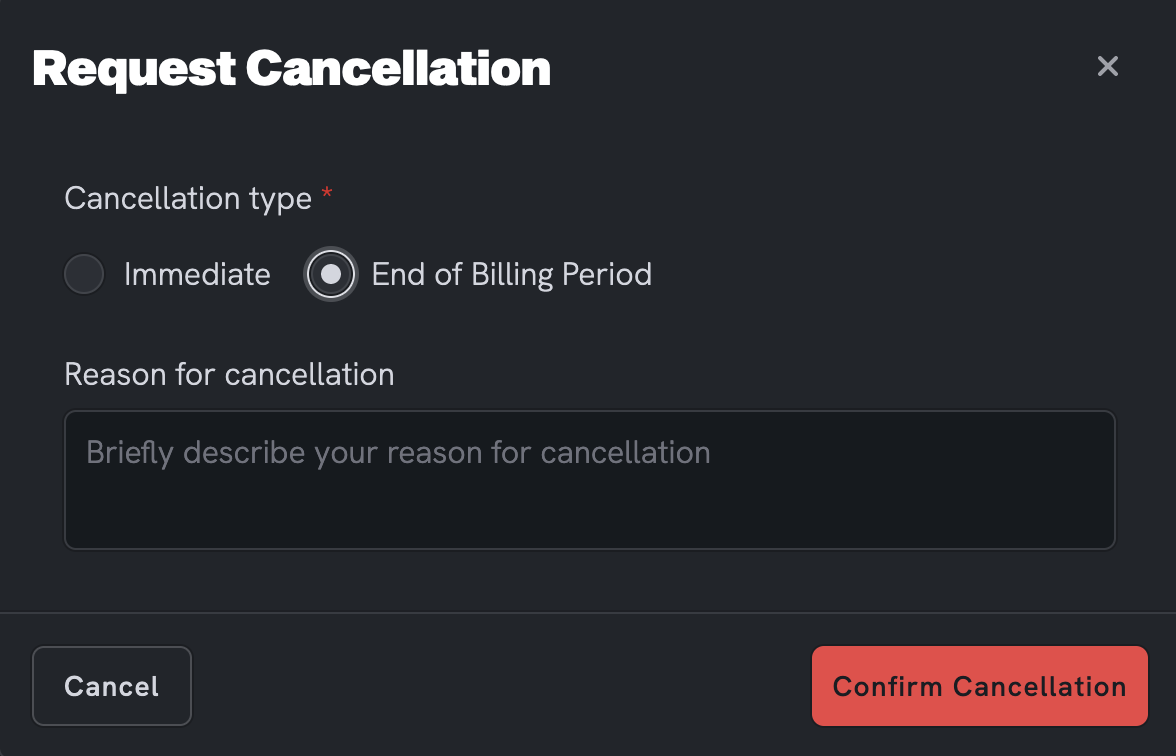
Step 4: Verify Cancellation
- After confirming the cancellation, go back to the dashboard where all your plans are listed. You should be able to see the status of the cancelled plan has been updated, reflecting the cancellation.
By following these steps, you should be able to cancel a resource plan on UltraServers successfully. Remember to verify the cancellation to ensure that the process has been completed as intended.