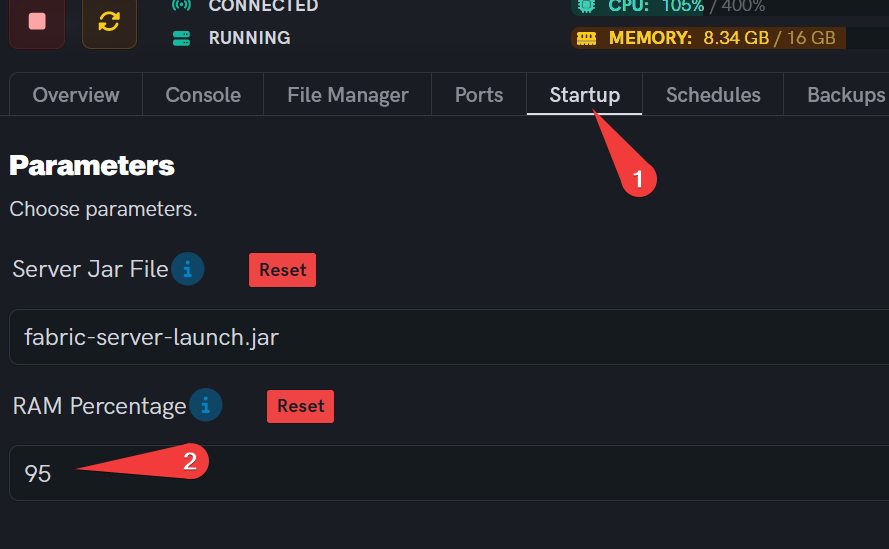Out of Memory error
Level: Beginner
In this guide, we will show you what to do when encountering an Out of Memory (OOM) error in Minecraft. OOM errors can cause random crashes in the game and are typically indicated by an "Out of Memory: true" message. We will explain how to fix this issue by adjusting the RAM percentage in your server settings.
How to fix an Out of Memory error in Minecraft
Step 1: Identify the Out of Memory error
- Look for the "Out of Memory: true" message in your server console, and will not show up in your crash reports or logs. This message indicates that your server is experiencing an OOM error.
Server marked as stopped
[Daemon]: ---------- Detected server process in a crashed state! ----------
[Daemon]: Exit code: 137
[Daemon]: Out of memory: true
[Daemon]: Aborting automatic restart, last crash occurred less than 60 seconds ago.
Step 2: Access your server's startup settings
Step 3: Adjust the RAM percentage
-
Scroll down to the "RAM Percentage" setting. By default, this value might be set too high, causing your server to run out of memory.
-
Adjust the RAM percentage to a value between 70% and 95%. Be cautious when setting this value, as setting it too high can cause crashes. If your server continues to crash after adjusting the percentage, try lowering the value.
Step 4: Save and restart the server
- Save the changes you made to the RAM percentage and restart your Minecraft server for the changes to take effect.
Step 5: Check for additional RAM requirements
-
If adjusting the RAM percentage does not resolve the issue, your server may require more RAM due to the modpack or game mode you are using.
-
You can find the required RAM information for your specific modpack or game mode online, or by contacting support through Discord or ultraservers.com.
By following these steps, you should be able to resolve the Out of Memory error on your Minecraft server. If you continue to experience issues, don't hesitate to reach out to support for further assistance.