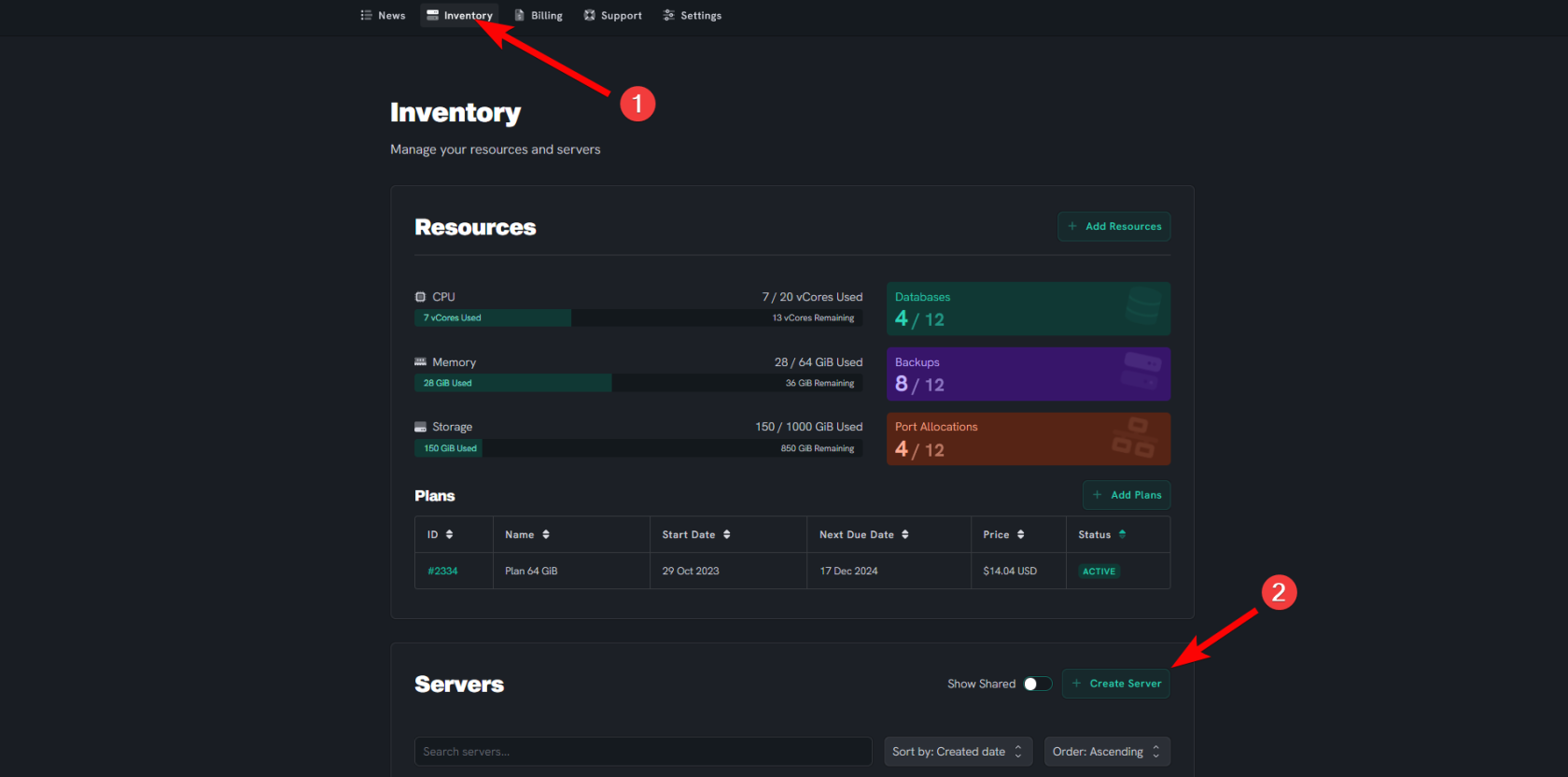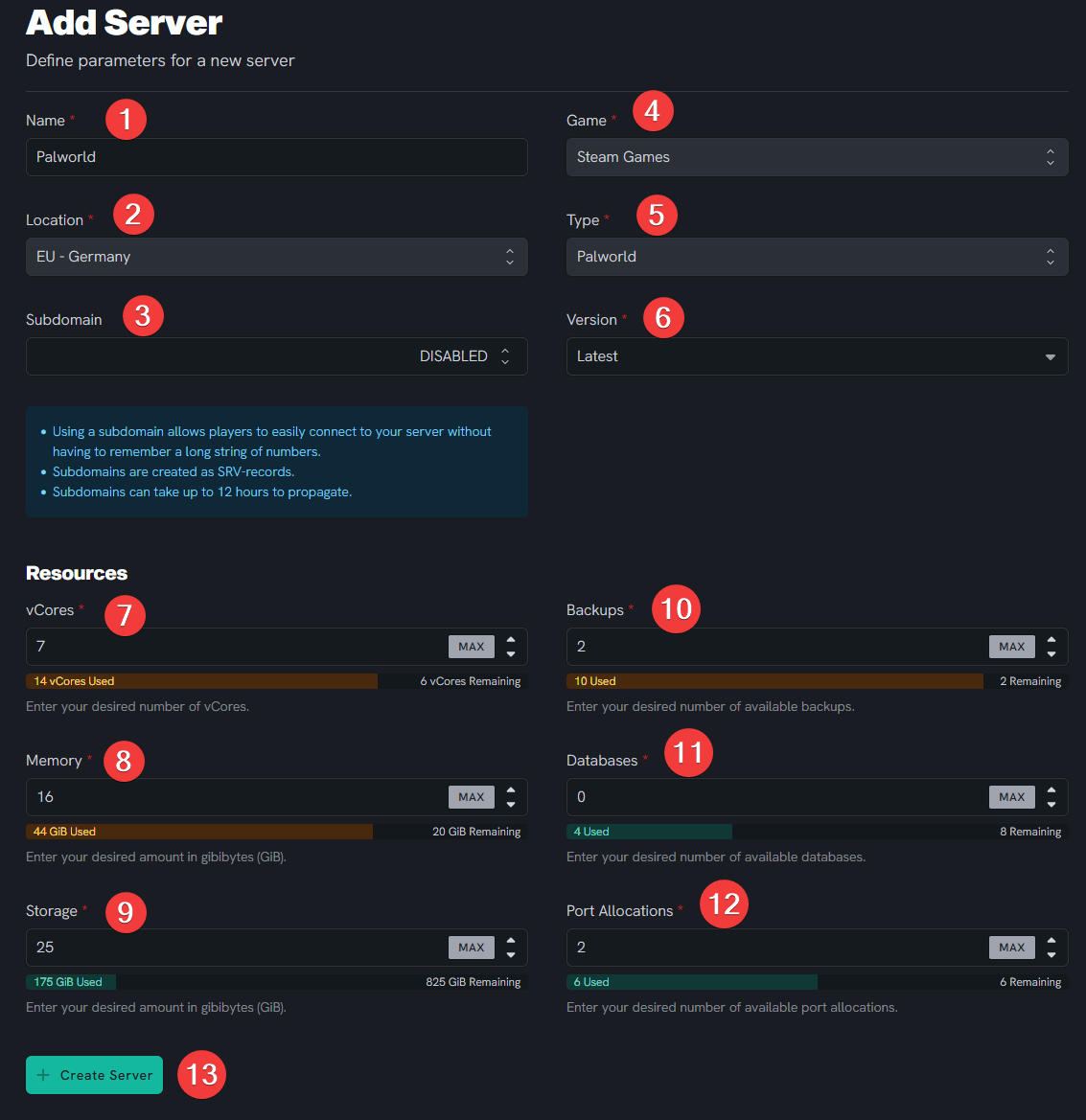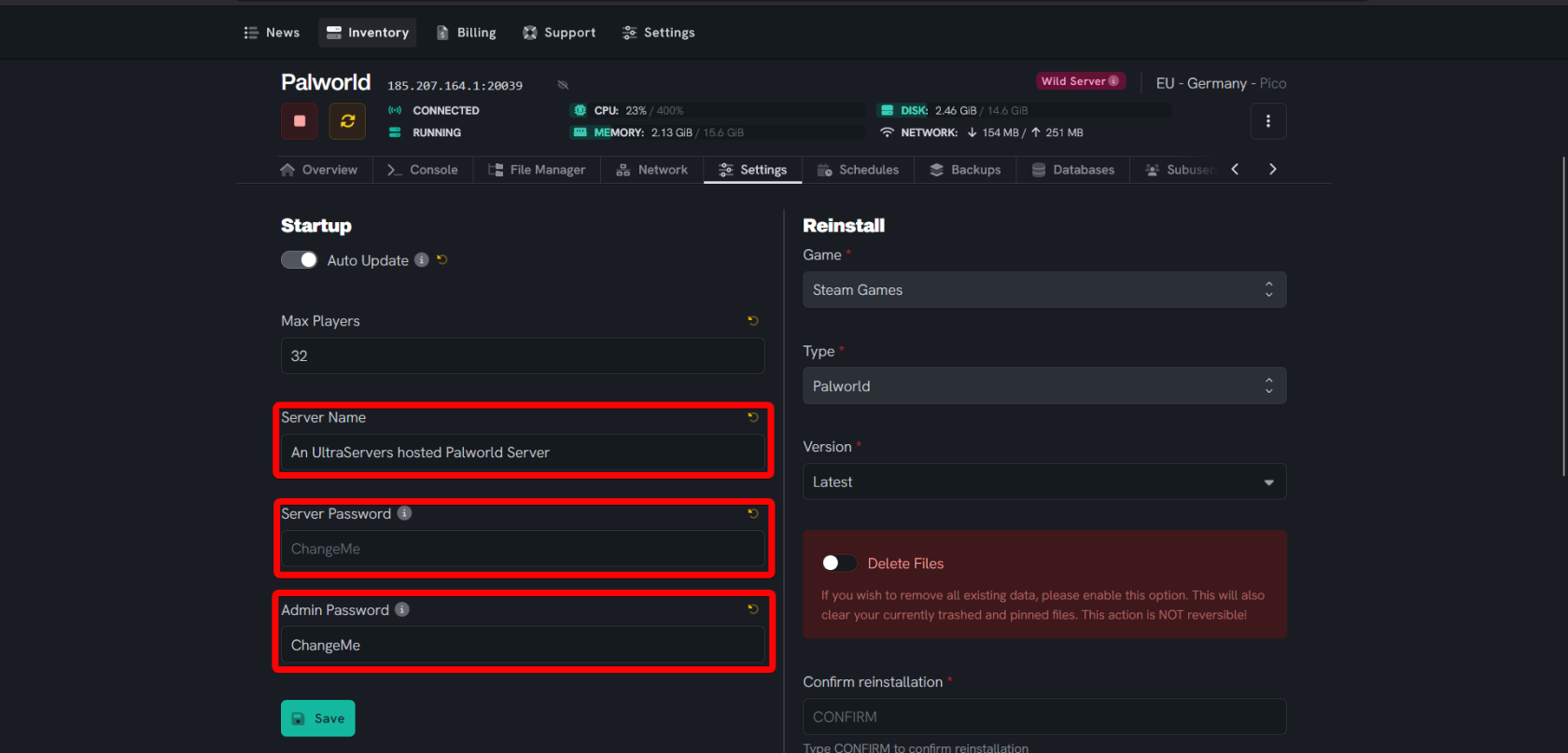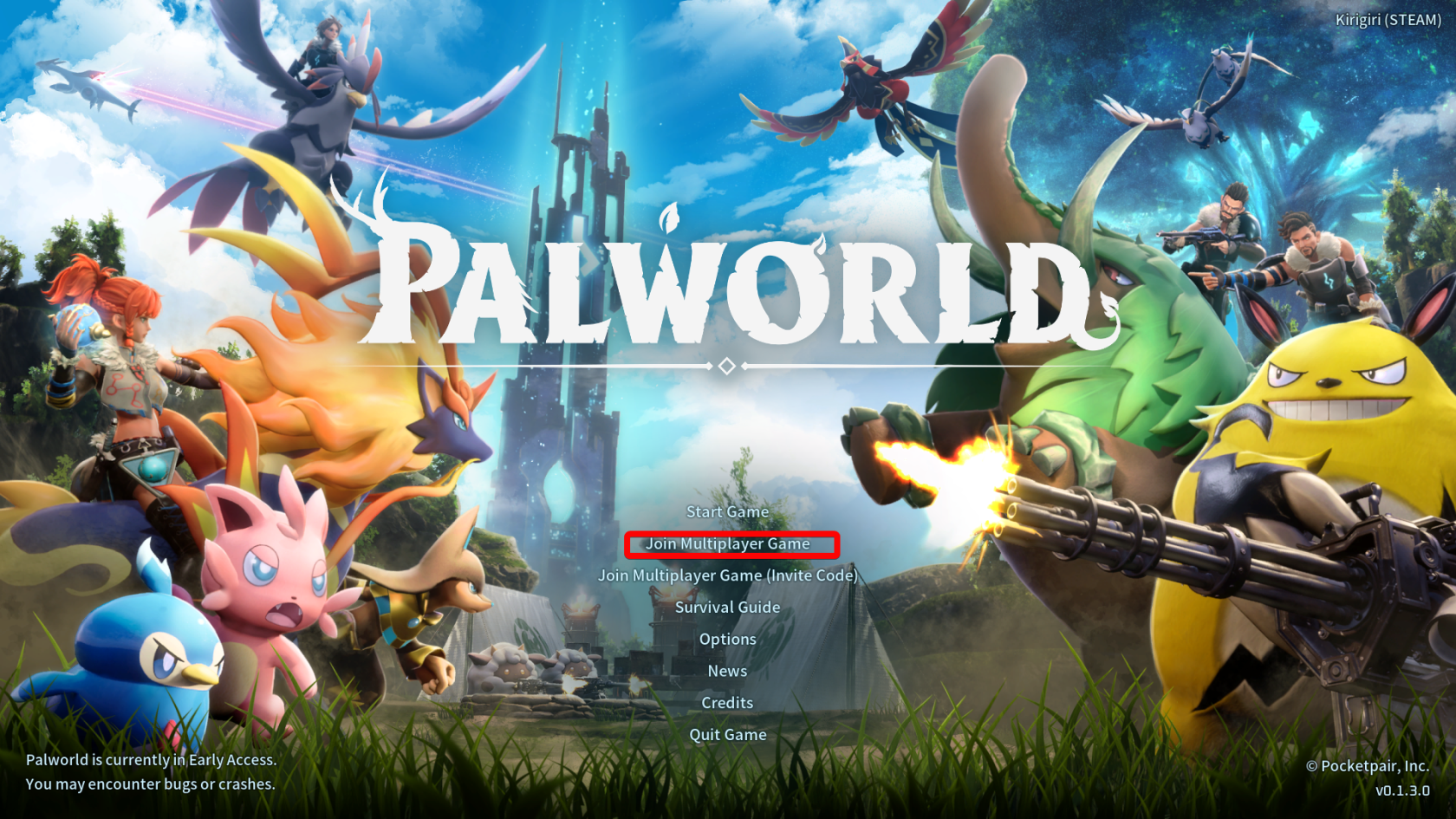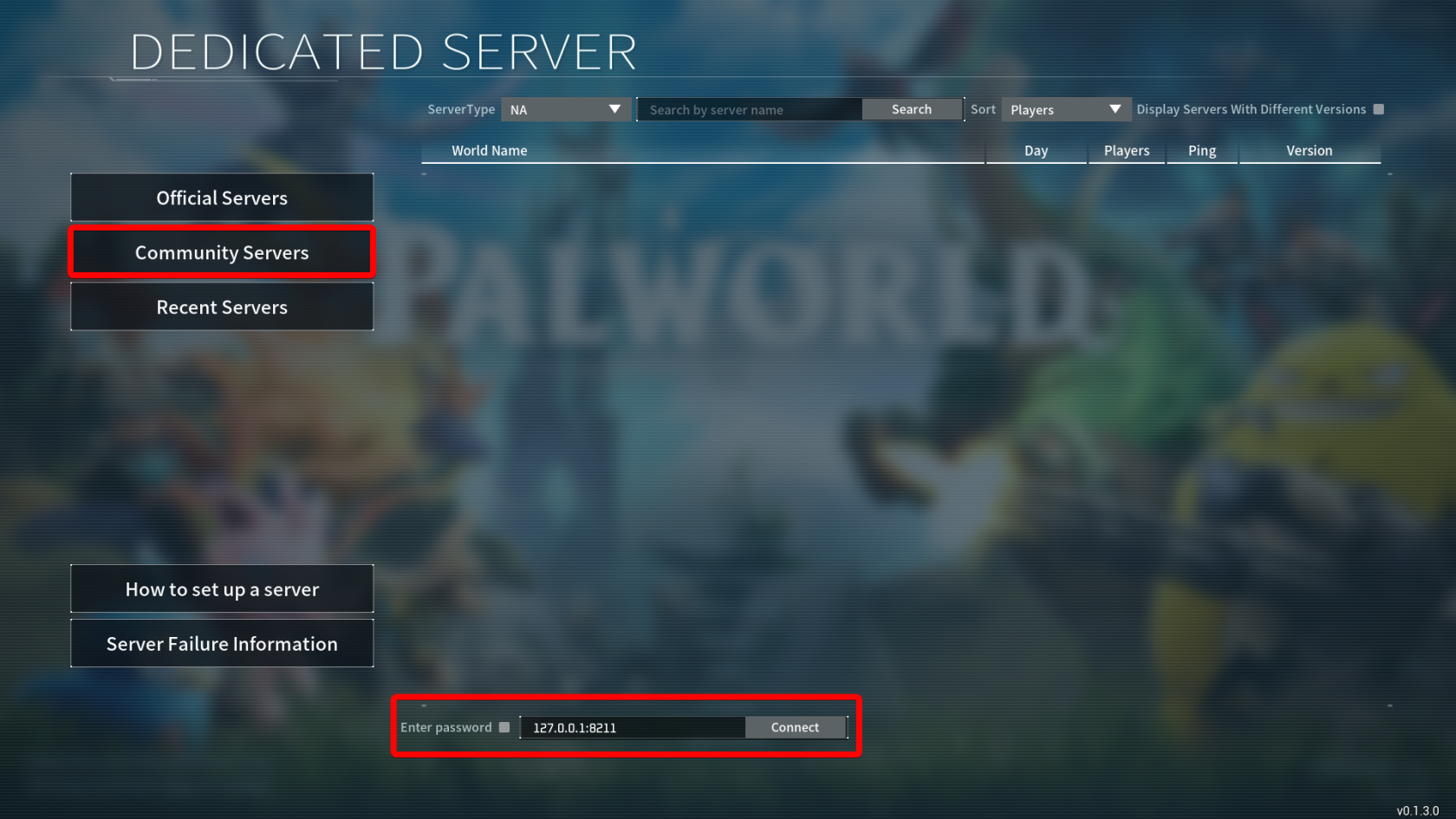Create Palworld Server
Level: Beginner
In this guide, we will demonstrate step-by-step instructions on creating a Palworld server.
Step 1: Head to the dashboard
- See our login instructions guide over here!
- Go to your Inventory.
- Once you are in your inventory, you will see your list of servers and the option to create a server.
Step 2: Create the server
- As per the last step, you have clicked on the Create server button. You will see a new form that's normally seen during the creation of a server. Follow the steps below and feel free to refer to the images attached.
- Choose a name for your server. For this tutorial, we will use Palworld.
- Choose the location you want your server to be in. Ideally, it should be in the location that gives the lowest ping.
- Leave the subdomain value blank and click on the area where the arrow is pointed, make sure to select DISABLED as Palworld does not need a subdomain.
- Select Steam Games.
- Select Palworld as the type of game you wish to install.
- Don't touch this value.
- Input the amount of Vcores you wish for the server to use, we recommend at least 3 to 4.
- Input the amount of RAM you wish to allocate to the server. According to research, It's recommended to use 16 GB minimum due to a ram leak.
- Allocate 15 GB of storage.
- Choose a limit below your backup plan.
- Input 0 as Palworld does not have any usage for databases.
- Input 1 or 2 if you intend to also use RCON.
- Once you are happy with every detail given, click the create server button.
Step 3: Configure the server
- Head over to the Settings tab
- You are able to change some options such as auto updating, max player count and the server's password
- Make sure to change the Passwords to avoid unauthorized access to your server.
- Consider changing the Server name to add uniqueness and so others can find your server exactly.
- To modify additional server settings of Palworld, refer to this guide.
Step 4: Joining the server
- Grab the IP + port of the Palworld server. You can find this on your server in your server inventory or as you manage the server.
- Open Palworld -> Join Multiplayer game and at the bottom paste in your IP and port then press connect/
- You may be prompted to use your password.
If you are having trouble with this, you can open a support ticket here!
Feedback and suggestions regarding this article are welcome in our Discord server.