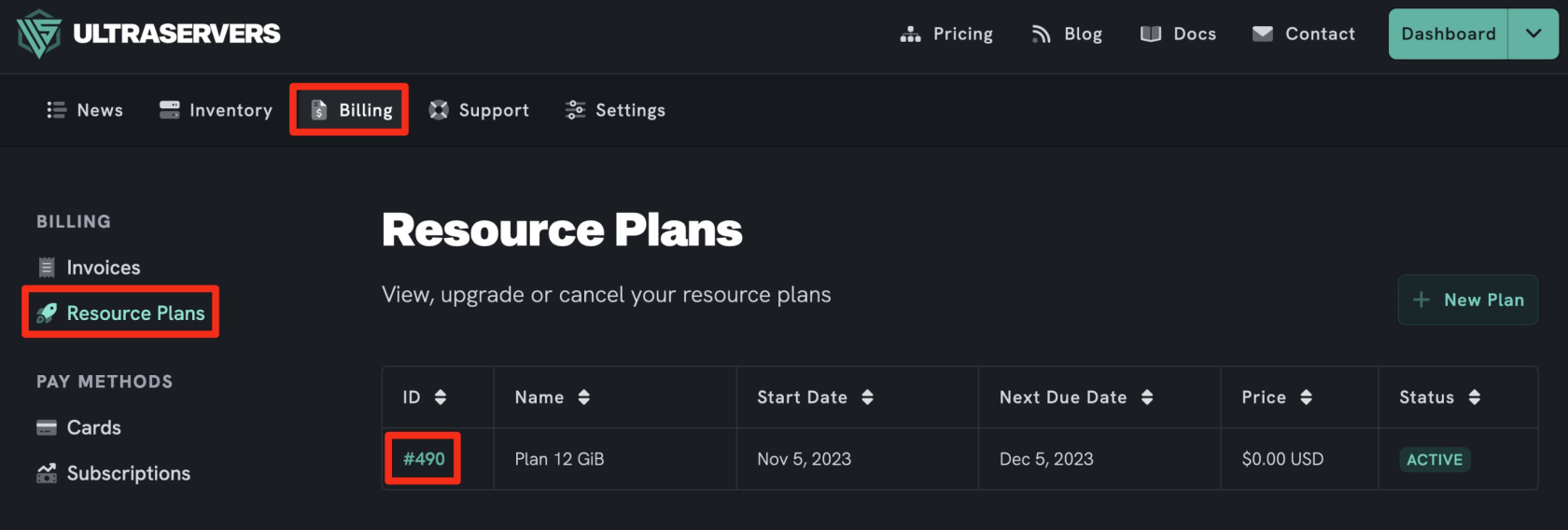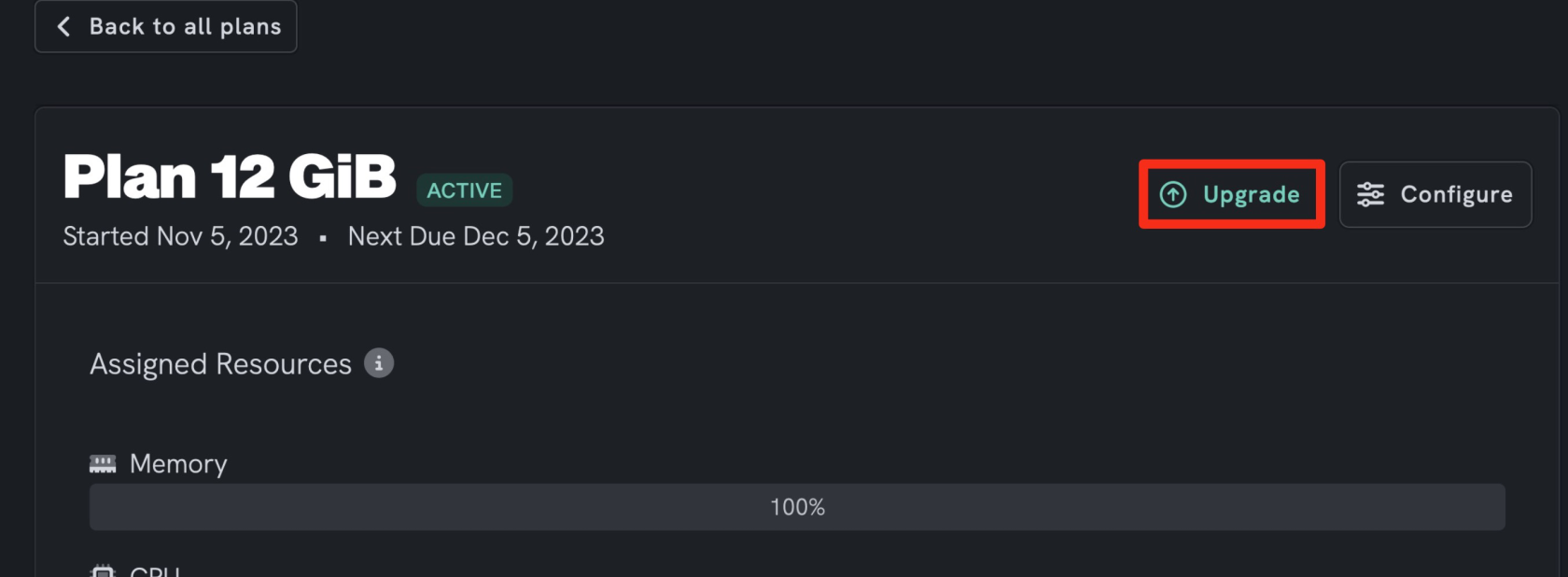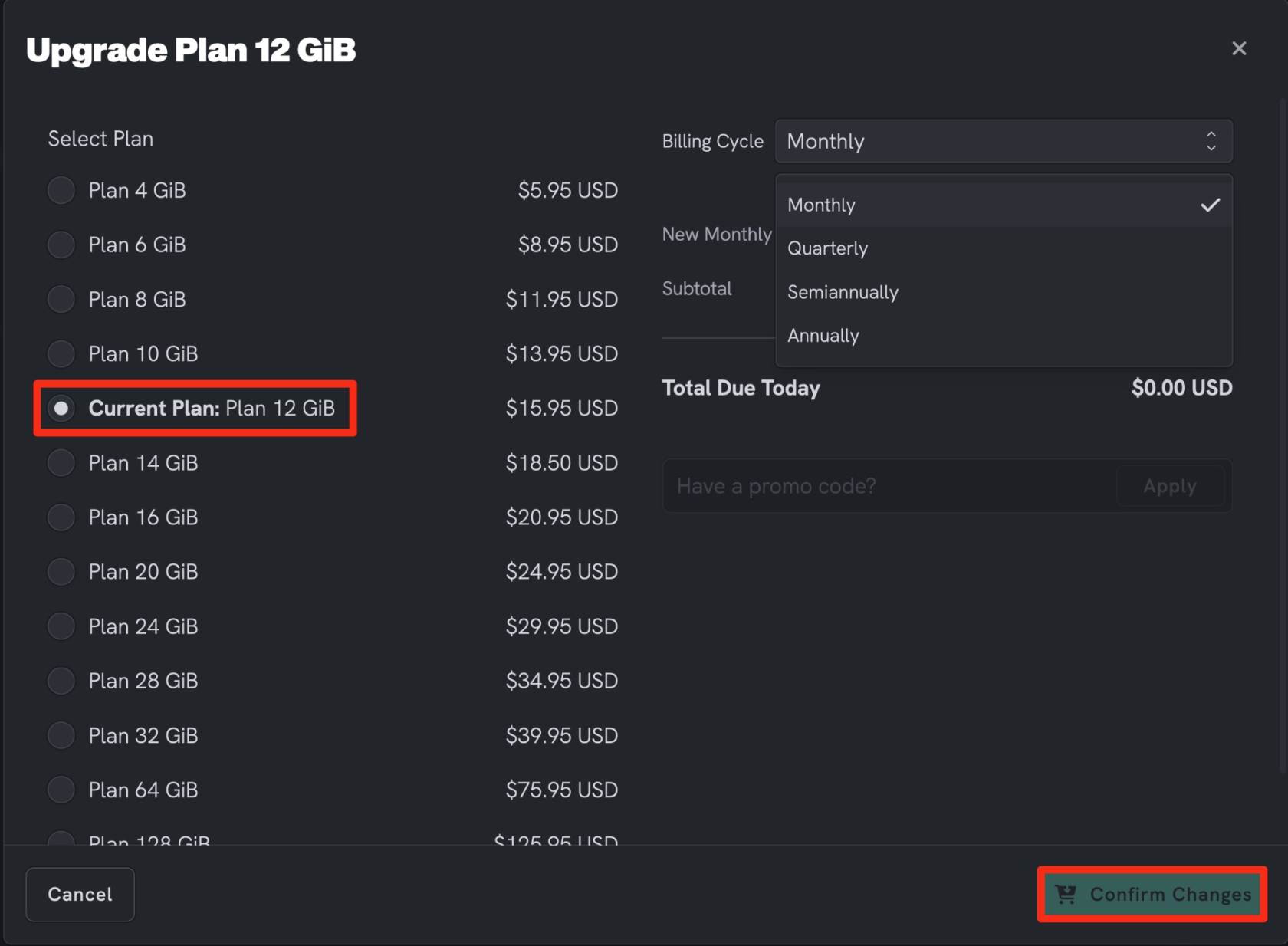How to upgrade / downgrade a resource plan
Level: Beginner
This guide will cover how to upgrade / downgrade a resource plan.
Step 1: Select the resource plan
- On the UltraServers dashboard, click the Billing tab,
- Then, click the Resource Plans tab on the left-hand menu.
- In the ID column to the left, find the resource plan you want to upgrade, and click on the #ID.
Step 2: Upgrade/Modify your resource plan
- Now you are in the full view of the plan you want to upgrade/downgrade.
- Click on the Upgrade button.
Step 3: Modify the resource plan
Note: You can use a discount or coupon code if you have received one.
- On this page, you will see your current plan and all the configuration options such as billing cycle and other plans.
- Note that downgrading a plan will accrue credit to your account that can be used in future payments.
- After setting the desired modifications, click on the Confirm Changes button.
If you are having trouble with this, you can open a support ticket here!
Feedback and suggestions regarding this article are welcome in our Discord server.