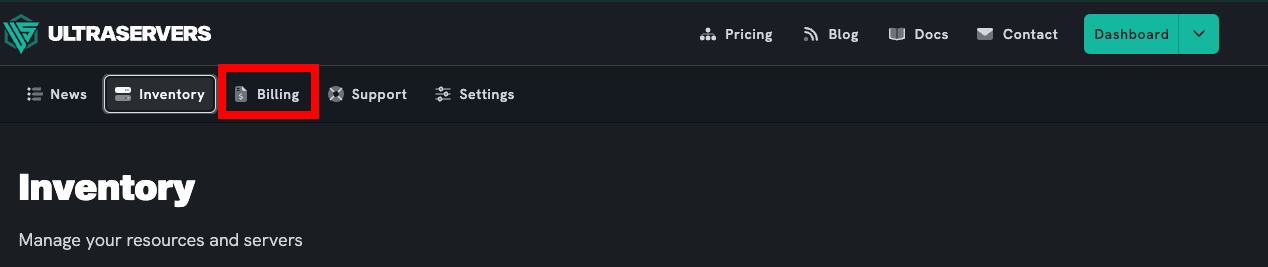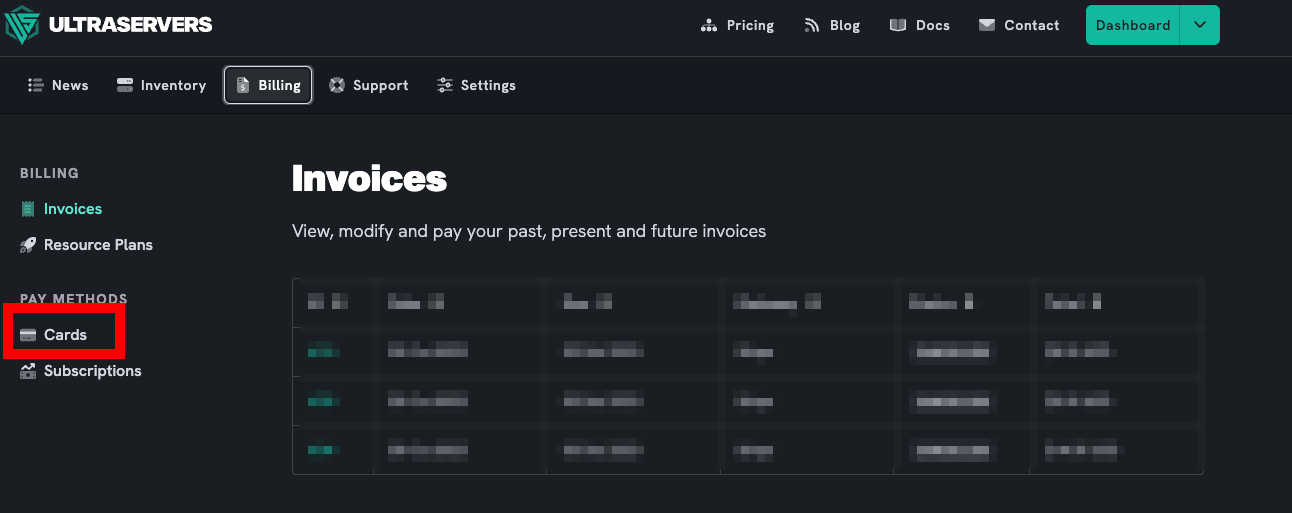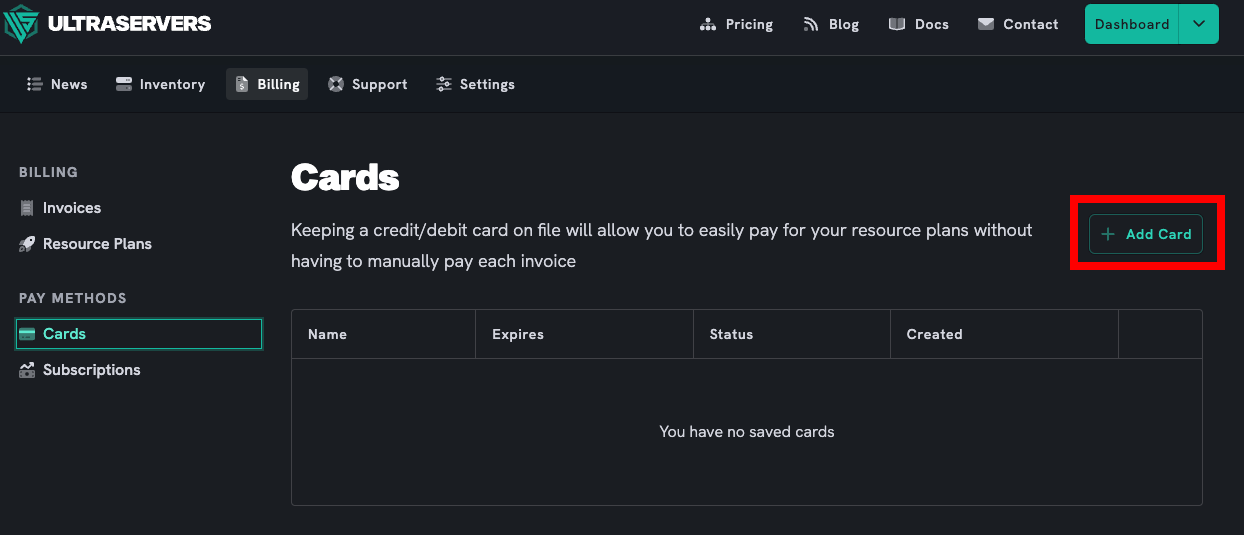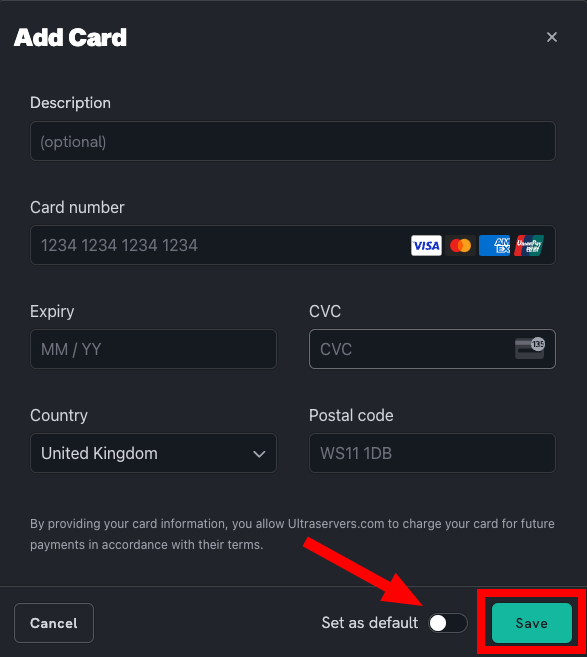Add a card to your UltraServers account
Level: Beginner
Add a payment card to your Ultraservers Account
Step 1: Log into your UltraServers account
- Login to your UltraServers account, to do so you can follow this guide.
Step 2: Go to the Billing section
- In the top bar, next to Inventory, you will find the Billing tab
Step 3: Go to Cards
- Once in billing, look in the left-hand menu and go to the Cards tab.
- Next, click the Add Card button
- Fill in all the credential fields as follows:
- Description: An optional descriptive text shown for this card in your dashboard.
- Card number: 16 digits found on the front of your card.
- Expiry: 4 digits expiration date shown on the back of your card.
- CVC: 3 digits shown on the back of your card.
- Country: Country where your card is issued.
- ZIP: Postal code, only needed for certain countries.
Step 4: Save the card
- Toggle the
Set as defaultif you want the card to be used automatically for future payments. - Click the Save button to save your credentials.
If you are having trouble with this, you can open a support ticket here!
Feedback and suggestions regarding this article are welcome in our Discord server