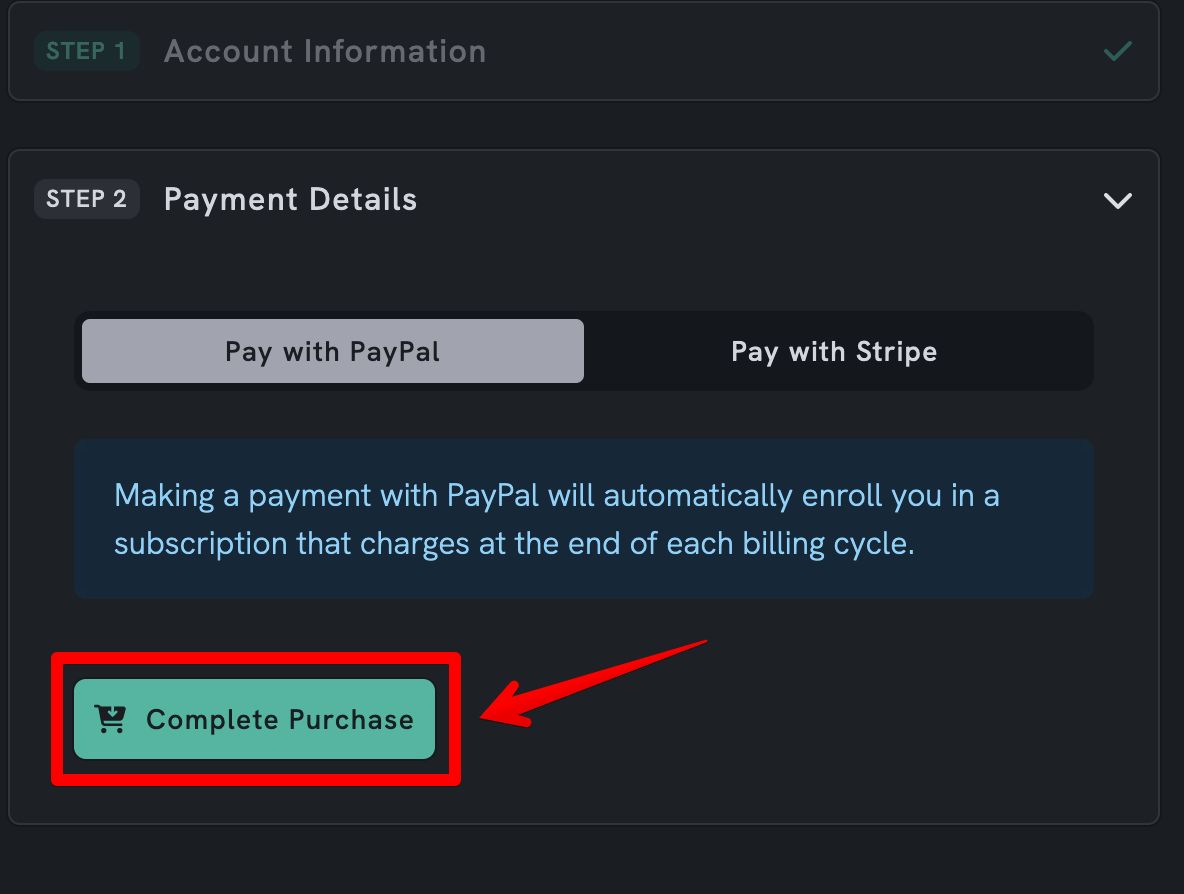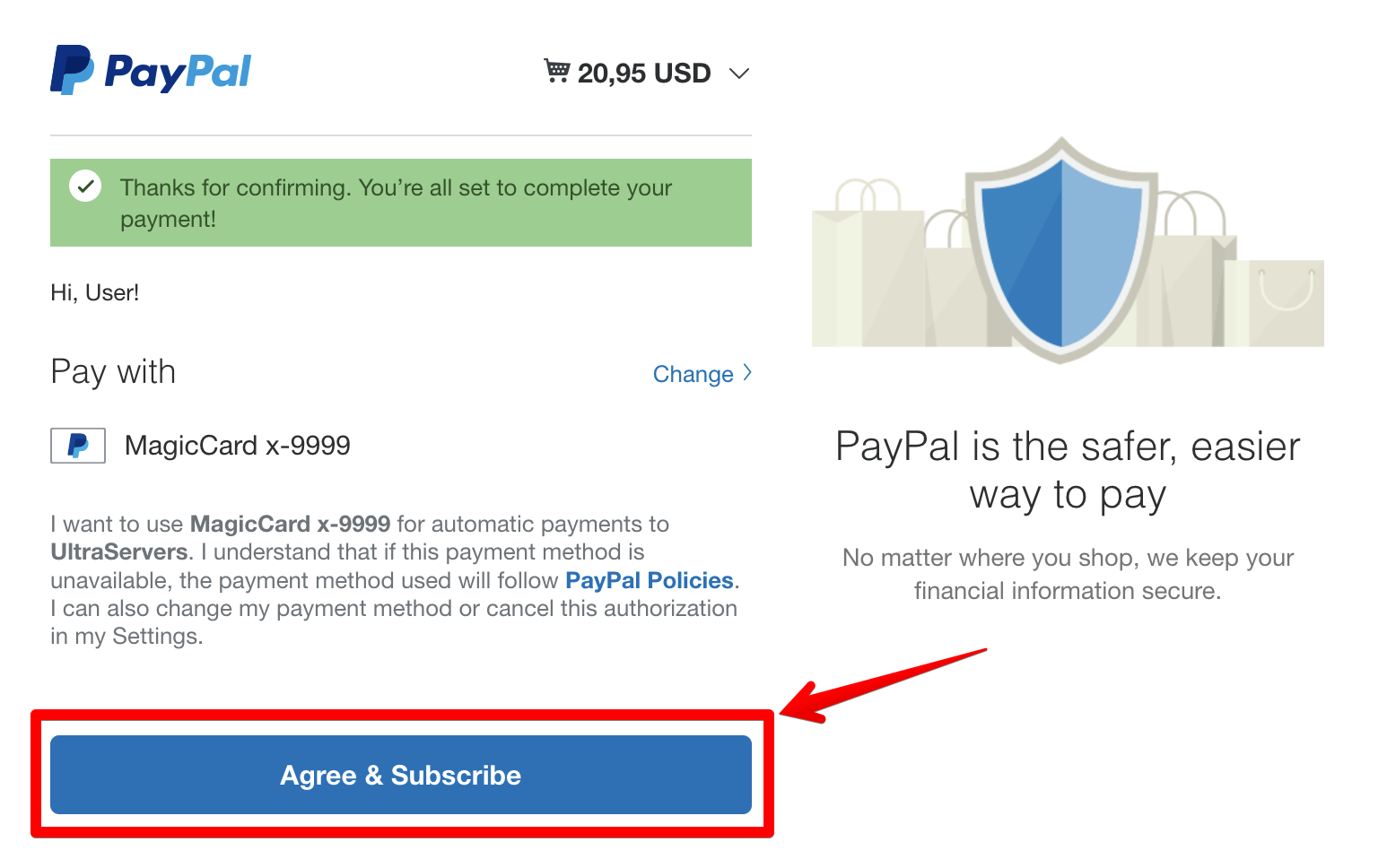Set up a PayPal subscription
Level: Beginner
How to Set Up a PayPal Subscription for Your Resource Plan
Managing online subscriptions can be a hassle, but with PayPal, the process is streamlined and secure. In this tutorial, we will guide you through the steps of setting up a PayPal subscription for an UltraServers resource plan.
Step 1: Navigate to the Billing Section
- Firstly, access the UltraServers dashboard. Look for the Billing tab, located on the top navigation bar. It's the gateway to managing your financial interactions with the service.
Step 2: Selecting a New Resource Plan
- Inside the billing section, locate the Resource Plans. This area allows you to view, upgrade, or cancel your subscriptions. To add a new plan, click on the + New Plan button in the top right corner.
Step 3: Choose the Desired Resource Plan Proceed to Payment
- You will be presented with various resource plans detailing the vCores, memory, storage, and pricing. Select the plan that fits your requirements by clicking the Order button associated with that plan.
- After selecting your plan, you will be directed to the payment details page. Here, you will have the option to pay with PayPal or other available payment methods. Select Pay with PayPal.
Step 4: Complete the Purchase
- You will be redirected to PayPal's secure login page. Log in with your PayPal credentials and review the payment details. Confirm your subscription by clicking the Agree & Subscribe button.
Step 5: Confirmation and Setup
- Once you complete the payment, PayPal will process your subscription. You will receive a confirmation message from both PayPal and UltraServers. Your new resource plan is now active, and the billing cycle begins as per the subscription agreement.
Important Tips
- Review Plan Details: Before finalizing, make sure to review the resources and pricing of the plan you select.
- Understand the Billing Cycle: Know when you will be billed next and the duration of your subscription.
- Check for Cancellation Policies: Familiarize yourself with the process to cancel the subscription if needed.
By following these steps, you can effortlessly set up a PayPal subscription for your resource plans, ensuring a smooth and continuous service experience. With your PayPal subscription in place, you can rest easy knowing that your payments are automated, secure, and handled by one of the most trusted online payment platforms.
If you are having trouble with this, you can open a support ticket here!
Feedback and suggestions regarding this article are welcome in our Discord server