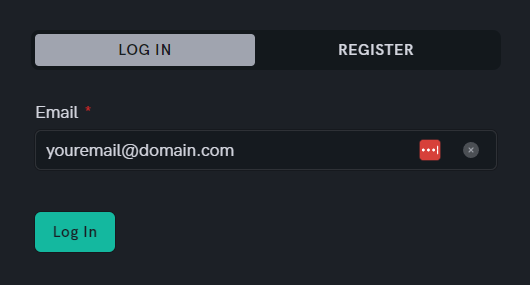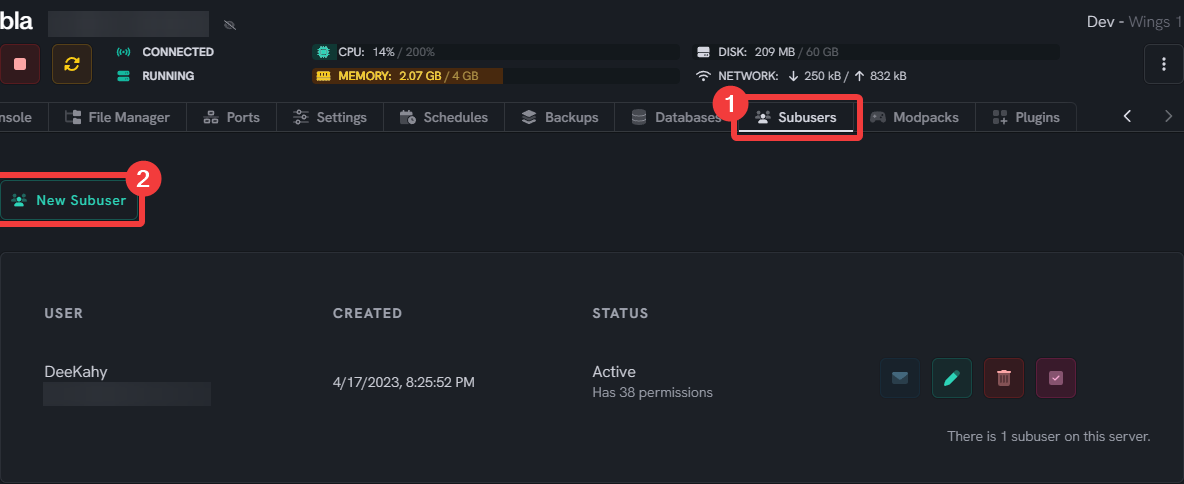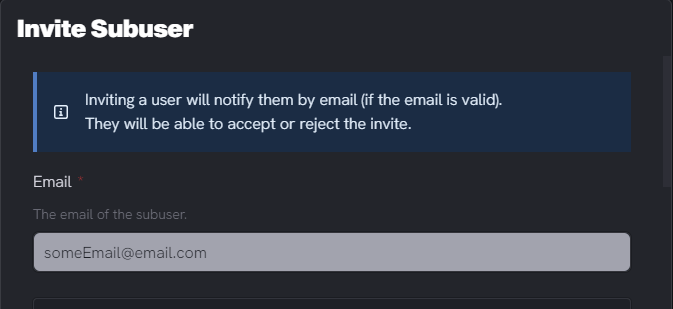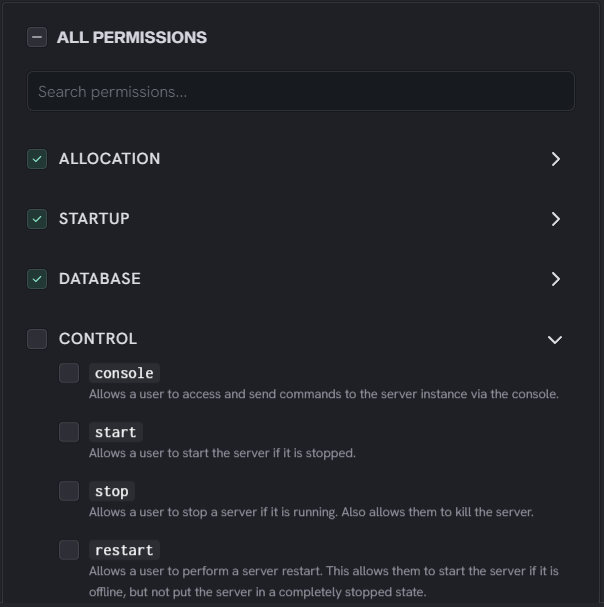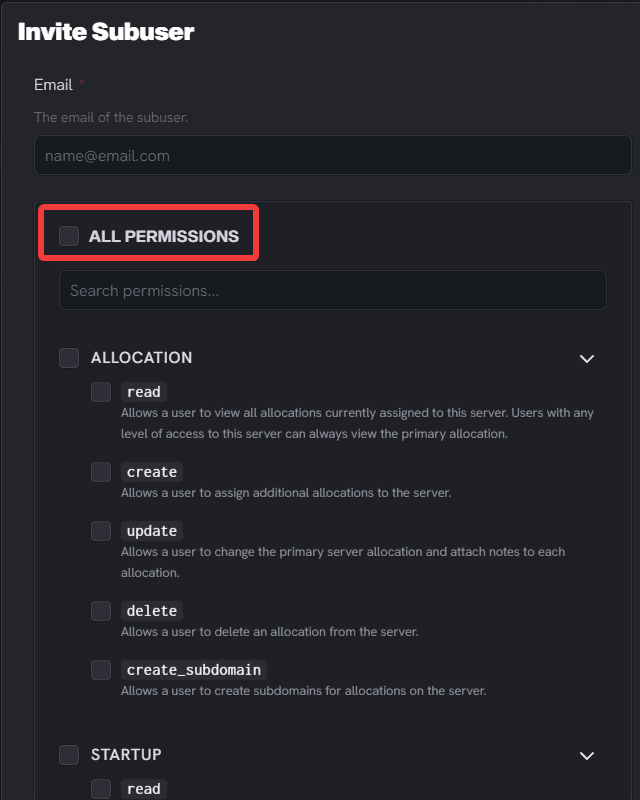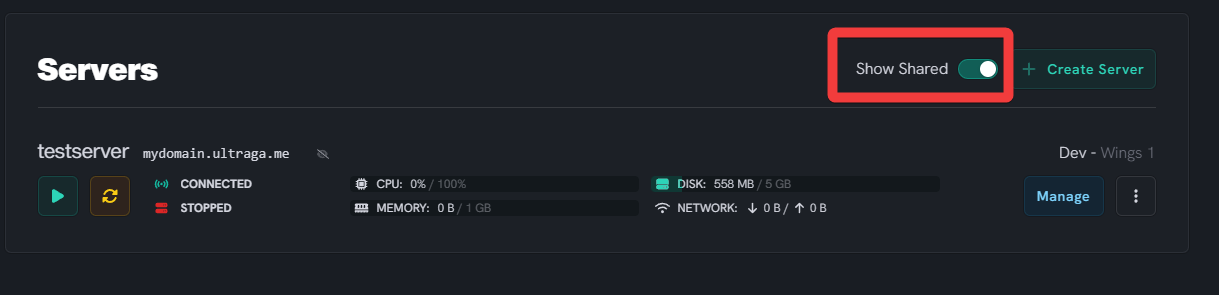How to add sub users to your panel
Level: Intermediate
This guide will show you how to to add a subuser to the UltraServers dashboard. Subusers are a handy feature when you want to grant other users access to your server while controlling what actions they can perform.
How to add a subuser on the UltraServers dashboard
Step 1: Access your dashboard
- Log in to your account and navigate to the dashboard
Step 2: Navigate to the subusers tab
- Find and click on the Subusers tab on the dashboard.
Step 3: Add a sub-user
- Inside the Subusers tab, click on the New Subuser button.
Step 4: Enter the information
- In the
Emailfield, enter the email address of the user you want to add as a subuser.
Step 5: Define the permissions
- After entering the email, scroll down and define permissions for this subuser. You can select specific sections of the dashboard they will be able to access and the actions they can perform.
- You can set permissions for various features such as access to the Console, File Manager, Plugins, and more.
- Check the boxes next to the features you want your subuser to access.
- Or press the
All permissionscheckbox to assign all the permissions to the user automatically.
NOTE: If you cannot see the server you have been invited to, make sure you have the "show shared" checkbox checked.
With that, you have successfully added a subuser to your UltraServers dashboard. The subuser will now receive an email inviting them to join your server and the specific permissions you have set. Remember, you can modify these permissions later or remove subusers as needed.
If you need help, you can open a support ticket here!
Feedback and suggestions regarding this article are welcome on our Discord server