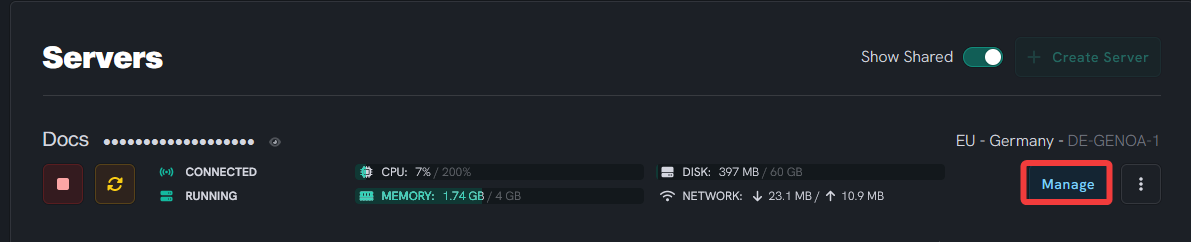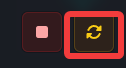How to Change Mob Spawn Limits
Level: Intermediate
In this guide, we'll walk you through the process of changing mob spawn limits in the Minecraft server settings. Adjusting mob spawn limits can help control the number of specific mobs in your world, ensuring smooth gameplay and reducing potential server lag. By adjusting the mob spawn limits, you have more control over the number of mobs in your server world. This can be particularly useful for larger servers or servers running on limited hardware, as controlling mob numbers can help optimize performance. Always remember to monitor the server after changes to ensure that gameplay remains balanced and enjoyable for all players.
How to Change Mob Spawn Limits in Minecraft Server Settings
Step 1: Login to your panel and locate the bukkit.yml file
- Login to your dashboard and click on the manage button in the right corner.
- Click on the File Manager tab and locate a file named
bukkit.yml.
Step 2: Open the bukkit.yml file
- Open the file by clicking on it.
Step 3: Find the mob spawn settings
- Inside the bukkit.yml file, look for the section that contains settings related to mob spawning. These settings typically start with spawn-limits.
spawn-limits:
monsters: 70
animals: 10
water-animals: 5
water-ambient: 20
water-underground-creature: 5
axolotls: 5
ambient: 15
Step 4: Adjust the mob spawn limits
- To change the spawn limit for a specific type of mob, modify the number beside its name. For example, to increase the limit for monsters, you might change monsters=70 to monsters=100.
Step 5: Save and restart the server
- After making your desired changes, save the file and restart your server.
If you are having trouble with this, you can open a support ticket here!
Feedback and suggestions regarding this article are welcome in our Discord server