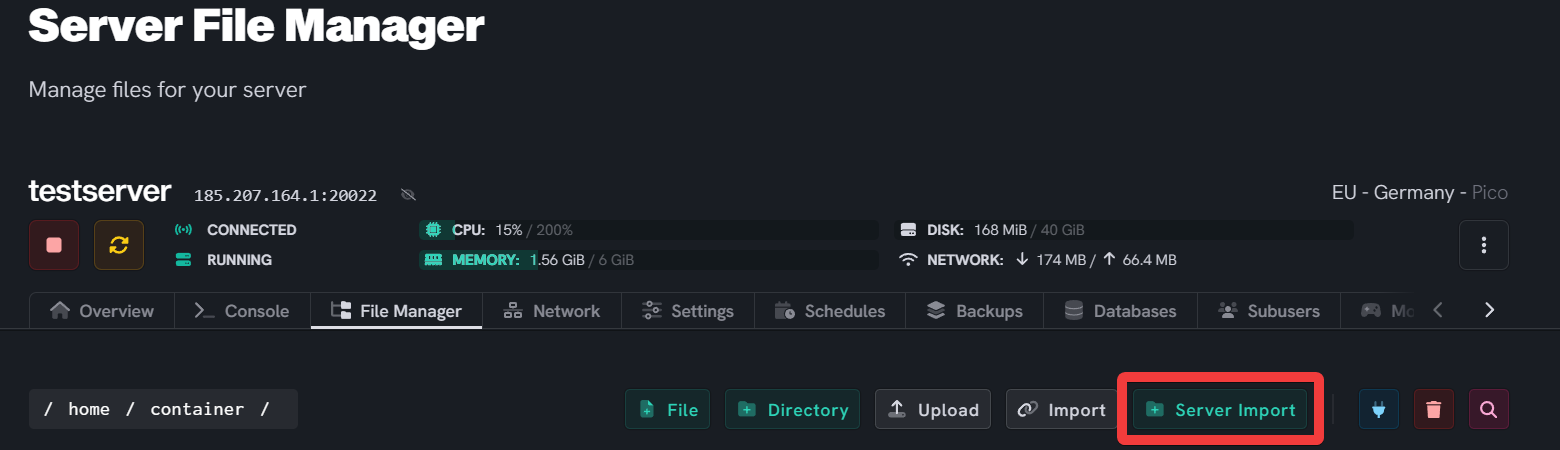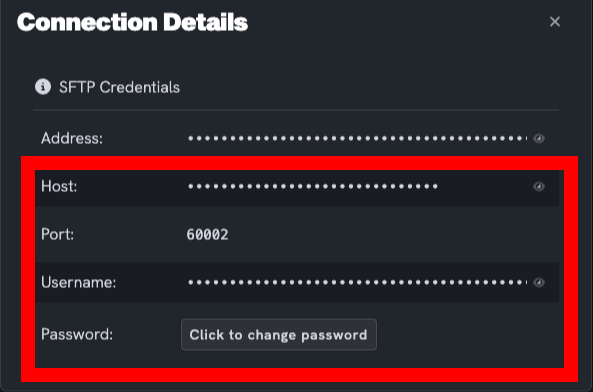Server Importer
Level: Beginner
How to use UltraServers server importer
Using the server importer will override any files inside the server you import TO. The server you are importing FROM will remain unchanged. It is recommended to use an empty/new server for imports.
Go to UltraServers inventory
- Log in to your UltraServers dashboard.
- Make your way to your Inventory/server list view.
Stop server and go to File Manager
- First, click the Stop button on your server.
- Open the server on UltraServers that you would like to import onto.
- Go into the File Manager tab and, you will find the Server Importer.
Open the Server Importer
- For the server importer, you will need your SFTP details from the host/server you wish to import from.
- Once you have found your Host, Port, Username and Password for SFTP you can begin inputting them in the server importer.
- Once all fields are filled correctly, go ahead and click the Import Server button.
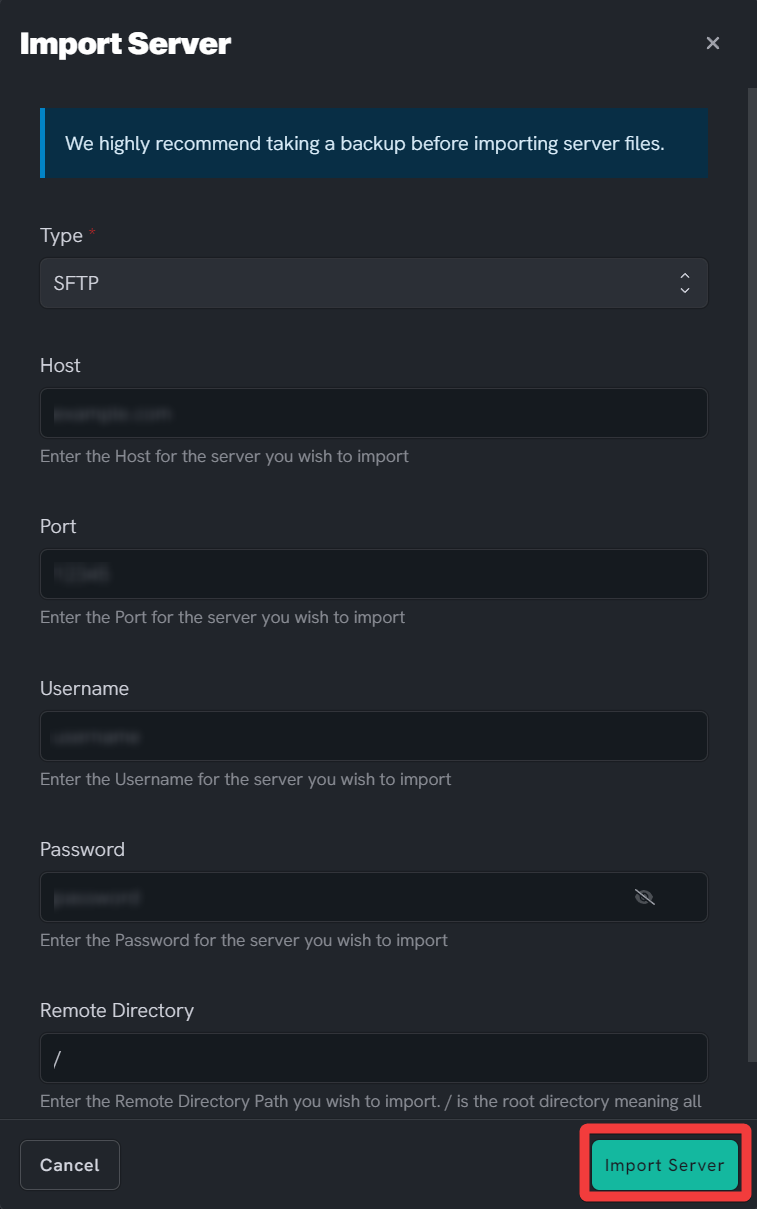
Wait for your files to import
- Depending on how large the files of the server you are importing are, this process could take a couple of minutes.
- For larger servers, the process can take a while, so please be patient.
- You will know when you get a notification saying the import has complete and you're able to access your file manager/other server options.
- Once all your files have been imported, go ahead and start up the server and start playing!
If you are having trouble with this, you can open a support ticket here!
Feedback and suggestions regarding this article are welcome in our Discord server