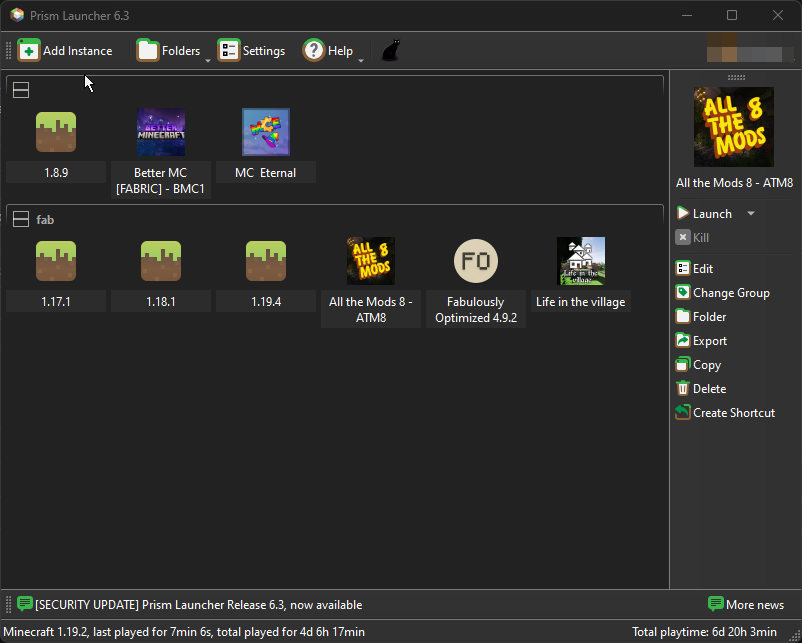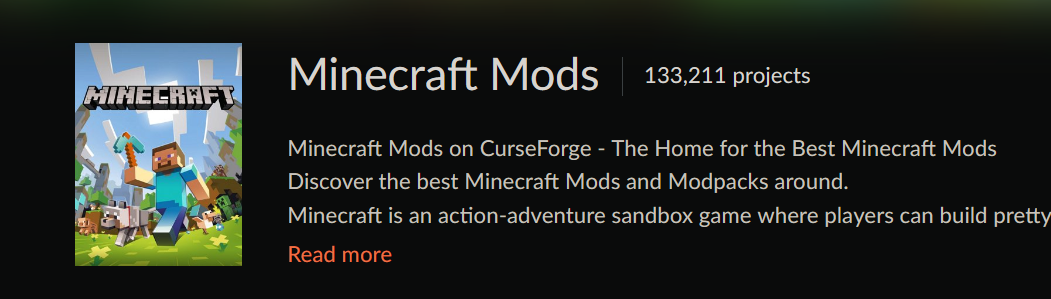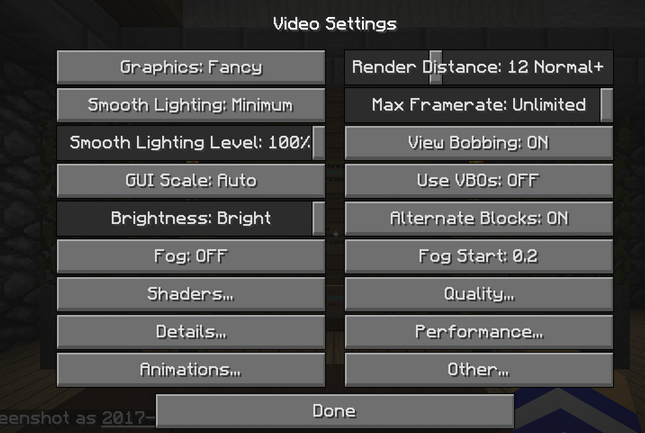Client Side Mods
Level: Intermediate
In this guide, we will introduce you to the exciting world of Minecraft mods, which can greatly enhance your gameplay. We will also discuss various launchers that you can use to manage these mods, including Prism, MultiMC, and Forge. Additionally, we will provide examples of mods that work on all servers and those that require server-side installation.
Client Side Minecraft Mods
Minecraft Mod Launchers
Prism
Prism is a popular fork of the open source project called "MultiMc". It expands the initial features, and adds a modpack installer as well as a mod installation functionality to modify existing modpacks or even create your own.
CurseForge
CurseForge is a mod loader that has been widely used in the Minecraft modding community. It makes it easy for users to install and use mods while also providing a platform for mod developers to work with.
Client-side mods vs. Server-side mods
Client-side mods are those that are installed on your local Minecraft client. These mods change the way you experience the game, but don't affect the game for other players on the server. On the other hand, server-side mods need to be installed on the server and change the game for all players on the server.
Example of Client-side Mod: OptiFine
OptiFine is a Minecraft optimization mod that can enhance graphics, add control options, and increase FPS. This mod can be used on any server, as it only affects the game on the client-side, which means no other players are affected by the change.
Example of Server-side Mod: Biomes O' Plenty
Biomes O' Plenty is a Minecraft mod that adds over 75 new biomes to the game, along with hundreds of new blocks and items. This mod requires both server-side and client-side installation, as the new biomes and items it introduces affect gameplay for all players on the server.
How to Install Client-side Mods
Step 1: Choose your launcher
- Download and install your chosen launcher: Prism, or Forge.
Step 2: Download the mod
- Download the mod file (usually in .jar format) from a reliable source. Make sure it is compatible with your version of Minecraft.
Step 3: Install the mod
- Follow your launcher's instructions to install the mod. This usually involves adding the .jar file to a specific mods folder within your Minecraft directory.
Step 4: Run the game
- Launch Minecraft through your mod launcher. Your new mod should be active!
With the correct installation and usage of these mods, you can significantly enhance your Minecraft experience. Remember to always download mods from trusted sources to ensure the safety and integrity of your game. Enjoy your new, modded Minecraft experience! If you are having trouble, you can open a support ticket here!, or talk to us on our Discord server.