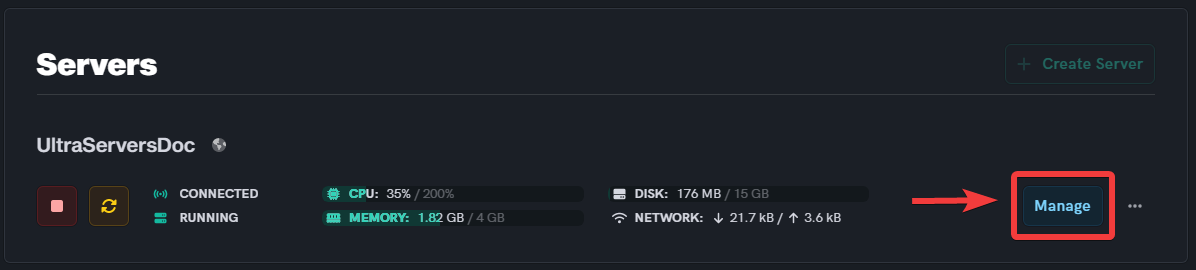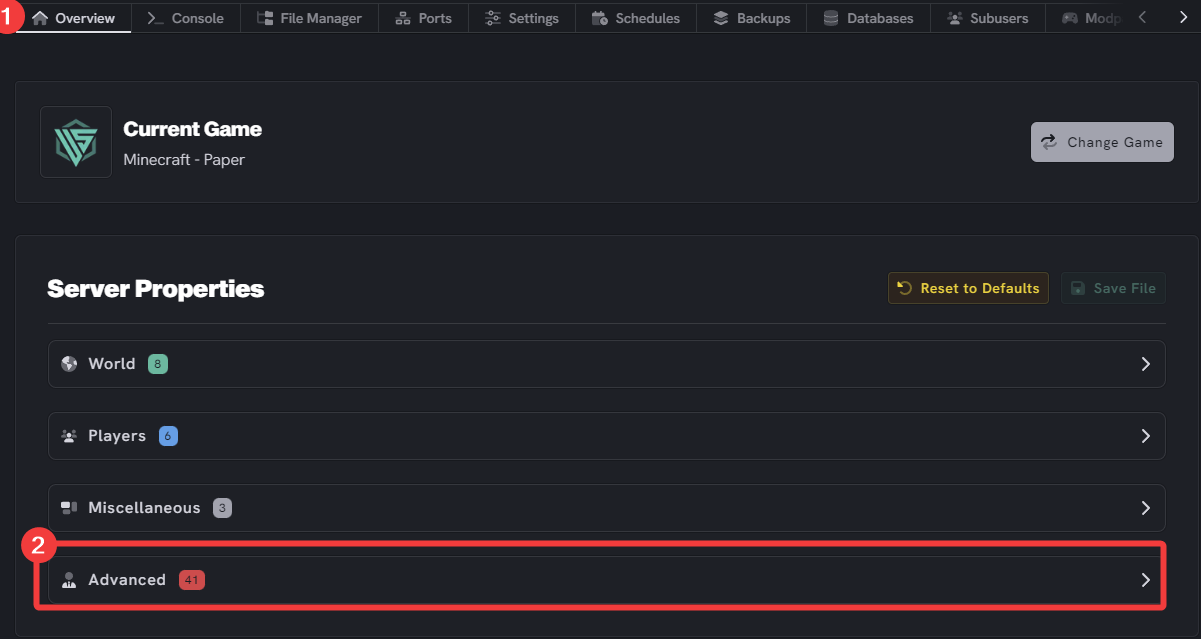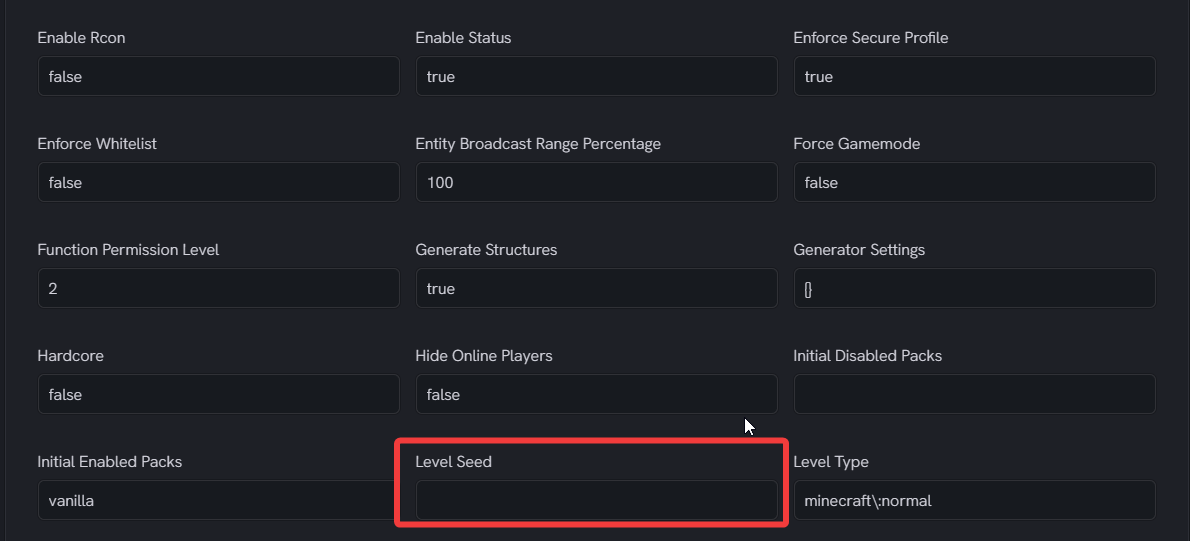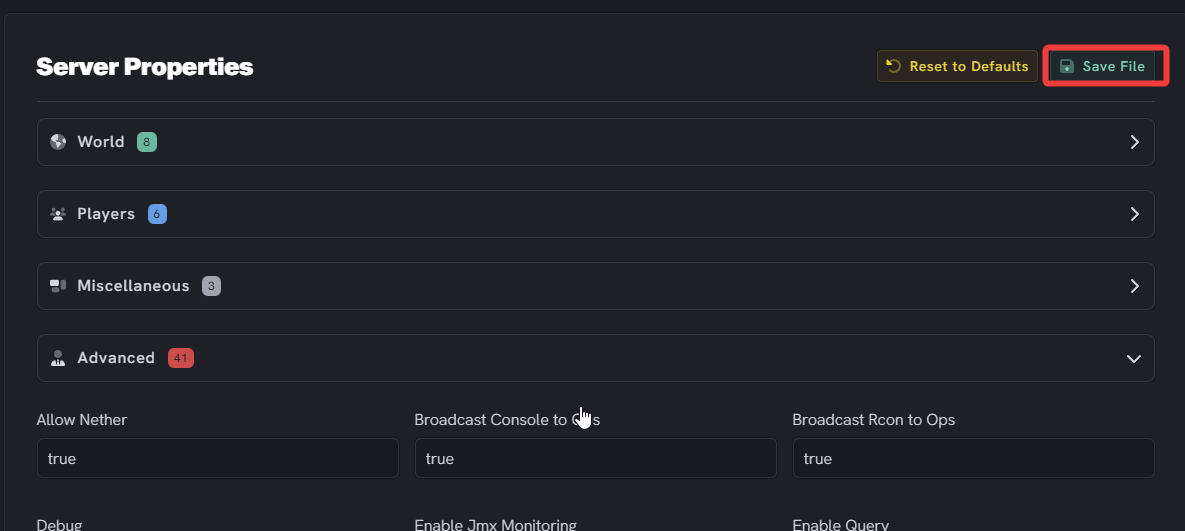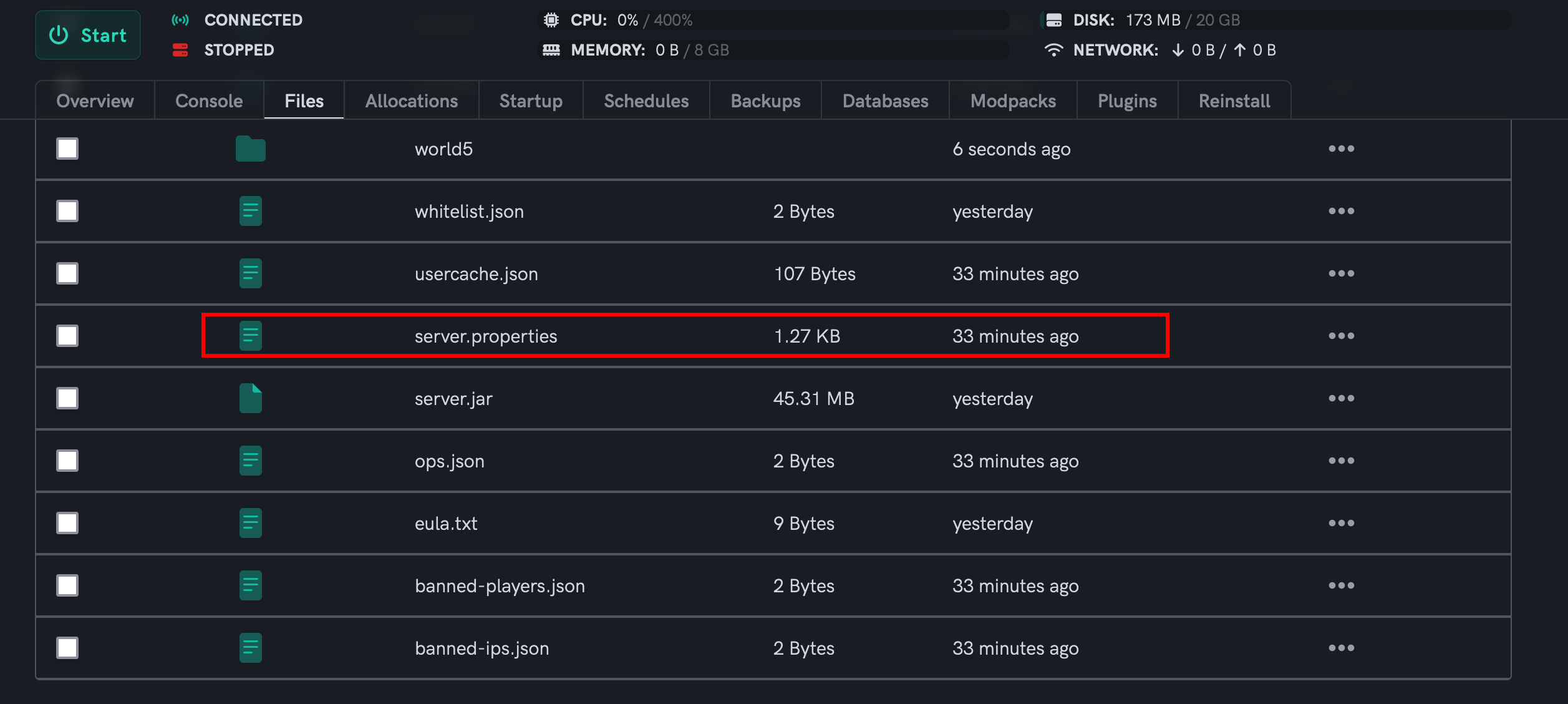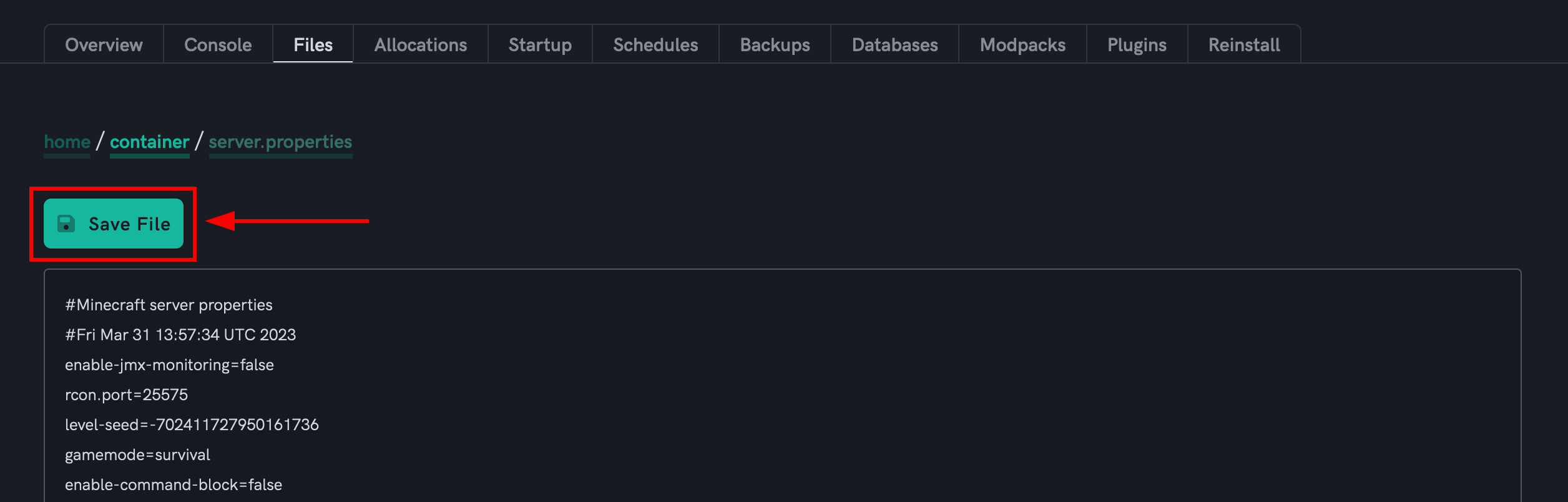How to change your Minecraft server seed
Level: Intermediate
In this guide we will step-by-step show you how to change your Minecraft server seed. This will reset your current world and create new chunk generation when you restart your server.
Set the seed of your Minecraft server via your Minecraft server Overview tab
Step 1: Login to the Dashboard
-
See our login instructions guide over here!
-
Go to your Inventory.
-
Once in your inventory, you will see your list of servers.
Step 2: Select your Minecraft server
- Click the Manage button of your Minecraft server that you wish to set the seed for.
Step 3: Set Level-seed value
- First, click on the Overview tab, then click Advanced.
- Next, scroll down to the Advanced section and find the Level seed input box to enter the seed value of your preference.
- Finally, click the Save button in the top right corner to apply your settings.
Step 4: Restart the server
- Scroll back to the top of the page.
- Then, click on the Restart button.
Set the seed of your Minecraft server via the File Manager
Step 1: Login to the Dashboard
-
See our login instructions guide over here!
-
Go to your Inventory.
-
Once in your inventory you will see your list of servers.
Step 2: Select your Minecraft server
- Click the Manage button of your Minecraft server that you wish to set the seed for.
Step 3: Stop your Minecraft server
- Click the Stop button for your Minecraft server before making any edits.
Step 4: Navigate to the File Manager
- Click the File Manager tab.
Step 5: Select the server.properties configuration file to edit
- Locate the
server.propertiesfile from within your File Manager, then click on it to edit its contents.
Step 6: Set the seed value and world name
- Locate the
level-seed=line and add the seed value of your preference accordingly. - Locate the
level-name=line and change the defaultworldvalue to any different value to regenerate your Minecraft world upon server restart. - After making the desired edits to the
server.propertiesfile, click the Save File button.
It is important to change the level name-value as this will regenerate your Minecraft world upon server restart which will then set your seed preference accordingly.
Step 7: Start your Minecraft server
- Finally, go back to your Inventory and start the server.
If you are having trouble with this, you can open a support ticket here!
Feedback and suggestions regarding this article are welcome in our Discord server