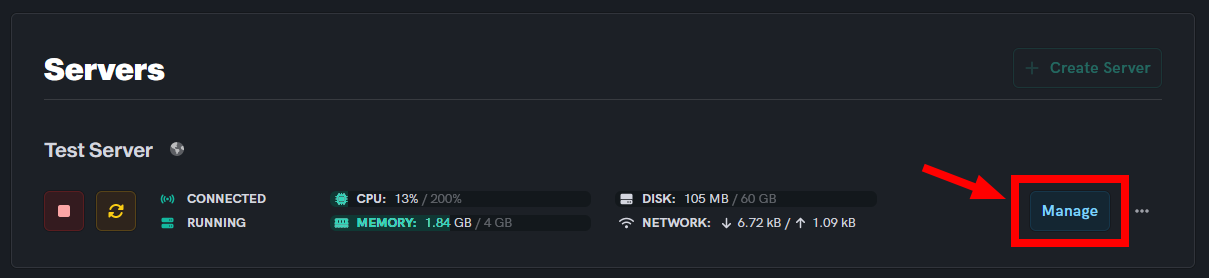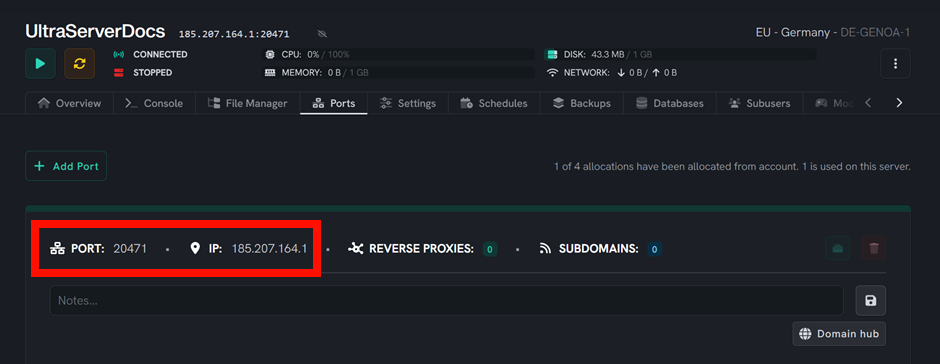How to use a custom Domain / Subdomain
Level: Intermediate
In this guide, we will step-by-step show you how to use your own domain instead of using one we provide.
This Guide assumes you're using Cloudflare with a domain being managed by them, instructions should be similar on other domain registrar.
Step 1: Login to the Dashboard
-
See our login instructions guide over here!
-
Go to your Inventory.
-
Once in your inventory, you will see your list of servers.
Step 2: Select your Minecraft server
- Click the Manage button of your Minecraft server that you wish to use for your custom IP.
Step 3: Head over to Ports
- Click the Ports tab.
- Click Domain Hub button and scroll down to SUBDOMAINS.
Depending on your setup, you will either see nothing (due to you creating the server without a subdomain) or SRV records for the Subdomain you chose upon server creation.
- If you do not wish to keep an alternative Server address join method, you may use the Delete button (🗑️) to remove them.
- Take note of the IP and Port as you'll need them for the next step.
Cloudflare
Step 1: Head over to Cloudflare
If you are using an alternative domain registrar, please log in through there instead. This guide assumes you'll be using Cloudflare.
Step 2: Creating an "A record"
- An A record creates an alias (like how you give a phone number a nickname to remember them easier) from the IP to whatever Subdomain/domain you set it to.
- If your Port is 25565 then you're basically done since Minecraft's default port is 25565.
-
 Click on DNS then Records.
Click on DNS then Records. -
 Click on Add Record, which should give a similar input as shown in the image above.
Click on Add Record, which should give a similar input as shown in the image above. -
 Select Type to be A.
Select Type to be A. -
 This can be whatever Subdomain you want or none, which makes joining be set to
This can be whatever Subdomain you want or none, which makes joining be set to Domain.com. In this Guide, we useplayas it is commonly used. -
 Target IPV4 Address is the IP of your server as noted down earlier.
Target IPV4 Address is the IP of your server as noted down earlier.
At the end, you can create a comment, which is useful if you have multiple servers and don't want to forget which one is which.
Step 3: Creating A SRV Record
An SRV record lets you specify what port is to be used for a specific service. In this case, we want Minecraft to know what port your server is using when they use the server address.
If your Server port is 25565 then there is no need to be creating an SRV record as minecraft let players join without ports, so feel free to ignore this step if that applies to you!
- With making an SRV it may seem like a lot, but this guide will break it down in a simple, quick, and easy to understand manner.
- Make sure you're using your own port and the A Record name used, otherwise this will not work!
- An image is provided below to help demonstrate the steps.
-
 Click on Type then select SRV.
Click on Type then select SRV. -
 Under Name put _minecraft._tcp. If you’re using a subdomain you need to end it with a .your_subdomain, for example _minecraft._tcp.play as this guide is using play.ultraservers.com
Under Name put _minecraft._tcp. If you’re using a subdomain you need to end it with a .your_subdomain, for example _minecraft._tcp.play as this guide is using play.ultraservers.com -
 and
and  For these values, you mostly will just be using the defaults.
For these values, you mostly will just be using the defaults.-
Protocol: Keep protocol the same. Minecraft relies on TCP.
-
TTL: Keep Time To Live set to Automatic.
-
Priority: Set it to 0, unless you use other SRV services, then this does not matter.
-
Weight: Set to 0, as mentioned above.
-
-
 input the port that users join the server with.
input the port that users join the server with. -
 input the Server address you expect players to join with. For example,
input the Server address you expect players to join with. For example, play.ultraservers.comthis should match the name used in your A Record.
DNS records updating may take up to a few hours (roughly 12) due to how the internet caches records (DNS propagation) however it can often be quite instant.
If you are having trouble with this, you can open a support ticket here!
Feedback and suggestions regarding this article are welcome in our Discord server