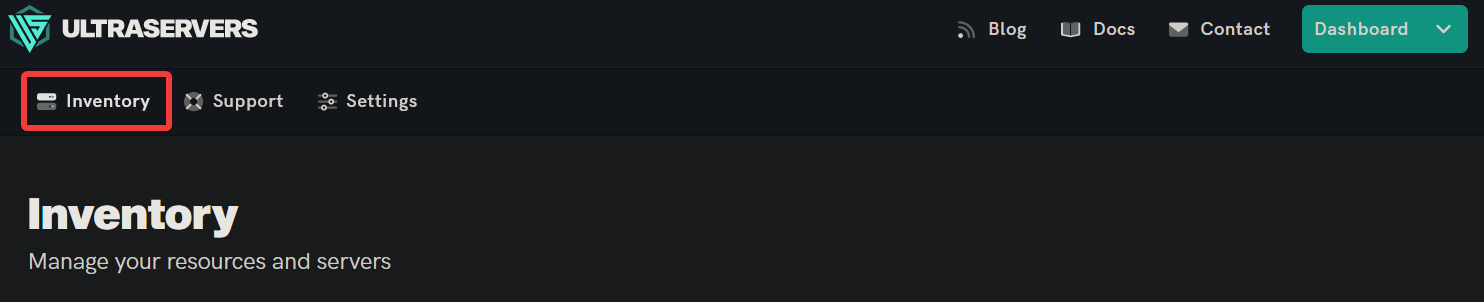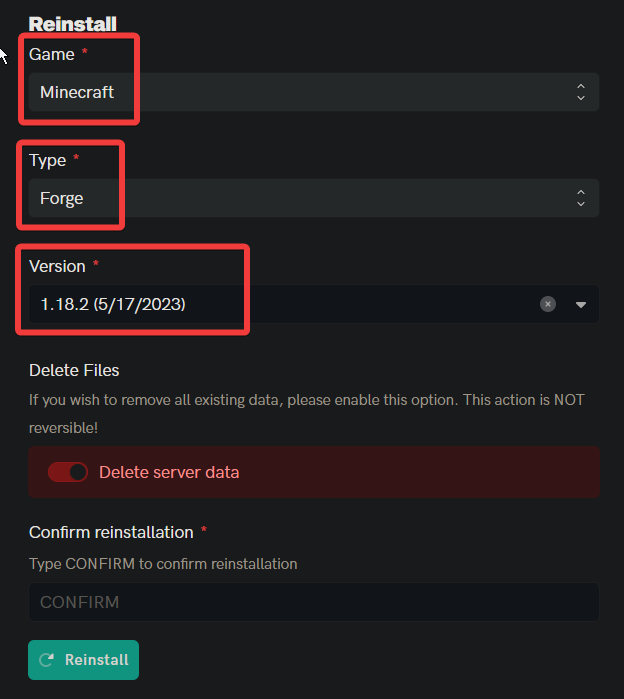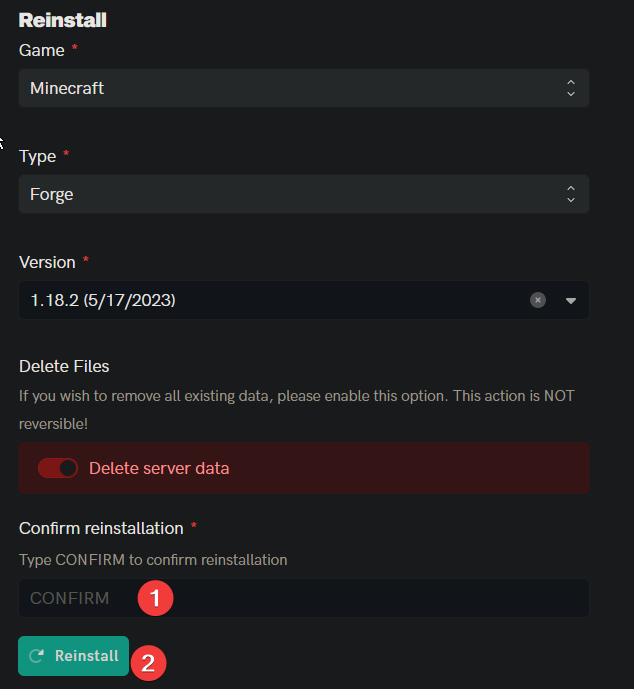How to change your Minecraft: Java edition version
Level: Beginner
In this guide we will step-by-step show you how to change your Minecraft Java version. Changing your game version means to switch between different updates and versions of the game. Common version to play on are the latest releases and 1.8.9 Minecraft due to their extreme combat differences.
How to switch Minecraft version (1.19.2 etc)
Step 1: Login to the Dashboard
- See our login instructions guide over here!
- Go to your Inventory.
Step 2: Click "Manage" on the server you want to change
- This will take you to the advanced view of your server.
- If you plan on switching versions on multiple servers make sure to do one at a time.
Step 3: Go to the reinstall tab
- Click the Reinstall tab in the middle of the server navigation bar.
Step 4: Use the drop down menu to choose which version of Minecraft you want to switch to
- Returning to an older version of Minecraft can cause some issues with your server.
- If you want a better chance at not breaking your server you are best off wiping the server as well.
Step 5: Reinstall the Minecraft server
-
 Type confirm in the confirmation text box to enable the Reinstall Server button.
Type confirm in the confirmation text box to enable the Reinstall Server button. -
 Click the Reinstall Server button to apply the Minecraft server type changes you've made.
Click the Reinstall Server button to apply the Minecraft server type changes you've made.
Step 6: Wait for the installation to finish, then start the server
- The installation may take up to a few minutes to finish.
- Once the installation is complete, go back to your Inventory, and start the Server.
If you are having trouble with this, you can open a support ticket here!
Feedback and suggestions regarding this article are welcome in our Discord server