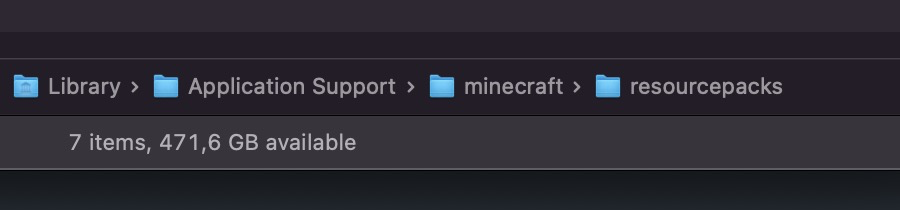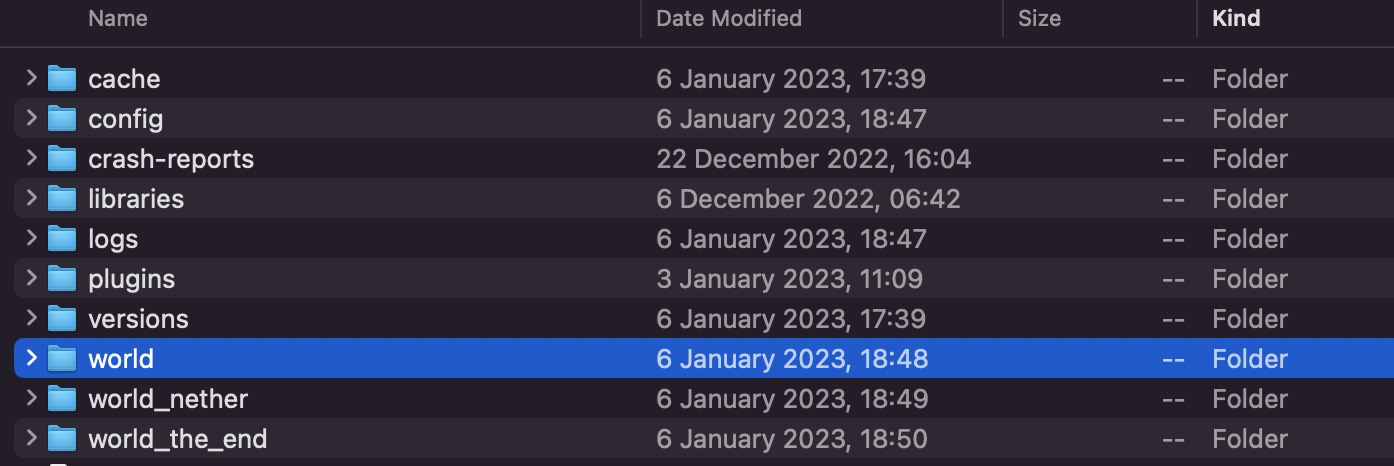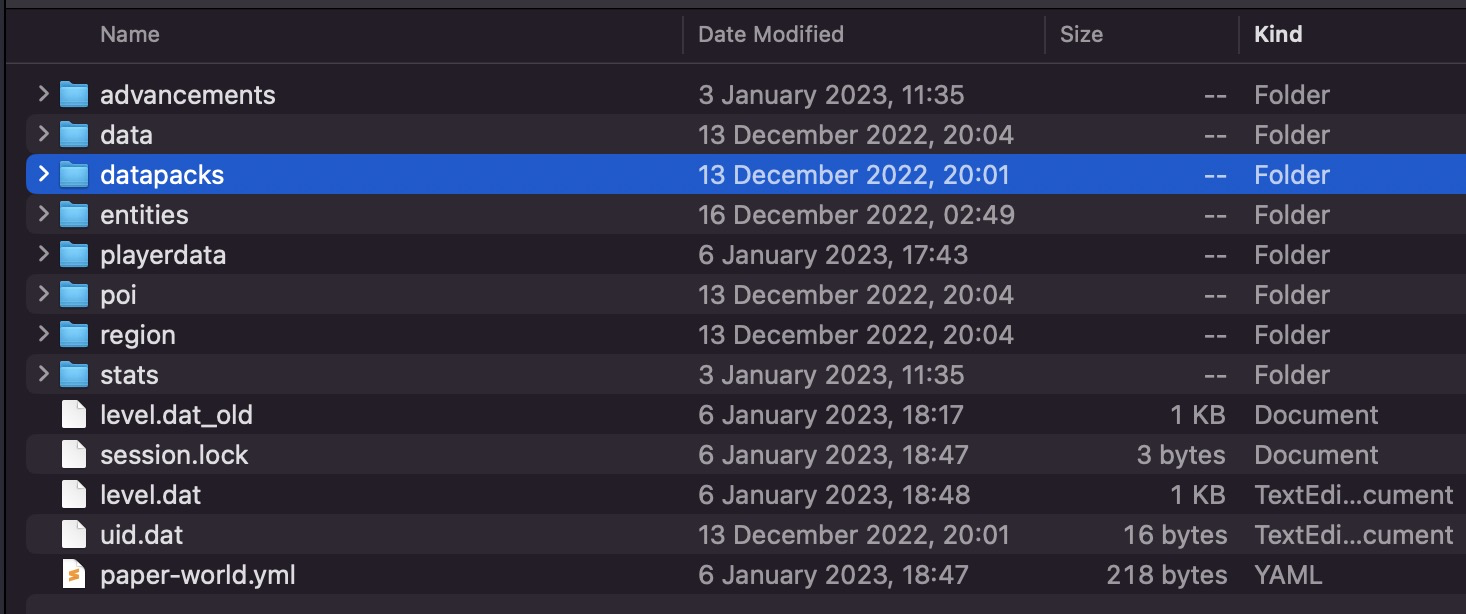How to download and install datapacks
In this guide you will have a step by step guide on how to download and install a datapack for both the client and the server.
Step 1. Downloading the datapack
If you do not already have a Datapack downloaded, they can be obtained from multiple sites, but a good modern source for datapacks tends to be Modrinth .
As datapacks come in a .zip format and only contain text based configuration files, they tend to be safer than plugins and mods that come in a java .jar format.
Is the file the same for both servers and clients?
A datapack can be installed on both servers and clients, the only difference being that when installed on a server it will affect every player connected to the server without them having to download anything on their client.
Step 2a. Installing the datapack on the client
On Windows, press Windows+R to open the run box. Inside the box, write "%AppData%" as can be seen in the image. Note that it can also be written in all caps as "%APPDATA%". Press enter and then enter the .minecraft folder.
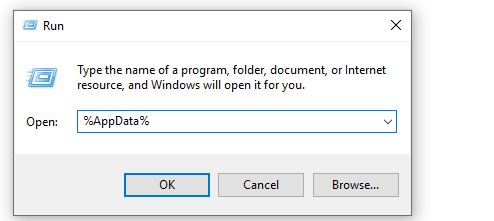 ]
]
On MacOS and Linux, the easiest method is to open Minecraft, click on Options>Texture Packs>Show Pack Folder. This will open a folder with the resource packs.
From there you will want to go back one folder either through the top left "back" arrow or by clicking minecraft at the bottom of the file explorer window to navigate to the top level minecraft folder.
Alternatively, you can access this folder without opening Minecraft on MacOS by running the following command in a terminal:
open ~/Library/Application\ Support/minecraft/
Step 2b. Installing the datapack on a server
Inside the server folder, there will be a folder called world containing the world data for the overworld dimension.
Inside of this world folder, there will be a datapacks folder where you can simply drag and drop the datapack .zip file. Note that a datapack present in this folder will affect all dimensions, so datapacks that affect nether and end world generation for example must be placed in the overworld's datapacks folder.
Keeping the datapack up to date
To update a datapack, simply download the newer version of the datapack, stop the server, delete the old datapack, drag and drop the new version and restart. Note that this may cause issues which is why making a backup before upgrading is heavily recommended.
Performance notice
Some datapacks, notably ones that affect world generation may cause lag if the processor is not powerful enough as custom world generation requires more processing power than would normally be necessary. This can of course be mitigated by pre generating the world.
If you are having trouble with this, you can open a support ticket here!
Feedback and suggestions regarding this article are welcome in our Discord server