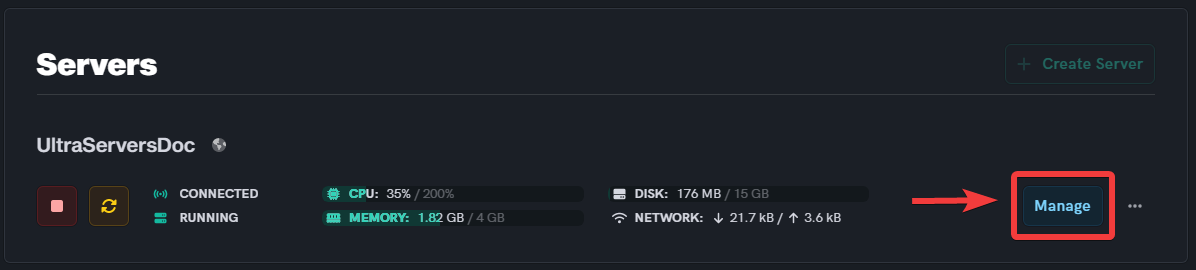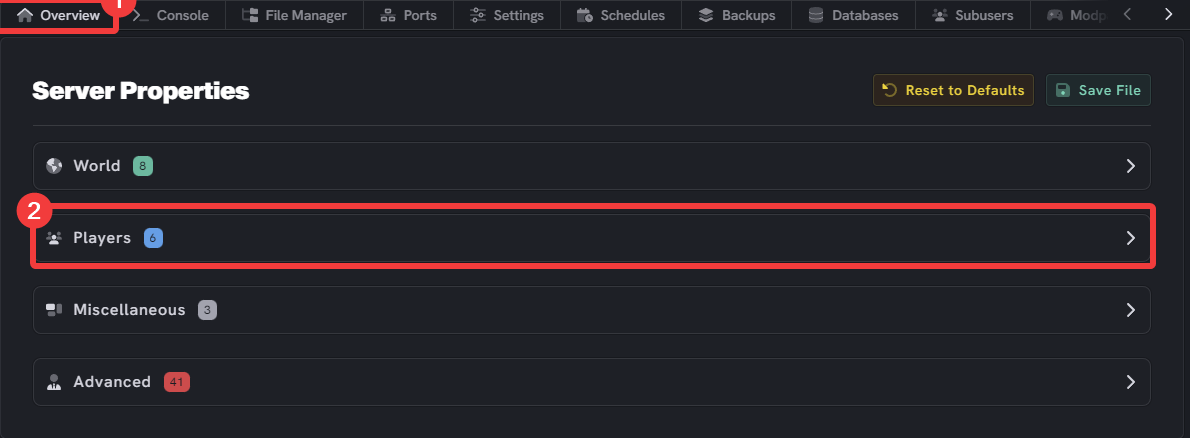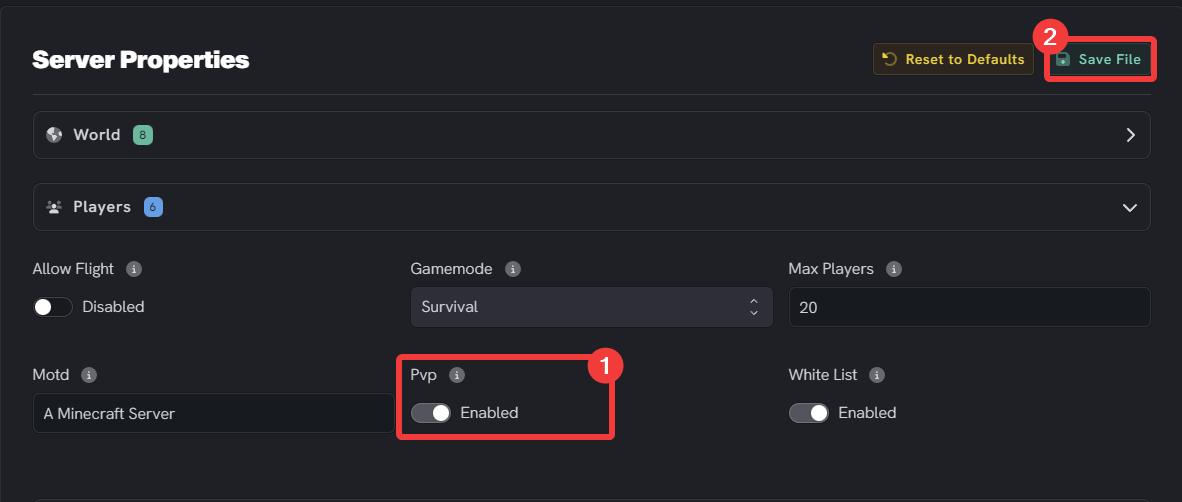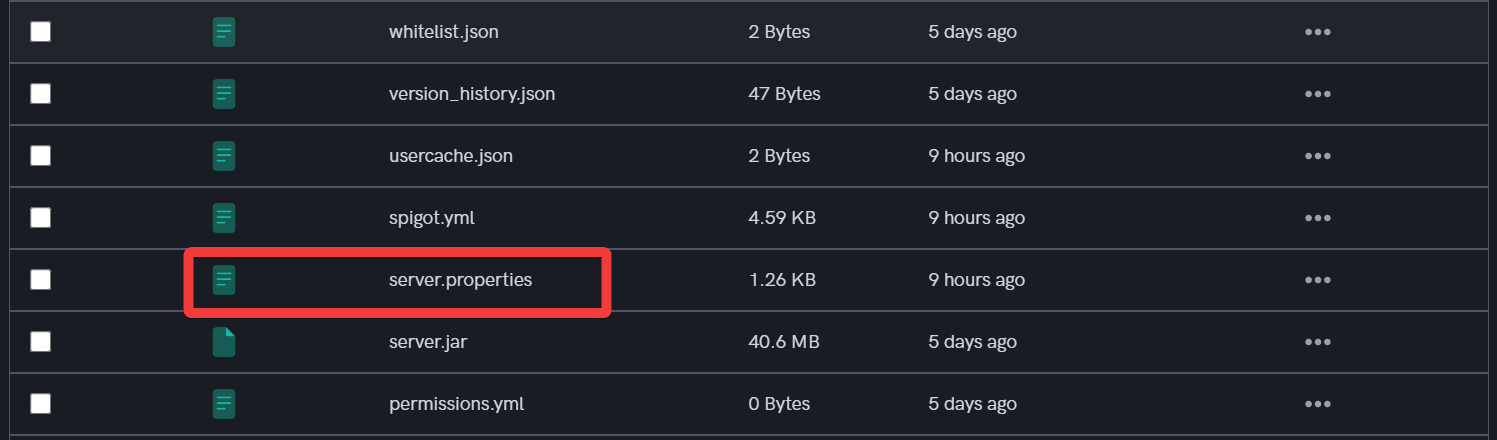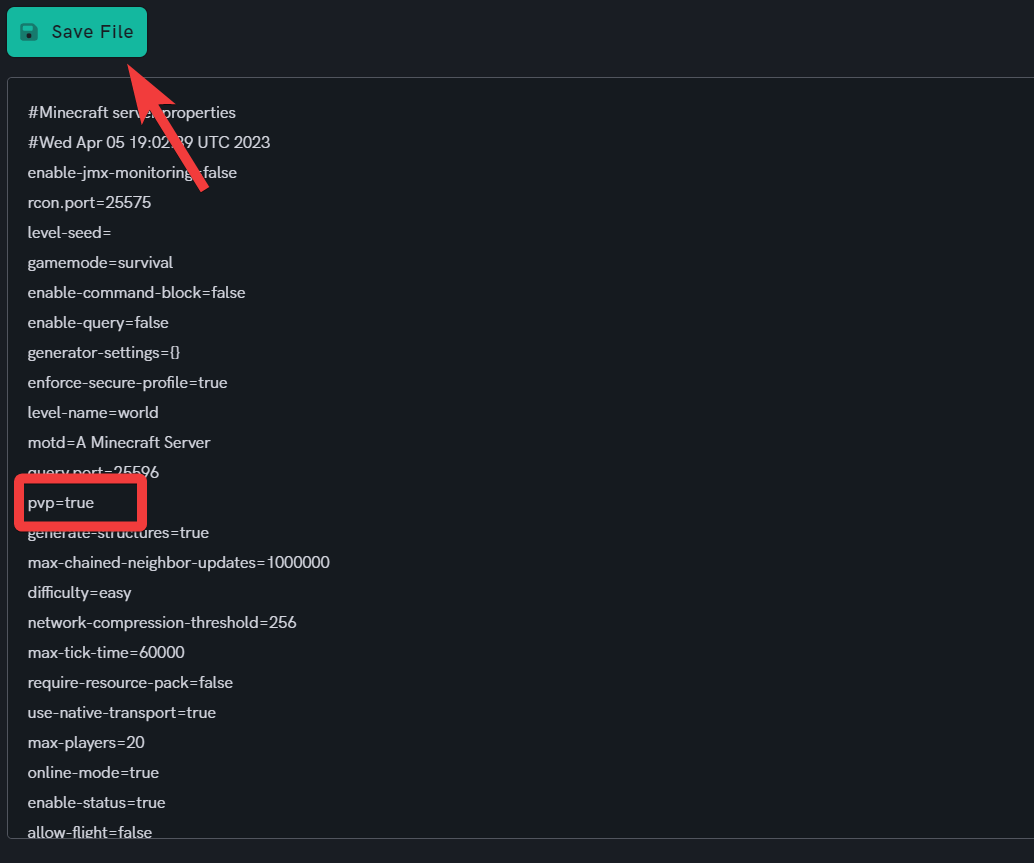How to turn off PvP on your Minecraft server
Level: Beginner
In this guide we will step-by-step show you how to turn off PvP on your Minecraft server. PvP stands for Player vs Player which means fighting or combat in-game. Turning off PvP means players can not hit each other or deal damage to each other in any way.
How to toggle PvP on your Minecraft server
Step 1: Go to your UltraServers dashboard
Step 2: Click "Manage" on the server you want to change
- This will take you to the advanced view of your server.
Step 3: Click the Overview tab
- Click on players
- To allow Player vs Player set the tab to
True - To not allow Player vs Player combat set the tab to
False
Step 4: Click the Save button
- Make sure to click save to save your changes. The save button is located at the top right cornor
- After saving, restart your server to ensure it updates, and your pvp toggle should have changed!
How to toggle pvp through the File manager
Step 1: Go to your UltraServers dashboard
Step 2: Click "Manage" on the server you want to change
- This will take you to the advanced view of your server.
Step 3: Go to the File Manager tab
- Select the File Manager tab to go to the file explorer.
Step 4: Open the server.properties file
- Click to open the server.properties file.
Step 5: Change the pvp value
- Scroll down to Line 14 and edit
pvp=true. - To allow player vs player combat set the value as true.
- If you want pvp off replace
pvp=truewithpvp=false.
If you are having trouble with this, you can open a support ticket here!
Feedback and suggestions regarding this article are welcome in our Discord server