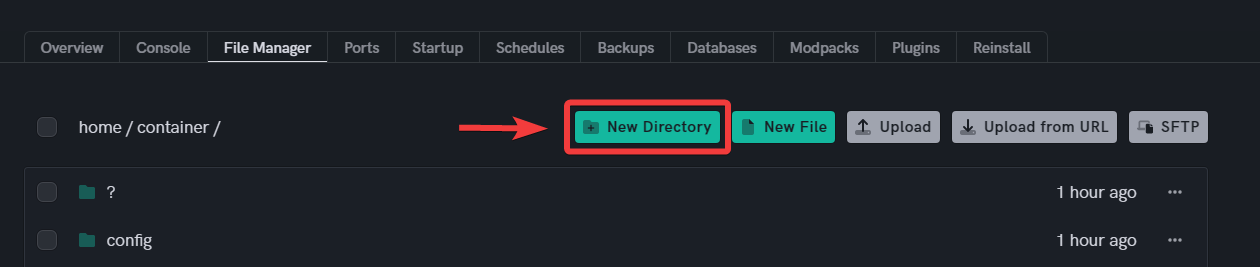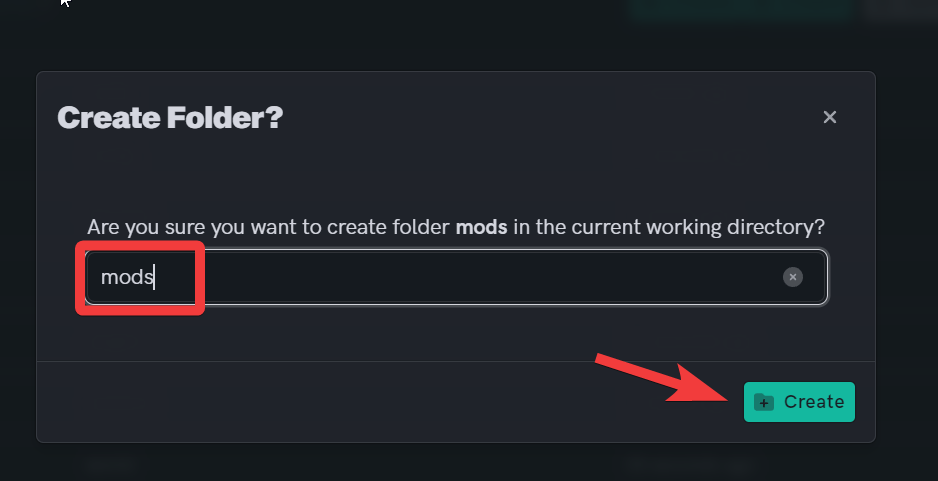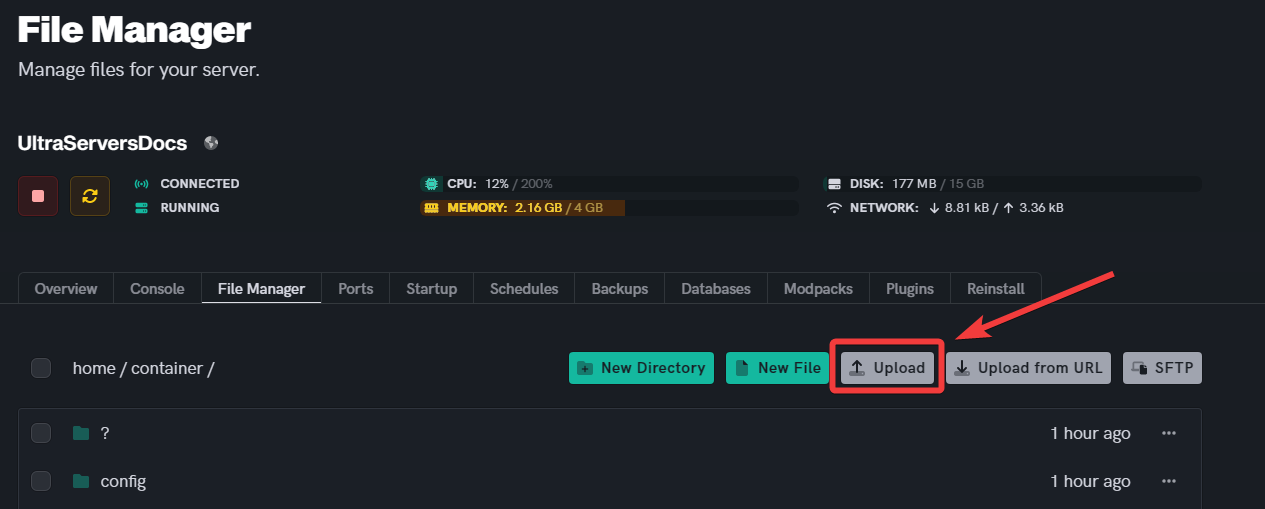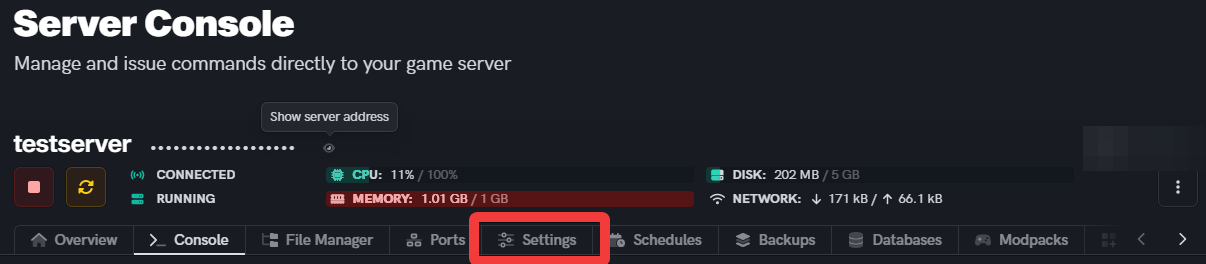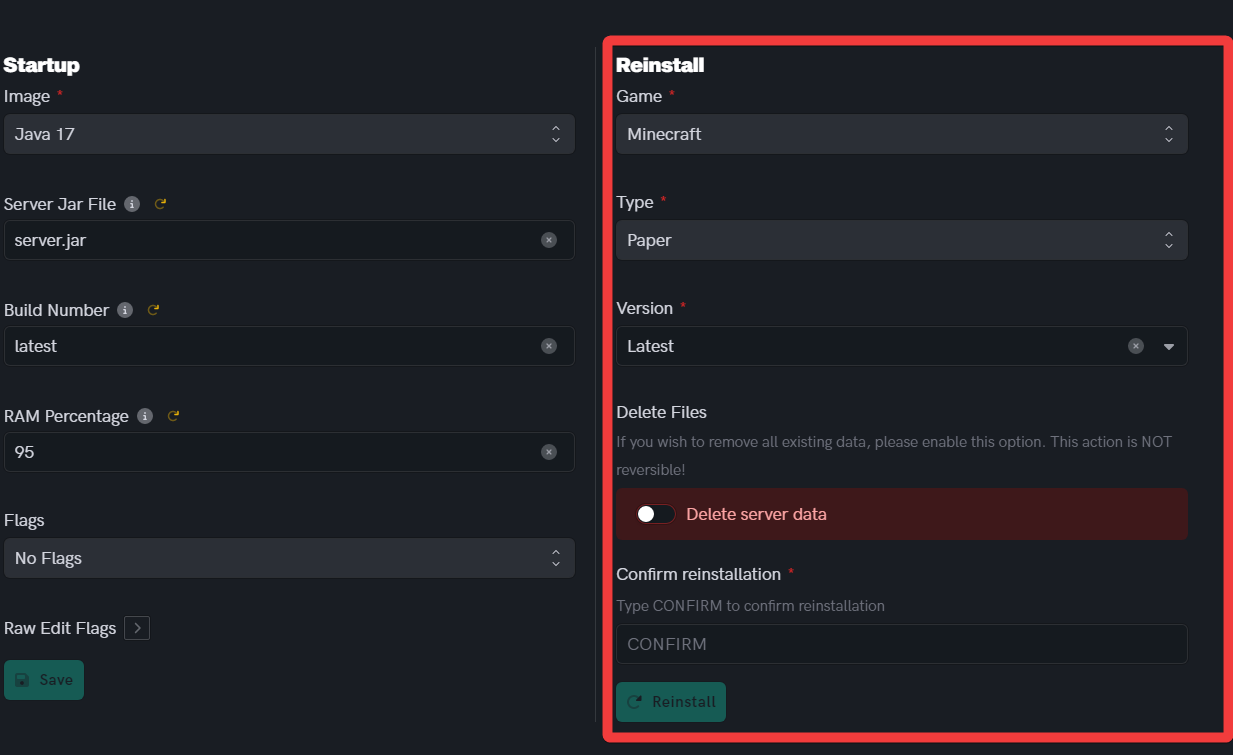How to install Minecraft mods
Level: Intermediate
In this guide we will step-by-step show you how to install mods on your Minecraft server. Mods are independently user-made modifications that lets you customize your Minecraft gameplay experience. You can install multiple individual mods, as long as they are all compatible in versions and type.
How to add Mods to your Minecraft server
Individual mods are not the same as Modpacks, if you want to learn to install Modpacks please click below.
Step 1: Find a mod to download
- Go to Curseforge or Spigot and find a mod you would like to download.
- Once you downloaded the mod, make sure it is the file only and, not inside any folders.
Step 2: Create a mods folder
- Click the New Directory button in the file manager.
- Name this folder mods.
Step 3: Place your mods inside the mods folder
- Click the upload button, this will open your File explorer.
- Then click the mod/mods you would like to add to the server.
Fabric mods and Forge mods are not compatible, you must choose to run mods of one kind or the other. This goes for all mods.
Step 4: Ensure your server runs the same version as your mods
- Go to the Settings tab and reinstall your server.
- If you are downloading Forge mods, make sure your server type is also Forge.
- Your server version must also match the mod version, so if you download a mod that runs on 1.8 make sure your server is also using that version.
Step 5: Restart the server
- Scroll back to the top of the page.
- Then, click on the Restart button.
If you are having trouble with this, you can open a support ticket here!
Feedback and suggestions regarding this article are welcome in our Discord server