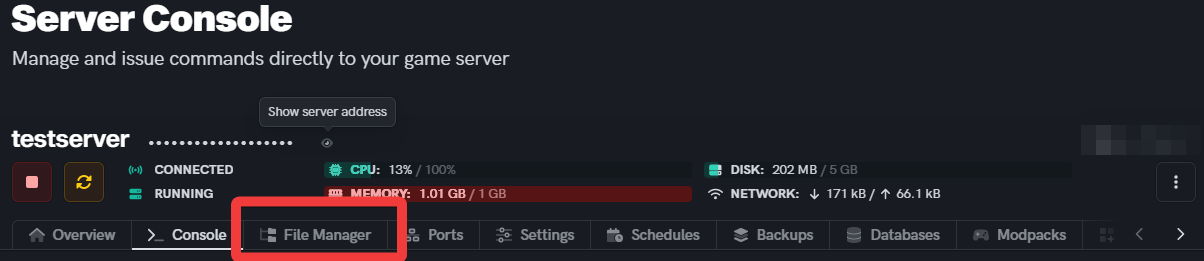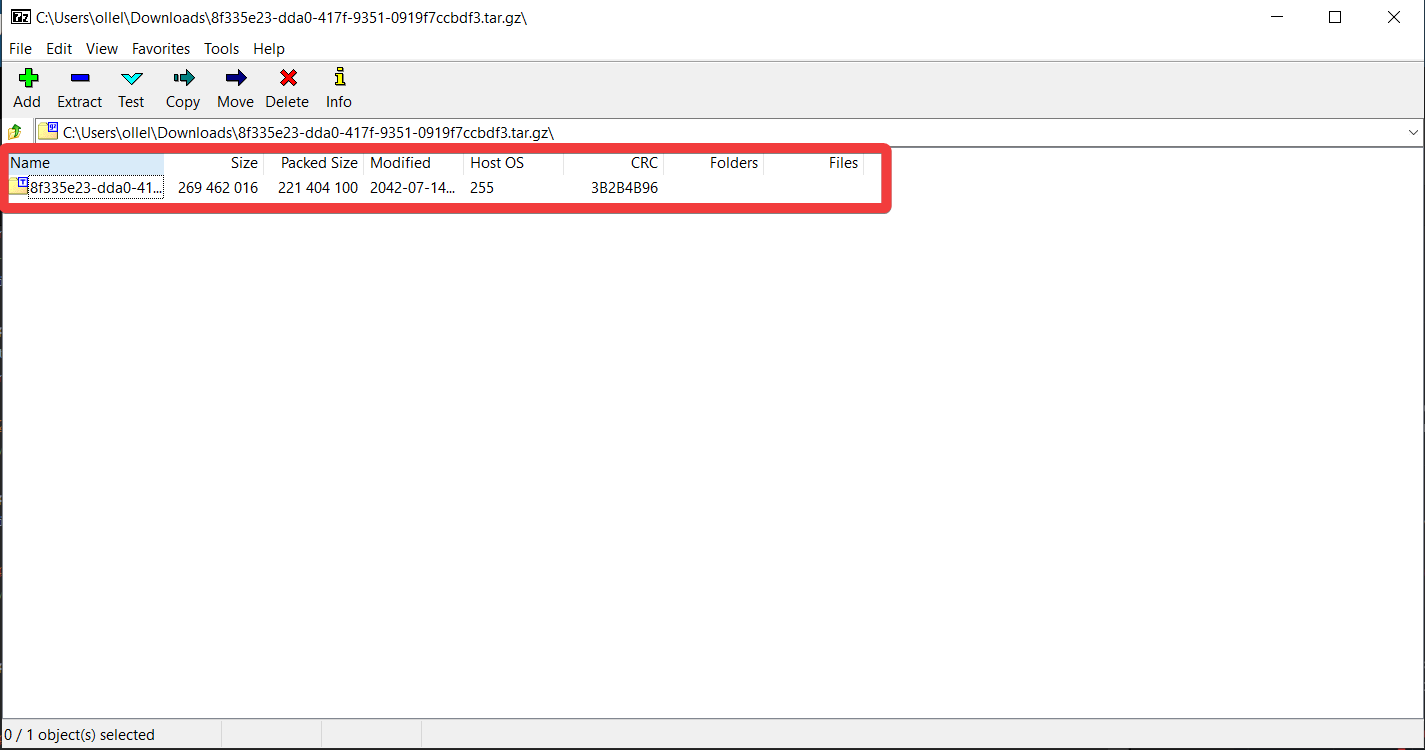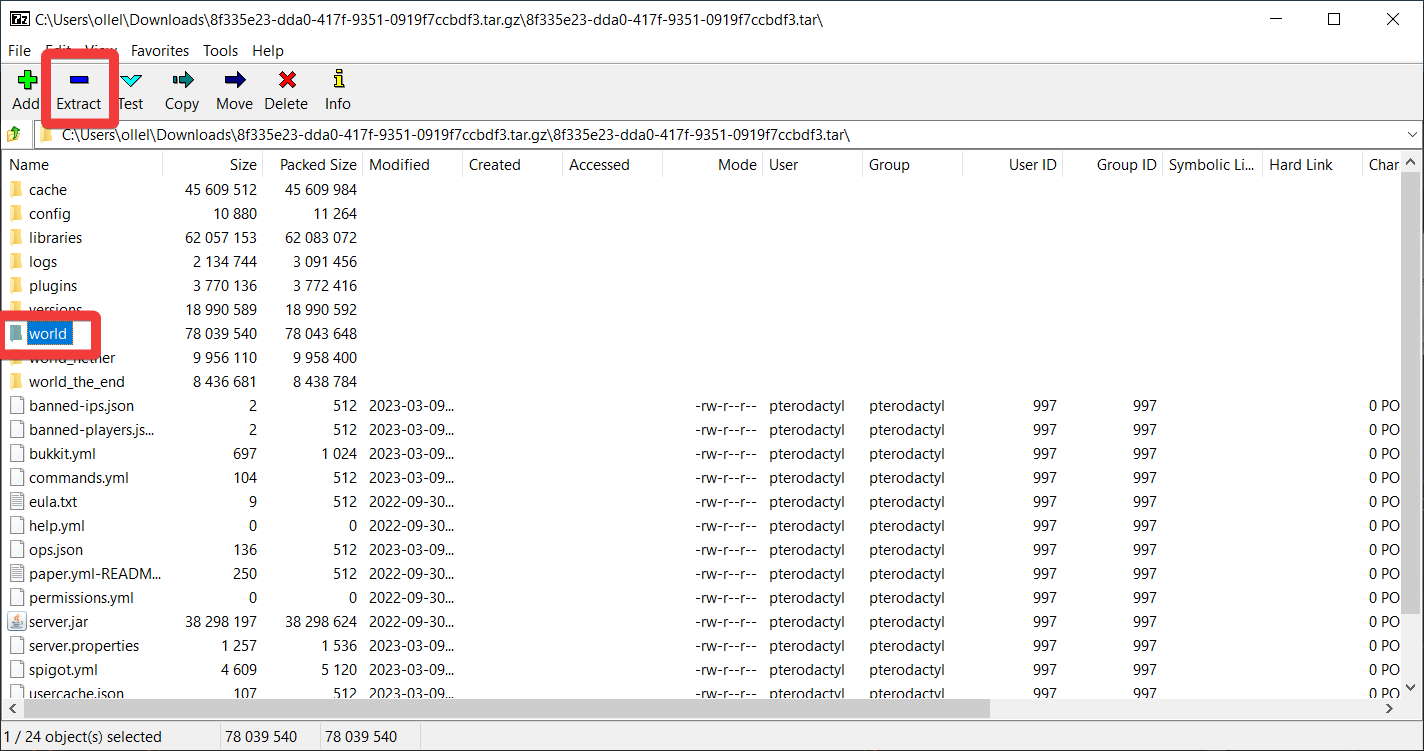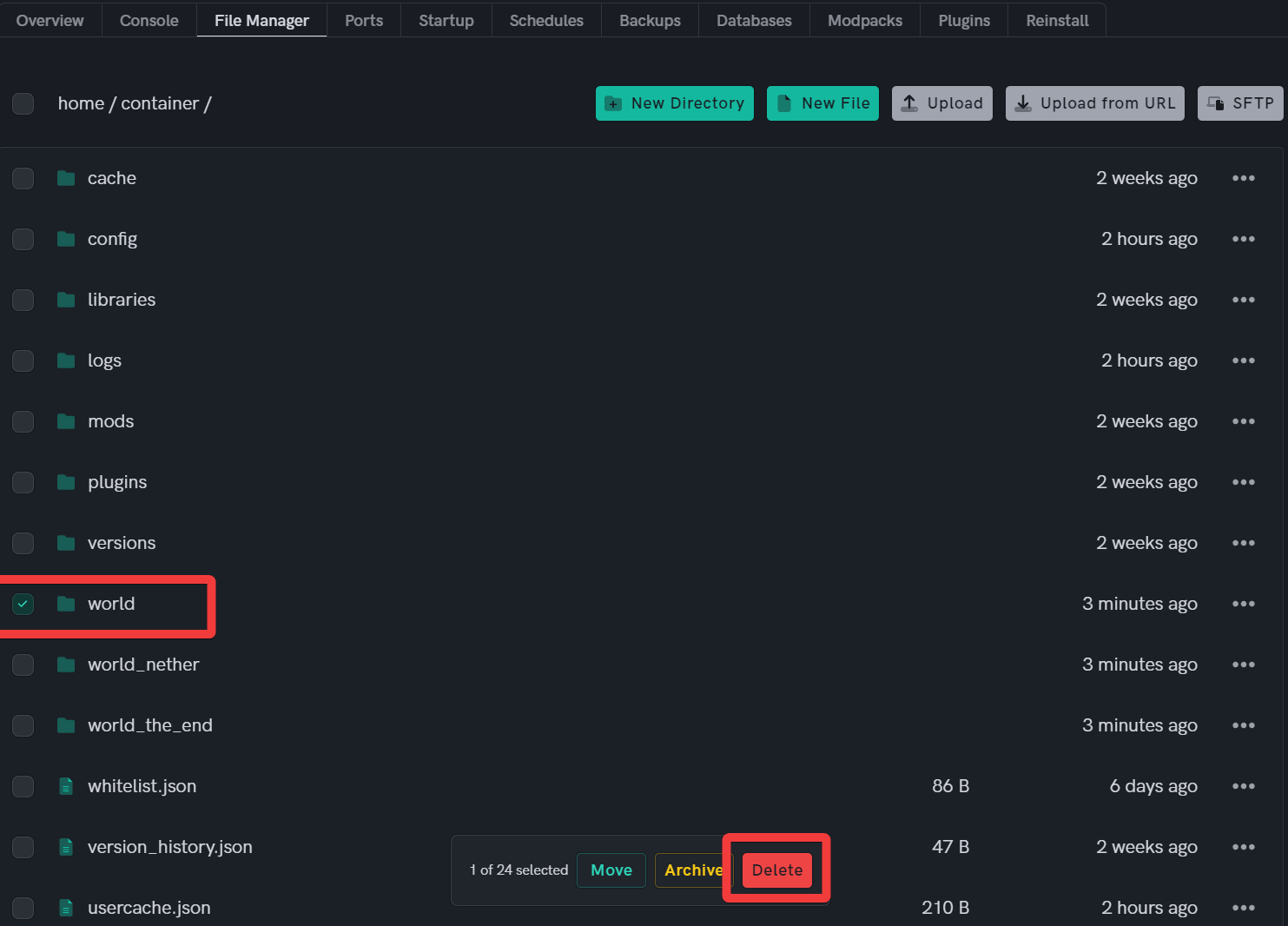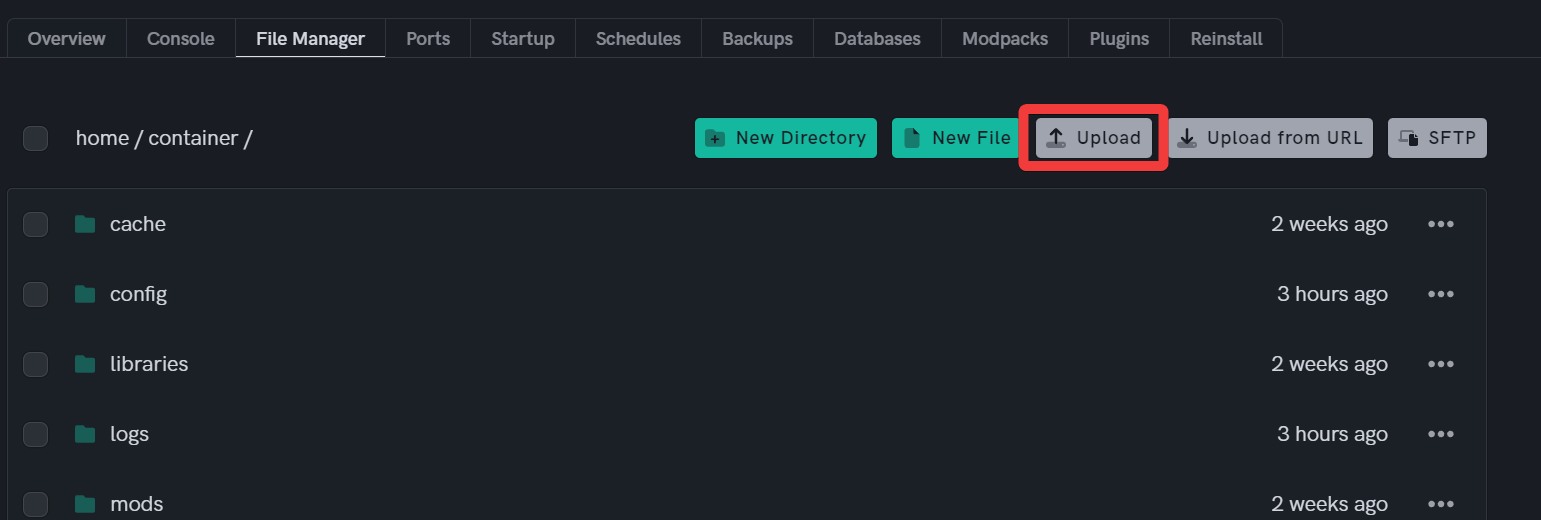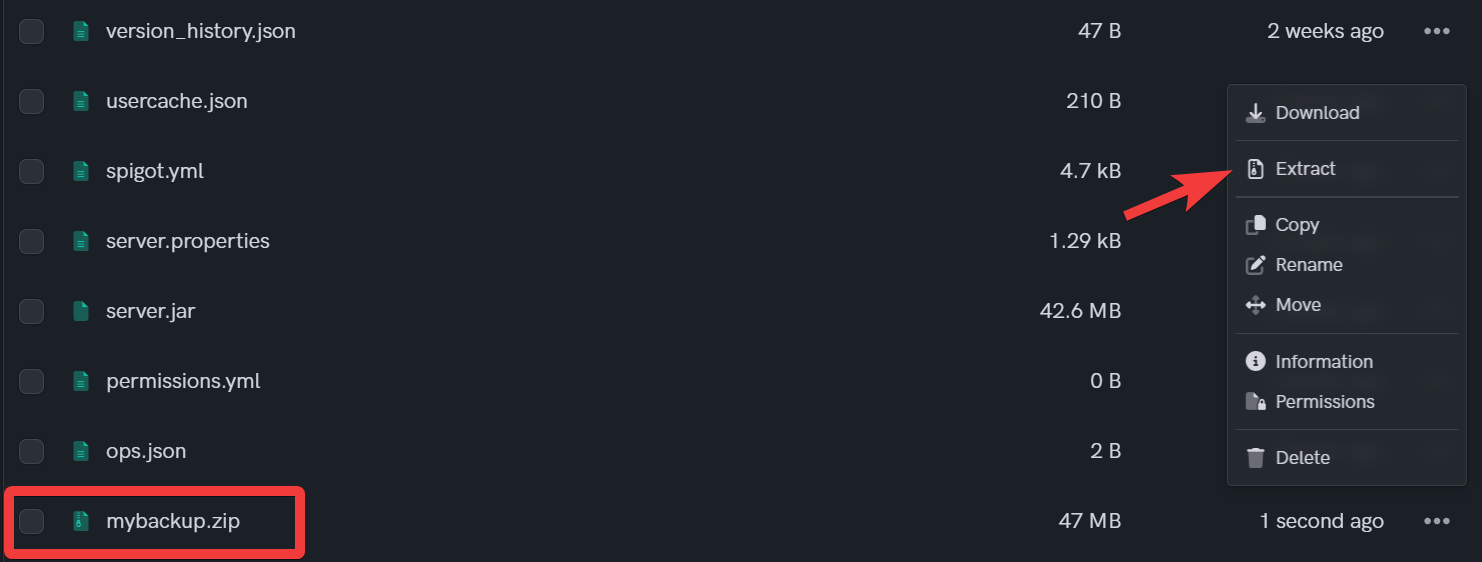How to restore a backup on UltraServers
Level: Beginner
In this guide we will step-by-step show you how to restore a backup on the new UltraServers servers.
How to restore a backup into UltraServers
You will need file archiving and extracting software to perform these tasks, we recommended 7Zip.
Step 1: Download your UltraServers backup
- You can learn how to save and download your backup here.
Step 2: Go to your UltraServers dashboard
Step 3: Click "Manage" on the server you want to restore the backup on
- This will take you to the advanced view of your server.
Step 4: Go to the File Manager tab
- Select the File Manager tab to go to the file explorer.
Step 5: Extract your world file locally
- Open your backup file using your File extracting software (7Zip)
- When you're ready you will need to extract the world file from the tar.gz file.
Step 6: Upload and replace your world file
- First, delete the existing world folder.
- Next, upload your backup file to the File Manager.
- Then, click the 3 dots icon and select extract.
- Finally, save your changes.
If you are having trouble with this, you can open a support ticket here!
Feedback and suggestions regarding this article are welcome in our Discord server.