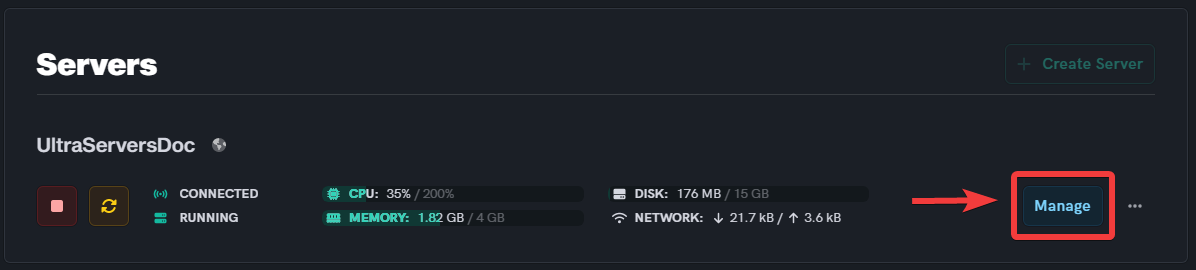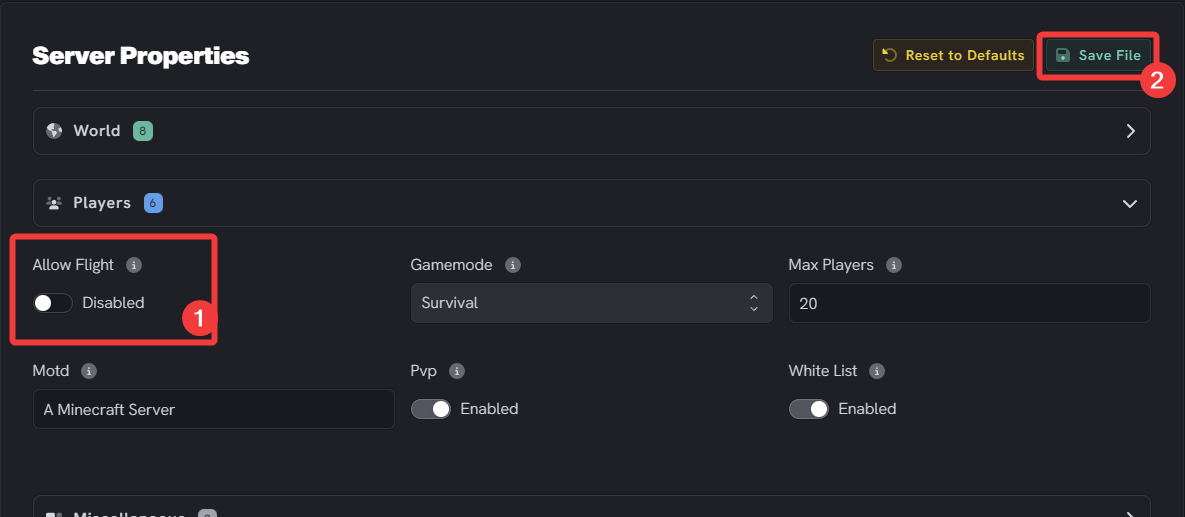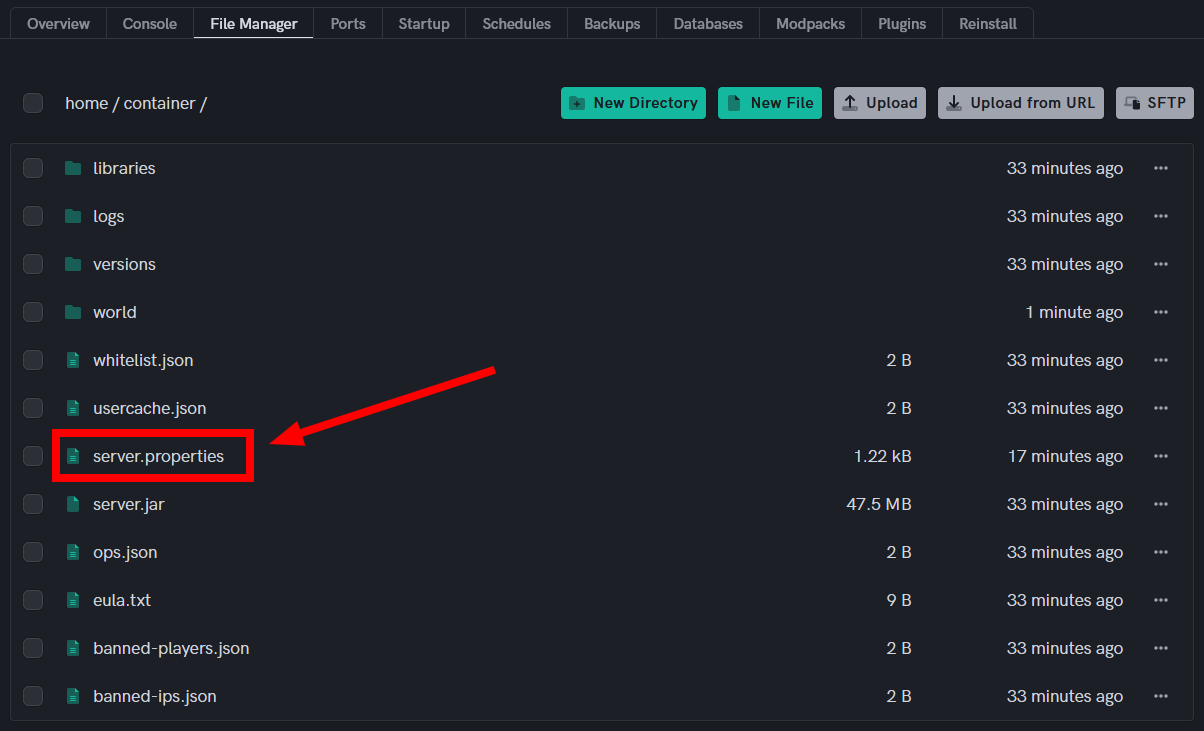How to Enable Flying on Your Minecraft Server
Level: Beginner
How to Enable Flying on Your Minecraft Server
Enabling flying on your Minecraft server is a simple process that involves modifying the server.properties file. Follow the steps below to allow players to fly in your server.
Enabling flying does not automatically grant players the ability to fly in survival or adventure mode. It only stops people from getting kicked for flying at random, and allow hackers to fly without getting kicked.
Enable flying mode via the Overview tab
Step 1: Login to the Dashboard
- See our login instructions guide over here!
- Go to your Inventory.
- Once in your inventory you will see your list of servers.
Step 2: Click "Manage" on the server you want to change
- This will take you to the advanced view of your server.
Step 3: Navigate the Overview tab
- Click on
Players - Press on the
Allow Flightbutton - save your changes by clicking on the save button
- Restart your server for the changes to take effect.
Enable Flying mode via the File Manager
Step 1: Locate the server.properties File
Step 2: Modify server.properties File
- Click on the server.properties file.
- Search for the line
allow-flight=. If it does not exist, add it at the end of the file. - Change the value of
allow-flighttotrue. The line should look like this:allow-flight=true. - Save and close the server.properties file.
Step 3: Restart Your Minecraft Server
- Restart your Minecraft server for the changes to take effect.
- Players should now be able to enable flying in their client settings and fly on your server.
If you are having trouble with this, you can open a support ticket here!
Feedback and suggestions regarding this article are welcome in our Discord server