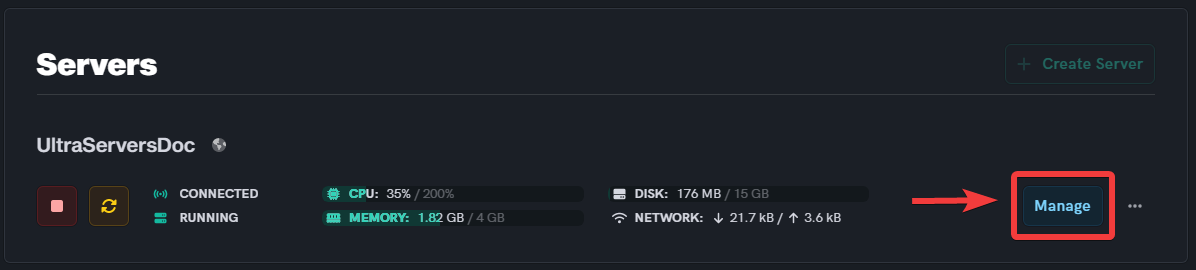How to enable Command Blocks in Minecraft
Level: Beginner
In this guide we will step-by-step show you how to enable Command Blocks in Minecraft. Command blocks are a type of block in Minecraft that allows you to use console commands in-game. They are also a big part of redstone usage as they allow you to use repeat commands and signals, as well as being able to run a very long list of commands. Command blocks will hold the information typed in them until deleted, which is why they are a integral part of big redstone projects.
How to Enable Command Blocks in your Minecraft server
Step 1: Login to the Dashboard
- See our login instructions guide over here!
- Go to your Inventory.
Step 2: Click "Manage" on the server you want to change
- This will take you to the advanced view of your server.
- If you plan on switching version on multiple servers make sure to do one at a time.
Step 3: Find the command block value
- Click on Miscellaneous section and click on the Enable command block button.
Step 4: Save your changes
Step 5: Restart your Minecraft server
- Scroll back up to the top your Server Overview and click the server restart button to apply the changes you've made to your Minecraft server.
If you need help, you can open a support ticket here!
Feedback and suggestions regarding this article are welcome in our Discord server