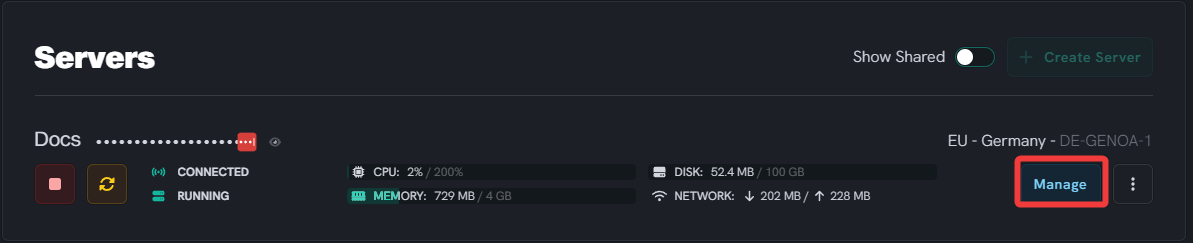How to change server view distance
Level: Intermediate
This guide will walk you through how to change your Minecraft server view distance. The server view distance determines how many chunks are loaded around each player on the server. By adjusting this setting, you can control how much of the world is visible to players, affecting gameplay and server performance.
How To Change Your Minecraft Server View Distance
Step 1: Go to inventory and locate the server.properties file
- First, go to your inventory and click on the Manage button
Step 2: Locate and open the server.properties file
- locate the server.properties file in File Manager. This file contains the configuration settings for your Minecraft server.
- Open the
server.propertiesfile by clicking on it.
Step 3: Locate the view-distance setting
- Find the
view-distanceline within theserver.propertiesfile. This line contains the setting for the server view distance.
view-distance=10
Step 4: Change the view distance
- Change the value of
view-distanceto your preferred value. The default setting is 10, and valid values range from 3 to 32. The higher the number, the more chunks will be loaded around each player, which may increase server load and lag.
view-distance=20
Step 5: Save and Restart the Server
- After changing the value, save the
server.propertiesfile and restart your Minecraft server for the changes to take effect.
With the server view distance set to your liking, players will now experience a different view of the Minecraft world. Remember, a higher view distance can create more immersive gameplay but might stress your server's resources. A lower view distance can help improve server performance but may limit the visible range for players. Choose a balance that fits the needs of your server and its players.
If you require help, you can open a support ticket here!
Feedback and suggestions regarding this article are welcome on our Discord server