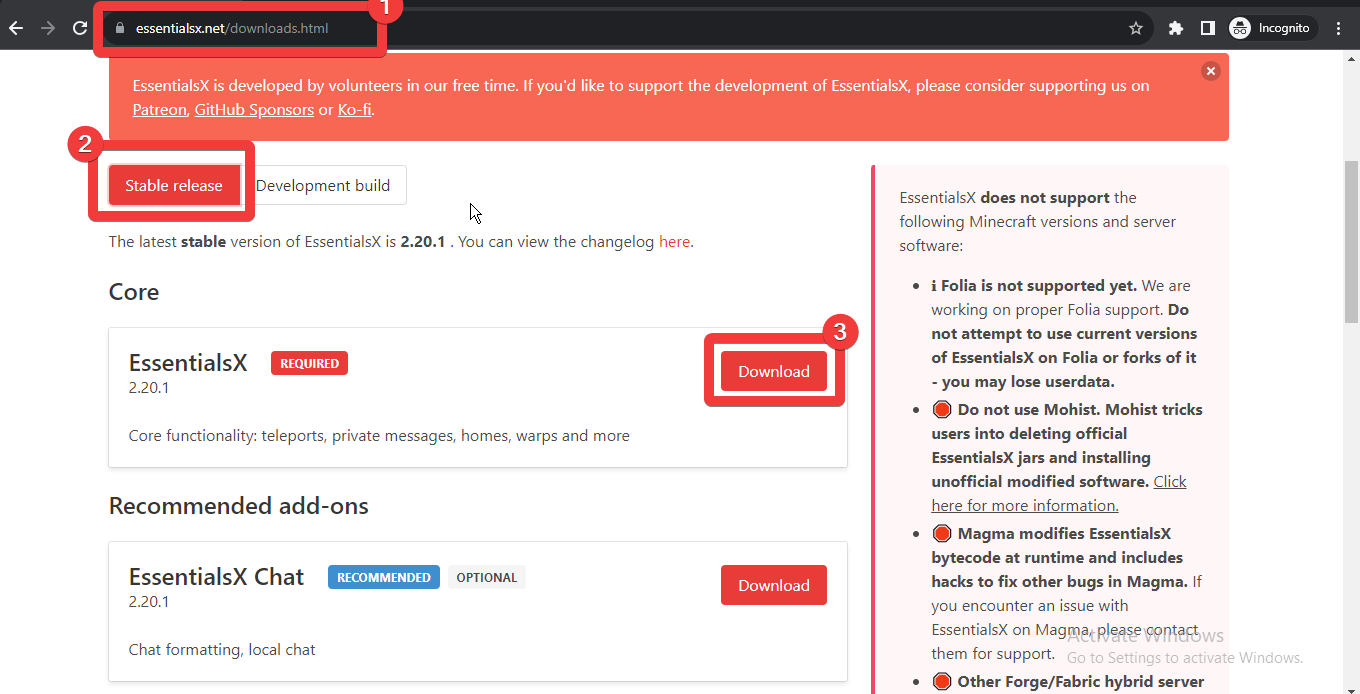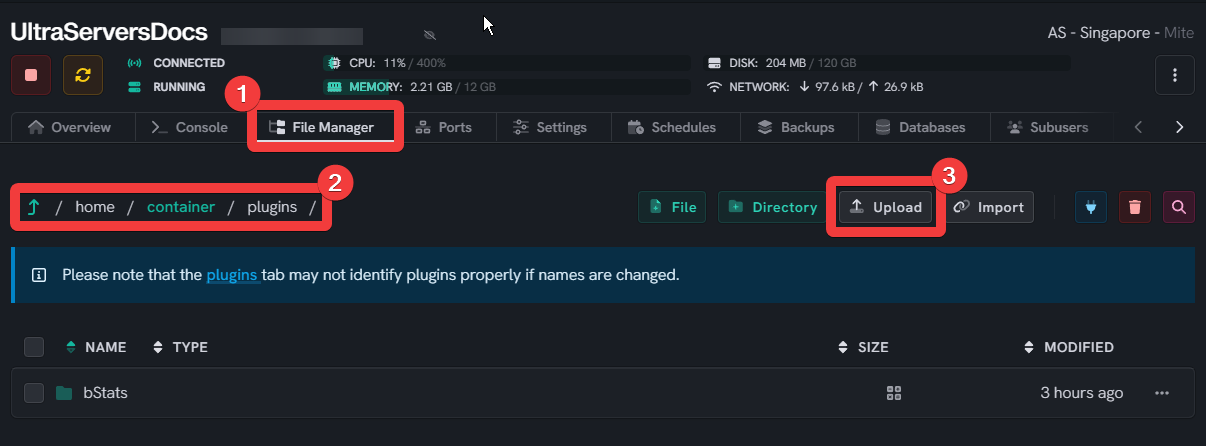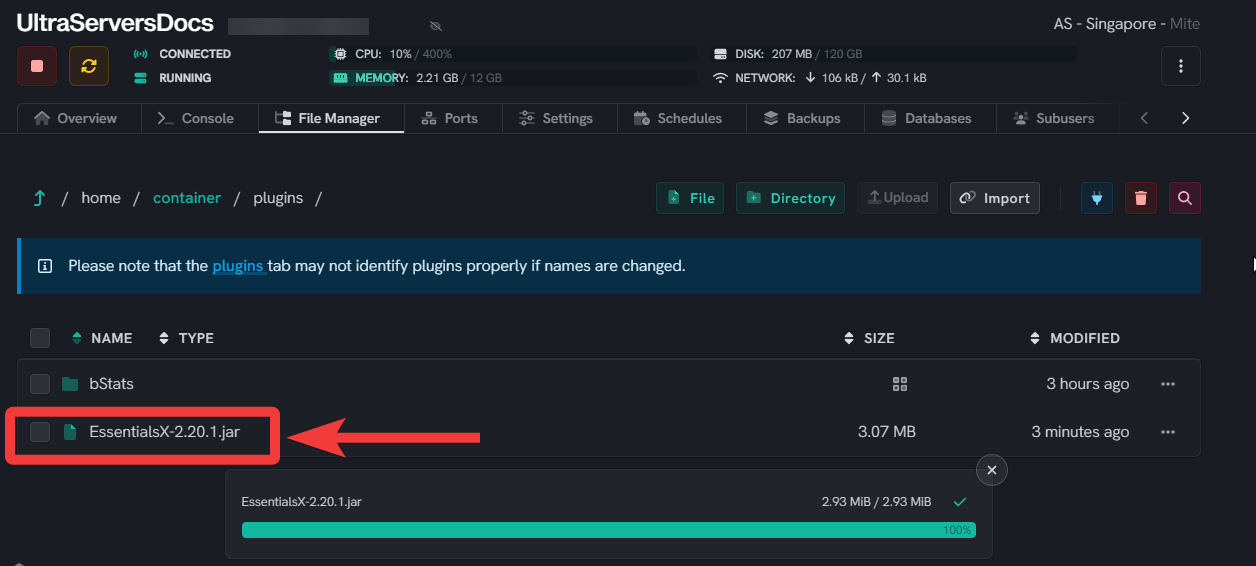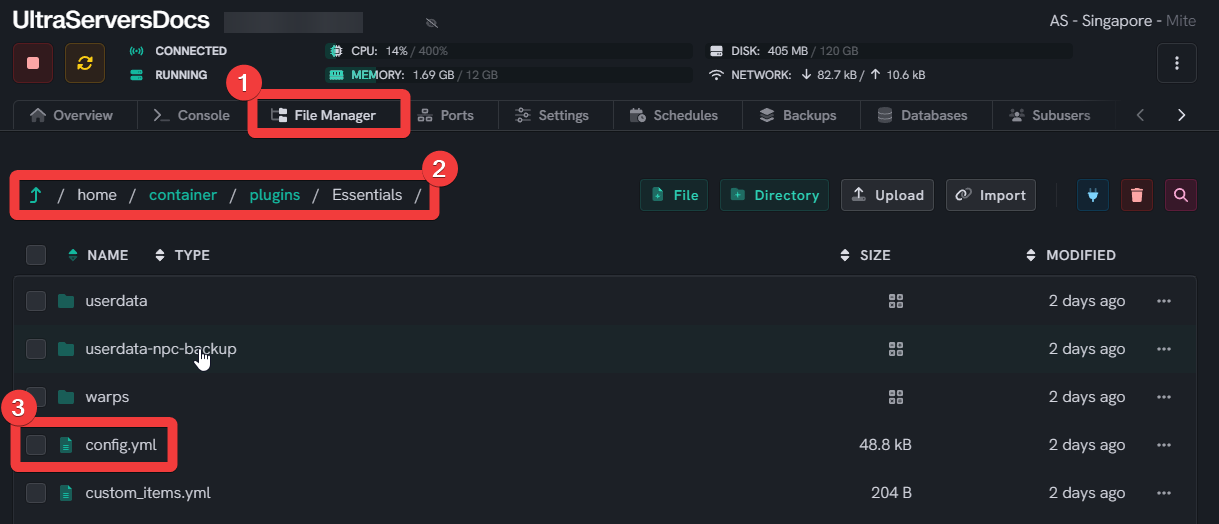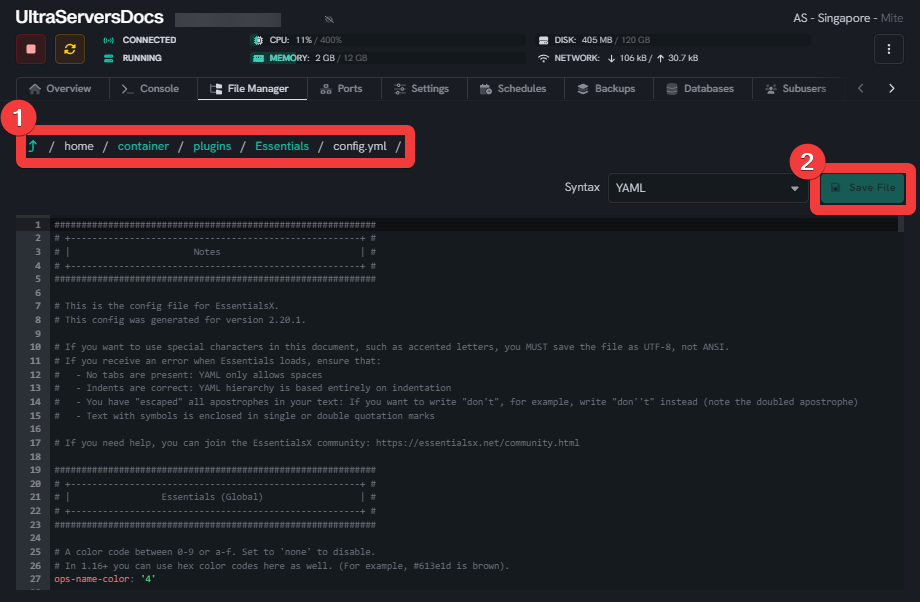Install and Configure EssentialsX For Minecraft Servers
Level: Intermediate
EssentialsX is one of the most popular and essential plugins for Minecraft servers, providing useful commands and features like homes, warps, kits, etc. This guide will show you how to properly install and configure EssentialsX on a Spigot Minecraft server.
Prerequisites
- Spigot based Minecraft server.
- Basic knowledge of editing config files.
- Permissions plugin like LuckPerms, our guide for Installing it is here.
Step 1: Download EssentialsX
EssentialsX plugin needs to be Installed manually. Go to the Official download page for EssentialsX and download the latest stable release (JAR file).
Step 2: Install The Plugin
- Go to the File manager tab.
- Place the downloaded .jar into the
pluginsfolder of your Minecraft server. - Here is a guide for uploading your own plugin files.
Step 3: Restart Your Server
- If your Minecraft server is currently running, save and close it.
- Start the server again to load the newly added EssentialsX plugin.
Step 4: Configuring EssentialsX
The main configuration file is located at plugins/Essentials/config.yml.
- Clicking on the file will open it.
- After editing, save the file using the
Savebutton.
Edit it to customize:
- Chat settings: chat prefixes, formatting etc.
- Spawns: Enable and set default spawn points.
- Warps: Create custom warps.
- Kits: Setup default and custom kits.
- Balance: Enable/disable monetary balance.
- Commands: Toggle specific commands on/off.
Refer to the EssentialsX Wiki for help on all configuration options.
Step 5: Setting Up Permissions
Use a permissions plugin like LuckPerms to set up permissions for different EssentialsX commands and features.
Important permissions to configure include:
-
essentials.kit.default- for access to default kit -
essentials.warp- for access to warps -
essentials.spawn- for access to spawn -
essentials.balance- for access to balance commands
See the Permissions list for all options.
Step 6: Managing User Data
- User data like homes, warps, balances etc. are stored in
plugins/Essentials/userdata. - User data is stored in the UUID format. Follow this guide to locate users.
Manage this data using commands like:
-
/home set [name]- Set home location -
/warp set [name]- Set warp location -
/balance set [user] [amount]- Set balance -
/mail send [user] [msg]- Send mail to user
See the commands list for all options.
Step 7: EssentialsX Addons
EssentialsX has several addons that provide additional functionality:
EssentialsX Chat
This addon enhances the chat and commands related to chat:
-
Format chat messages with prefixes, suffixes etc.
-
Censor/filter chat messages
-
Mute/unmute players from chatting
-
SocialSpy and admin chat modes
EssentialsX Spawn
Adds features related to spawns:
-
Set multiple spawn points
-
Send players to different spawn points based on groups
-
Set spawn protection radius
-
Set spawn commands like /spawn, /setspawn etc.
EssentialsX Protect
Protect areas and blocks from griefing and undesirables:
-
Claim and unclaim protected regions
-
Manage list of allowed/disallowed players in regions
-
Prevent block explode/fire spread in regions
EssentialsX AntiBuild
Prevent players from building/modifying map in worlds:
-
Toggle build-permission for worlds
-
Limit players to only break blocks not place
-
Configure allowed build materials
EssentialsX GeoIP
Integrates GeoLite database to get player country information:
-
Determine players geographic location based on IP address.
-
Admins can see lookup when players log in or in
/whois.
See the Module Breakdown for all the modules.
Install Addons
- Download the relevant .jar file and place it in the
pluginsfolder alongside EssentialsX.jar. - Restart the server to load the new addons.
- Configure each addon by editing its config file located in
plugins/Essentials/addons.
Step 8: Additional Tips
- Use
/essentials reloadcommand to reload config changes. - Install add-ons like EssentialsChat, EssentialsSpawn, EssentialsAntiBuild for extra features.
- Backup
plugins/Essentialsfolder regularly for easy restore.