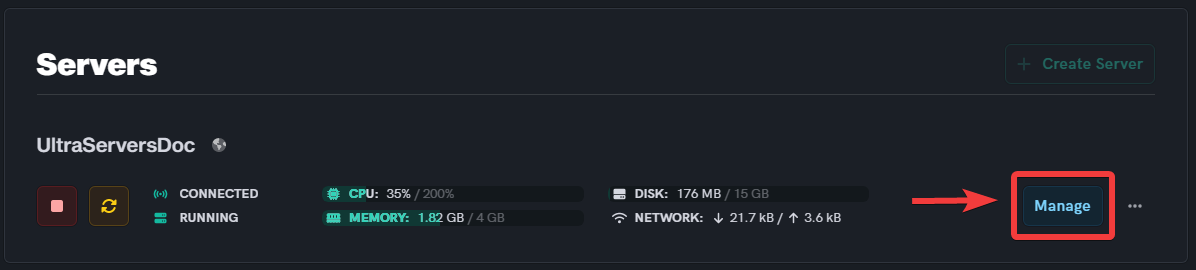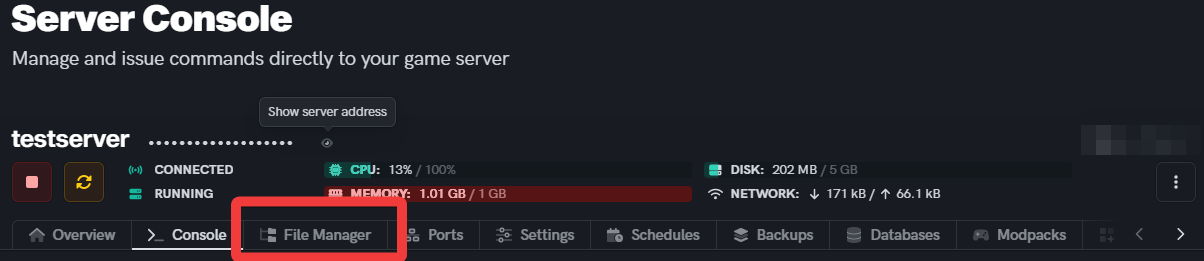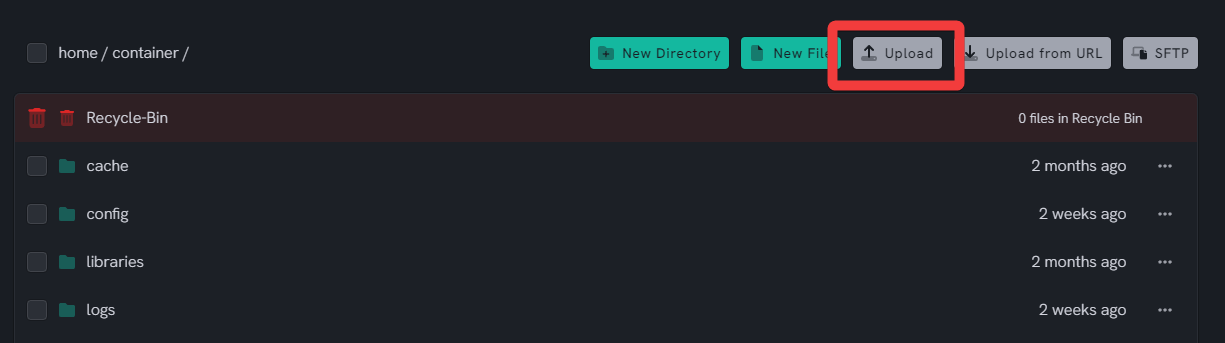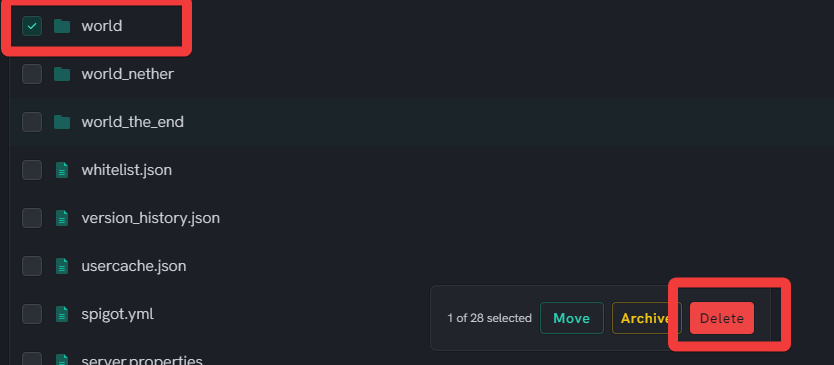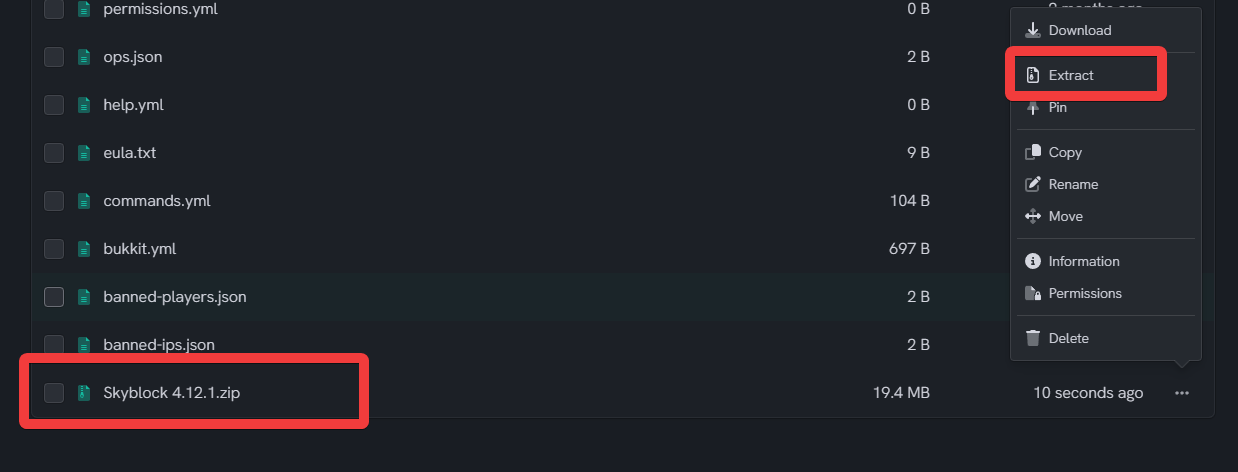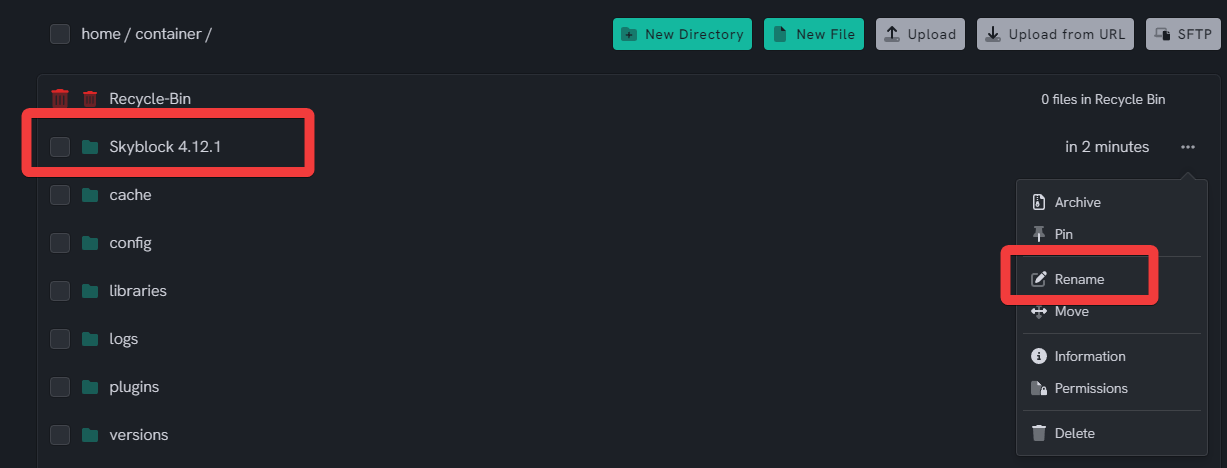How to add custom worlds to your Minecraft server
Level: Intermediate
In this guide, we will step-by-step show you how to add custom worlds to your Minecraft server. This means adding worlds you can download online or even uploading a world from your single player worlds. This guide will teach you the basics on how to replace existing worlds with new ones.
How to add an existing world to your Minecraft server files
You will need an external file explorer such as 7-Zip.
Step 1: Download a world / Choose a world
- You can go to any Minecraft world site and download a world you would like to play.
- Make sure this file is a .zip file and the .zip directly opens to the world files.
- If there is an extra file inside the .zip containing the world files they will not work as intended.
Step 2: Go to your UltraServers dashboard
Step 3: Click "Manage" on the server you want to change
- This will take you to the advanced view of your server.
Step 4: Go to the File Manager tab
- Select the File Manager tab to go to the file explorer
Step 5: Add new world folder
- Upload zipped world folder that you have downloaded to UltraServers
- Extract the file in the file manager
- Delete or rename the existing world folder. To keep your old world, take a backup and download it OR rename the existing world folder to "OldWorld" or something similar.
- Now, Rename the new extracted folder to "world"
Step 6: Restart your server
- If you have followed all steps correctly you can restart your server and begin playing your new world!
- Make sure your server versions match the world version you have downloaded or unexpected errors may occur.
If you are having trouble with this, you can open a support ticket here!
Feedback and suggestions regarding this article are welcome in our Discord server