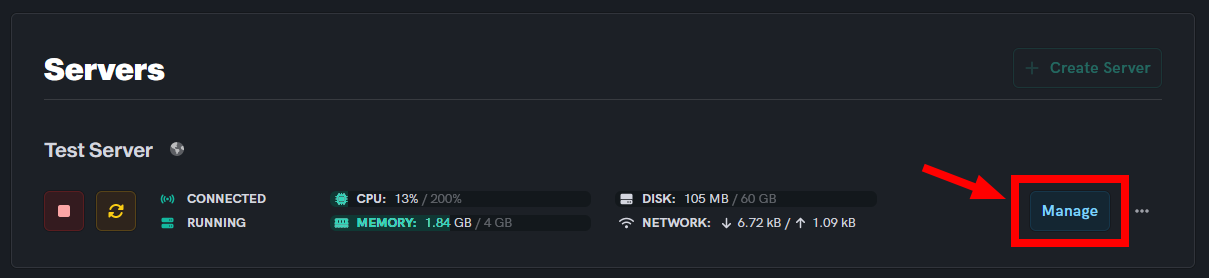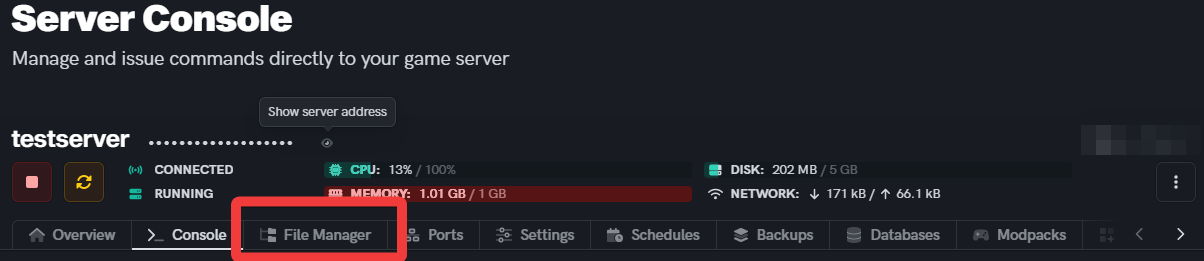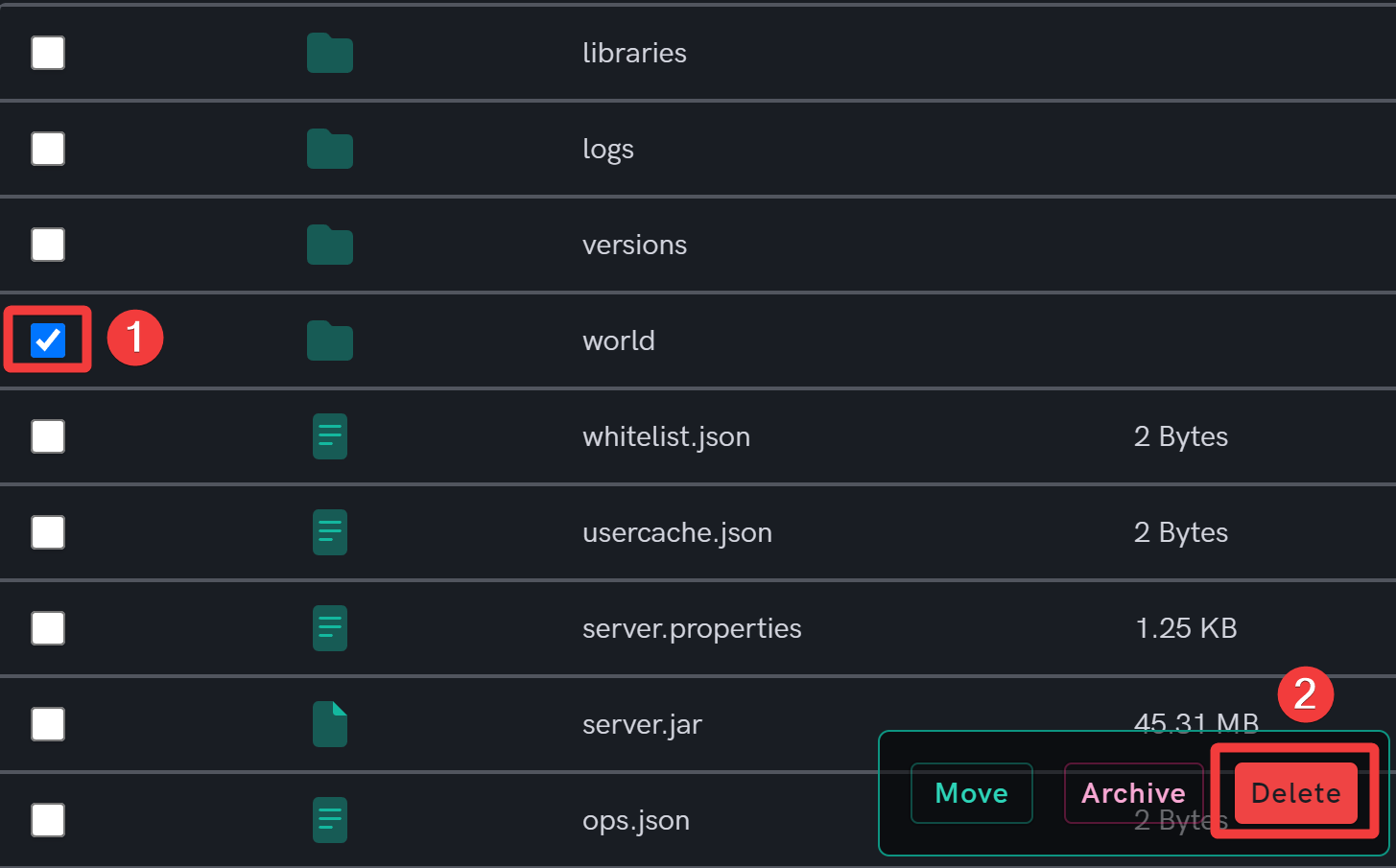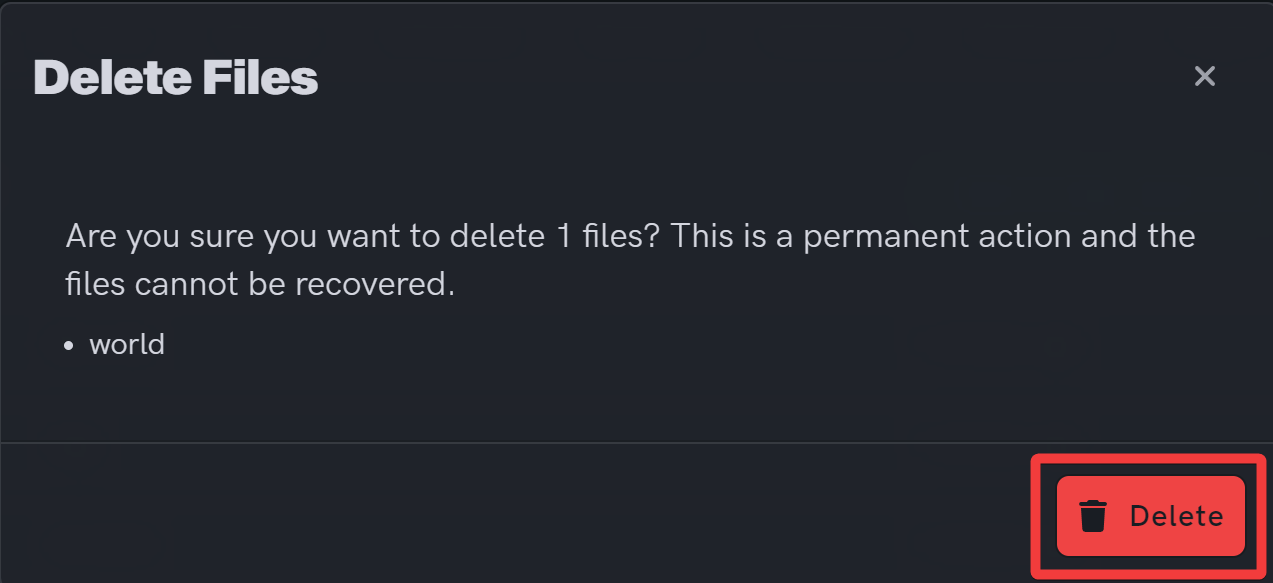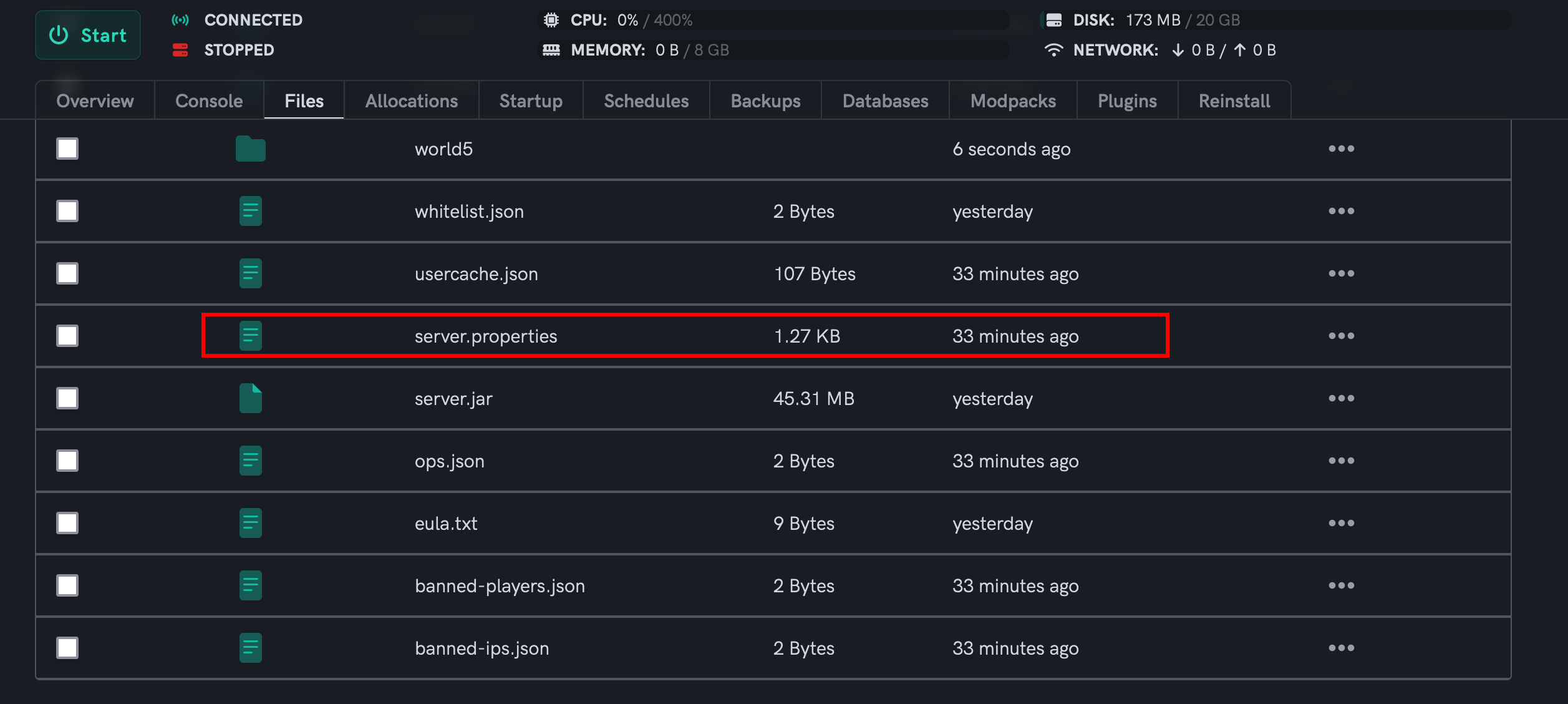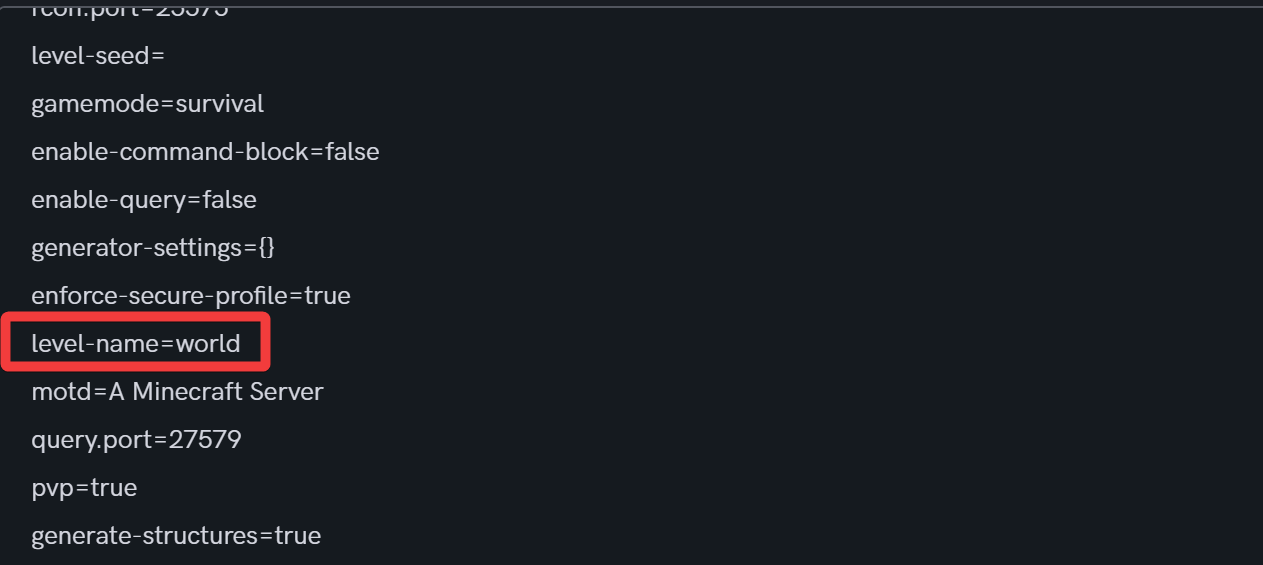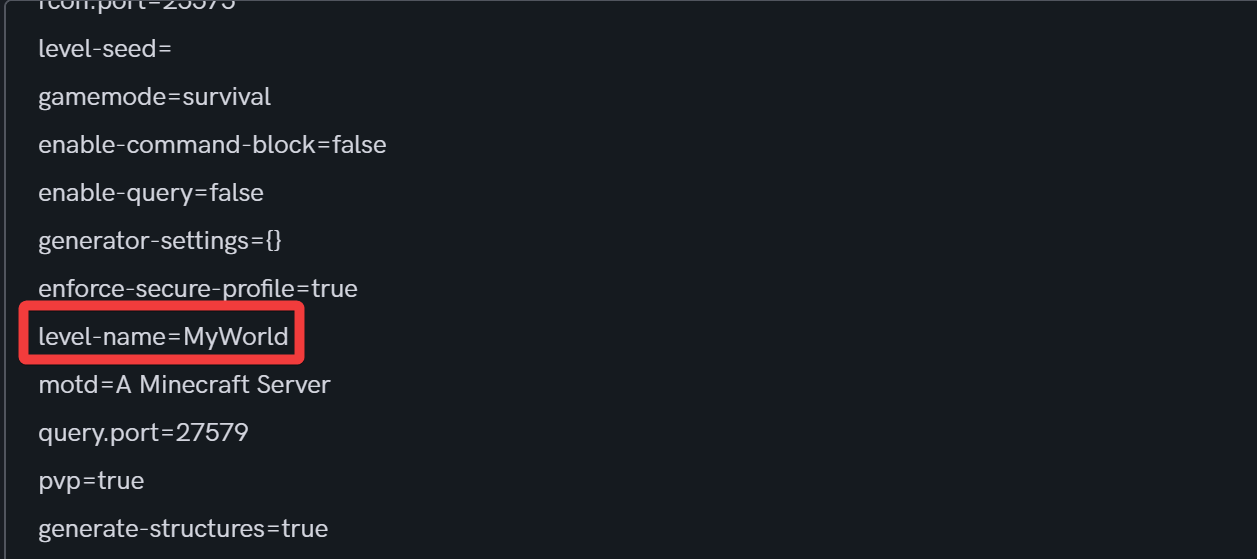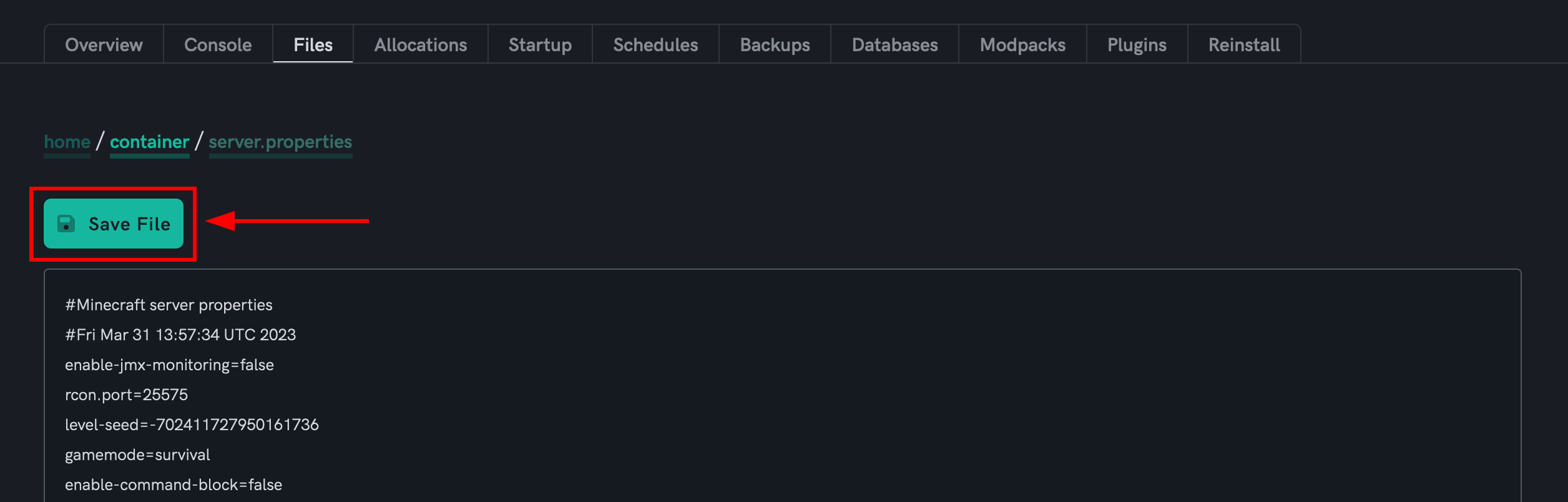How to reset your Minecraft world
Level: Intermediate
In this guide we will step-by-step show you how to reset your Minecraft world. By doing this you will lose all game progress and start fresh with a completely new world.
Step 1: Login to the Dashboard
-
See our login instructions guide over here!
-
Go to your Inventory.
-
Once in your inventory you will see your list of servers.
Step 2: Select your Minecraft server
- Click the Manage button of your Minecraft server that you wish to set the seed for.
Step 3: Stop your Minecraft server
- Click the Stop button for your Minecraft server before making any edits.
Step 4: Load your Minecraft server's File Manager
- Select the File Manager link from the menu bar to load the File Browser.
Step 5: Reset the World
Method 1: Delete the existing world
This method will permanently delete your existing world.
This default level-name is world. Therefore, the directory to be deleted is world. However, if you have changed your level-name to a different custom one, please delete the directory of the same custom name.
-
 Locate and select your world directory.
Locate and select your world directory. -
 Then, click on the Delete button.
Then, click on the Delete button. - Confirm the deletion of your world directory.
Method 2: Change the world name
This method preserves your existing world. You can switch back to your existing world simply by changing the level-name back to it's current name.
- Locate the server.properties file from within your File browser, then click on it to edit its contents.
- Change the level-name field to any other name.
- For example, the default level-name=world can be changed to level-name=MyWorld.
- Then, click on the Save File button.
Step 6: Start your Minecraft server
- Finally, go back to the top of the page and start the server.
If you are having trouble with this, you can open a support ticket here!
Feedback and suggestions regarding this article are welcome in our Discord server