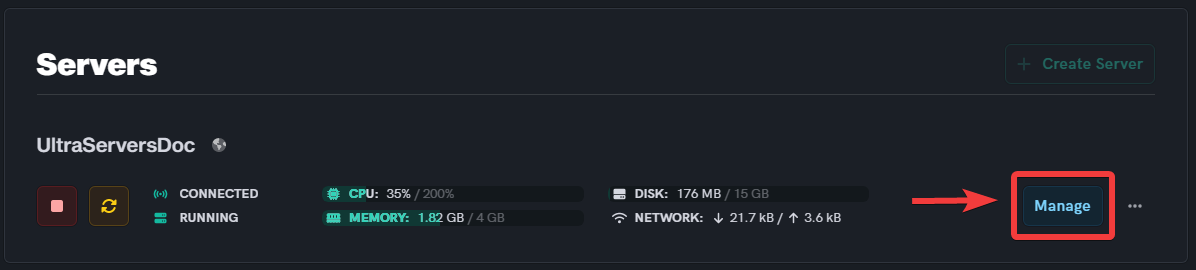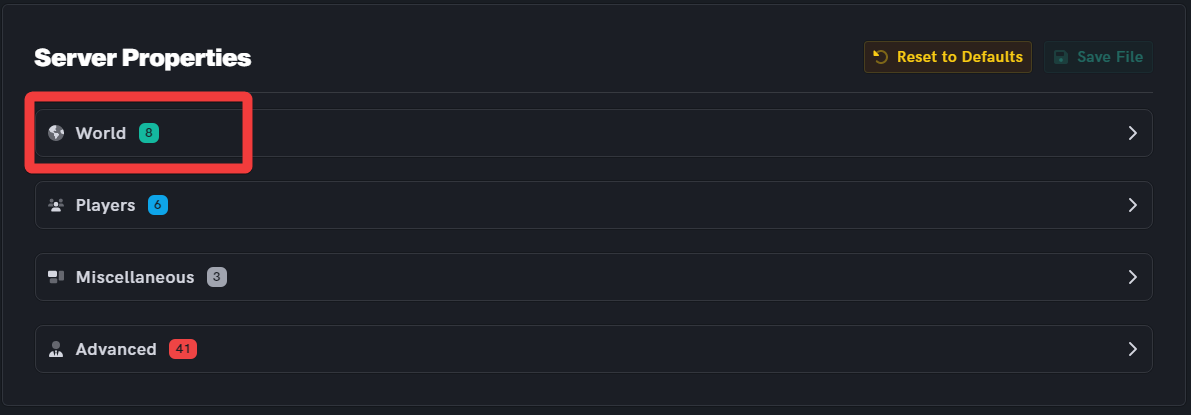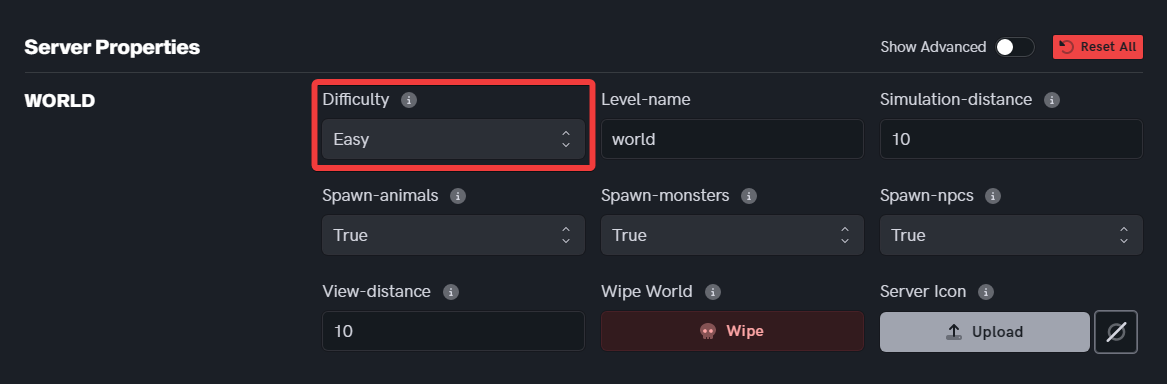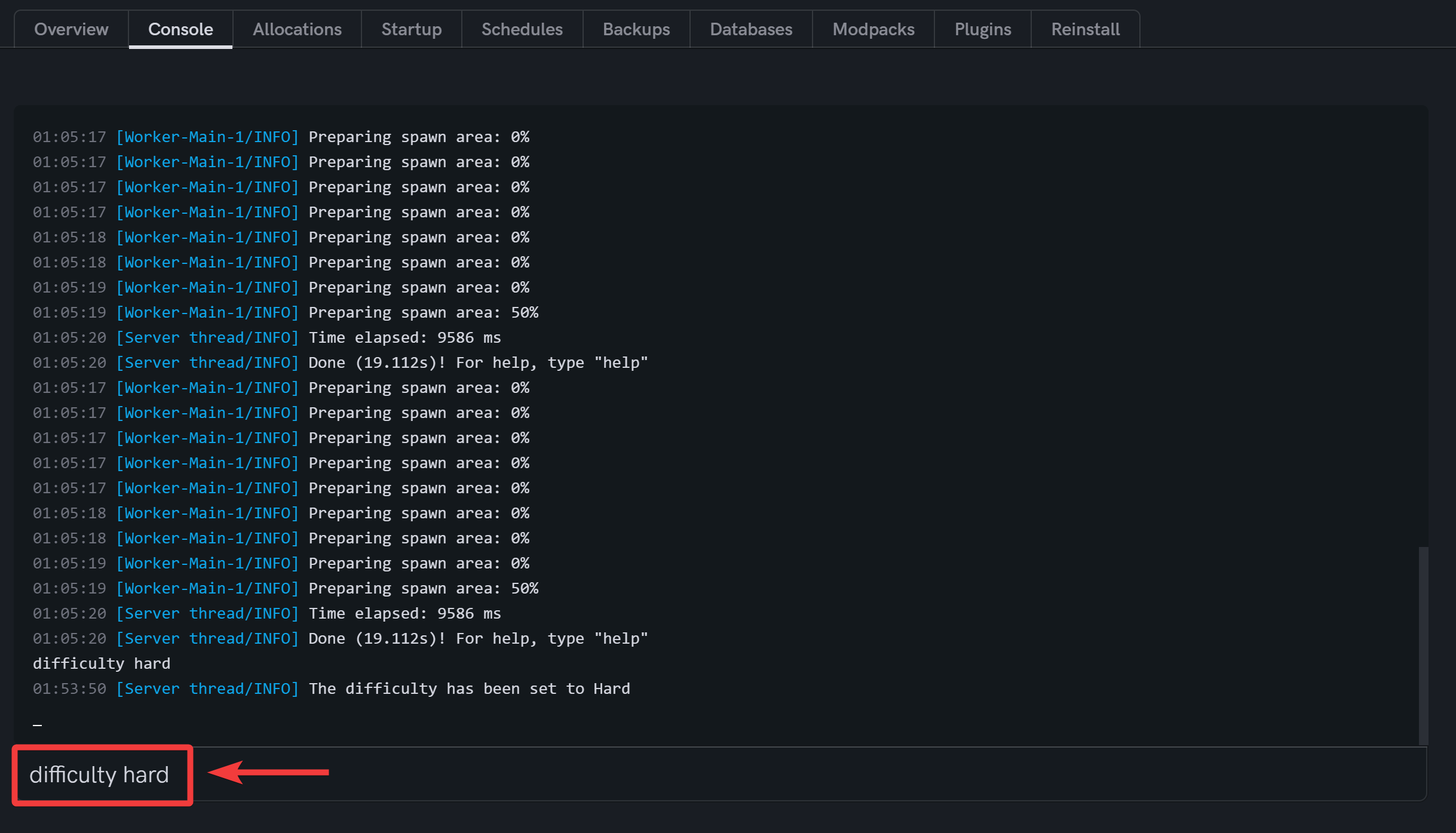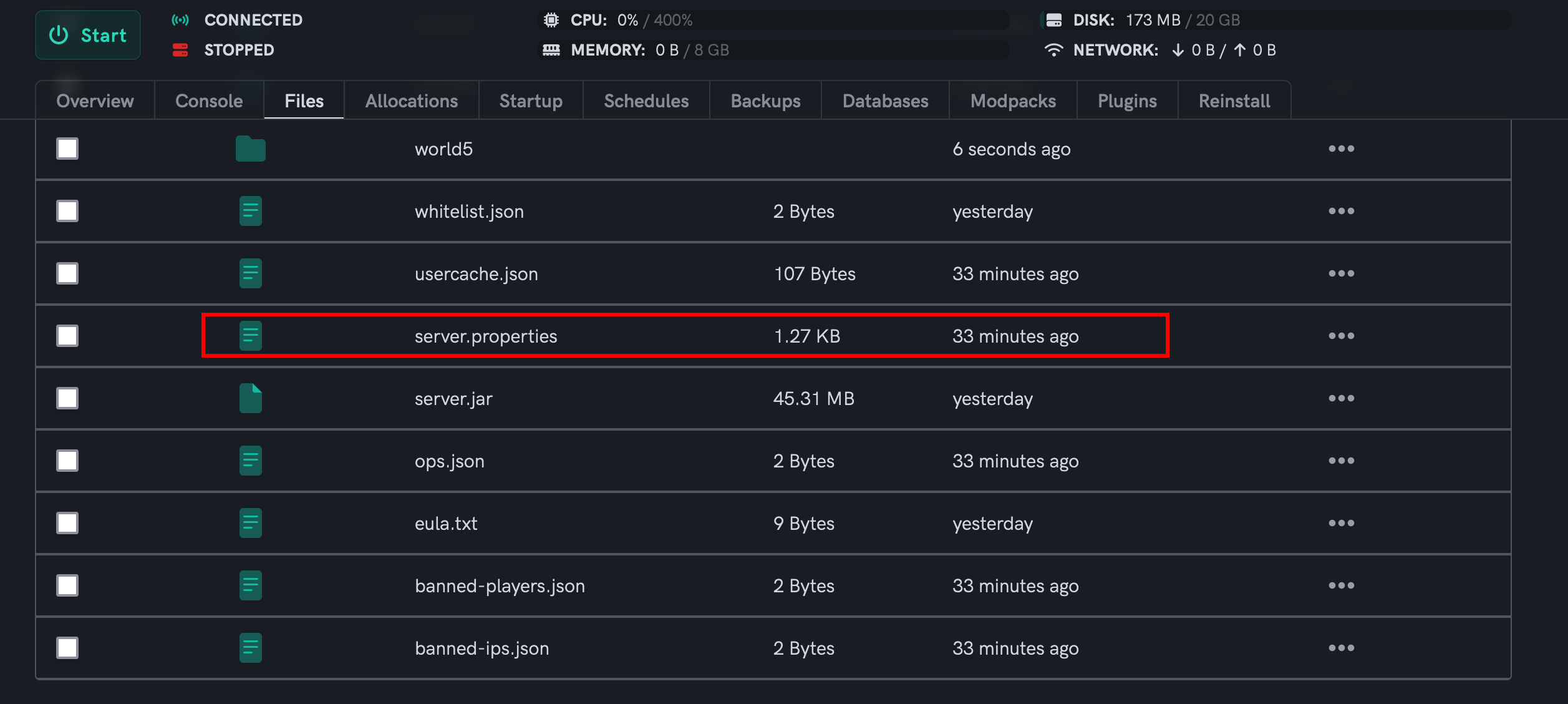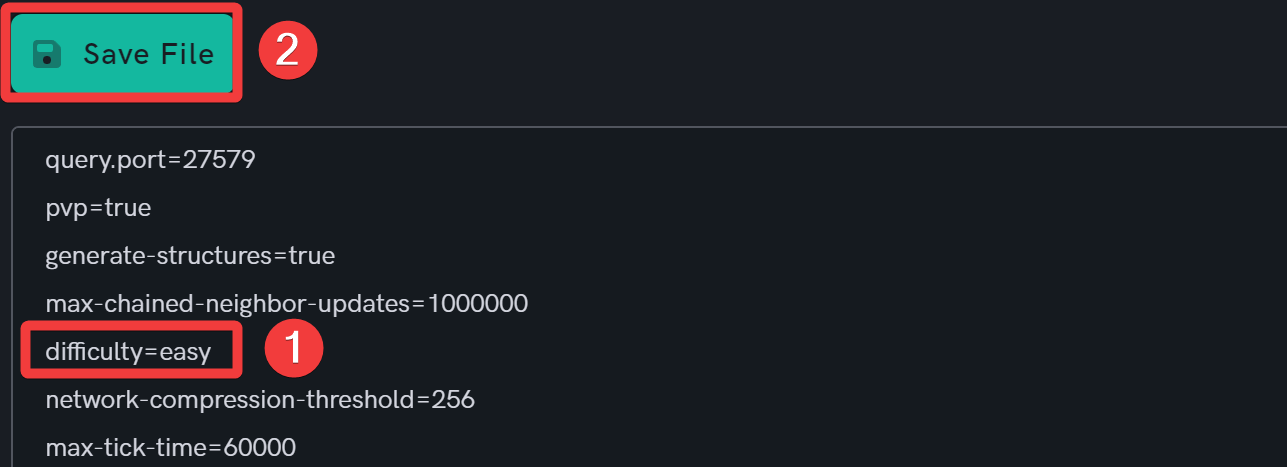How to change Minecraft server difficulty
Level: Beginner
In this guide we will step-by-step show you how to change the difficulty of your Minecraft server. Diffuculty refers to interchangeables such as: How much damage you take in game, how many and how often hostible mobs spawn, how much damage hostile mobs deal to you, how fast your health regenerates and how fast your hunger depleats. Choosing a higher diffuculty will effect all of the variables listed above.
Difficulty Levels
For a comprehensive write up on the differences in difficulty levels, visit this Minecraft wiki page.
- There are mainly four difficulty levels in Minecraft - Peaceful, Easy, Normal, and Hard.
- The difficulty level can be changed either from the Console, in-game as a player or by editing a file on your server.
Changing difficulty via your Minecraft server Overview tab
Step 1: Login to the Dashboard
- See our login instructions guide over here!
Step 2: Navigate to your server's Overview tab
- From your Dashboard, go to the Inventory tab.
- Scroll down to your servers, and click on the Manage button of the server you wish to edit.
Step 3: Set Difficulty value
- Scroll down to the WORLD section and click the dropdown menu Difficulty to select Peaceful, Easy, Normal, or Hard according to your preference.
- Then click the Save button in the lower right corner to apply your settings.
Step 4: Restart the server
- Scroll back to the top of the page.
- Then, click on the Restart button.
Changing difficulty via console
Step 1: Login to the Dashboard
- See our login instructions guide over here!
Step 2: Navigate to the console of your server
- From your Dashboard, go to the Inventory tab.
- Scroll down to one of your servers, and click on the Manage button.
- Then, choose the Console tab from the top navigation panel.
Step 3: Use the difficulty change command
- In the Type a command text box at the bottom, input the following command:
difficulty <difficulty_level> - Then press Enter.
- For example, to change the difficulty to hard mode, you can execute the following command:
difficulty hard
Changing difficulty in-game
To use this method, you must be a level 2 operator on your server. See How to OP yourself on your Minecraft server!
Step 1: Connect to your Minecraft server
- See our guide on the same over here!
Step 2: Open the chat
- This can be done using the "T" key on your keyboard on a PC, or the right D-pad button on a controller.
Step 3: Issue the command to change difficulty
- Type in
/difficulty <difficulty_level>, and then press Enter. - For example, input
/difficulty easyto set the difficulty to Easy.
Changing difficulty via File Manager
Step 1: Login to the Dashboard
-
See our login instructions guide over here!
-
Go to your Inventory.
-
Once in your inventory you will see your list of servers.
Step 2: Select your Minecraft server
- Click the Manage button of your Minecraft server that you wish to set the seed for.
Step 3: Stop your Minecraft server
- Click the Stop button for your Minecraft server before making any edits.
Step 4: Load your Minecraft server's File Manager
- Select the File Manager link from the menu bar.
Step 5: Edit the server.properties file
- Open server.properties for editing by clicking on it.
-
 Update the
Update the difficulty=field to any one out of peaceful, easy, normal, hard. -
 Then, click on Save File.
Then, click on Save File.
Step 6: Start your Minecraft server
- Finally, go back to the top of the page and start the server.
If you are having trouble with this, you can open a support ticket here!
Feedback and suggestions regarding this article are welcome in our Discord server