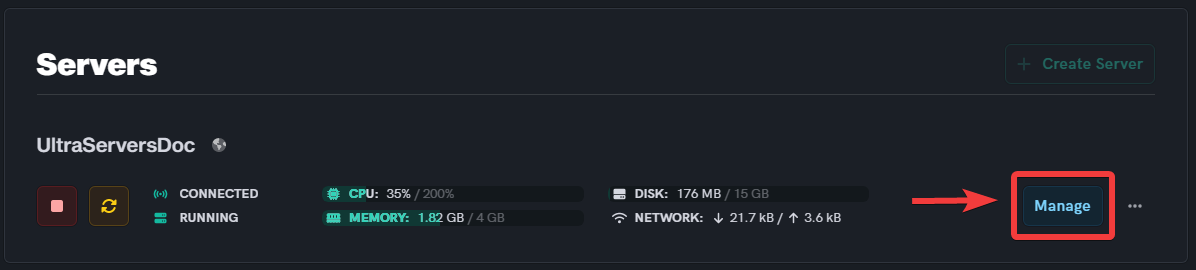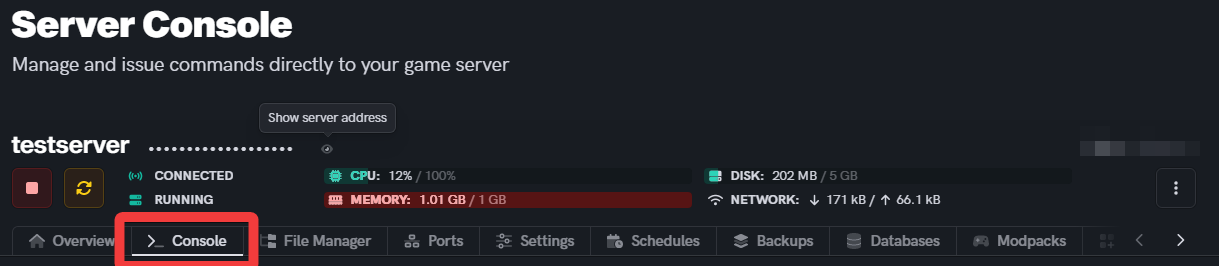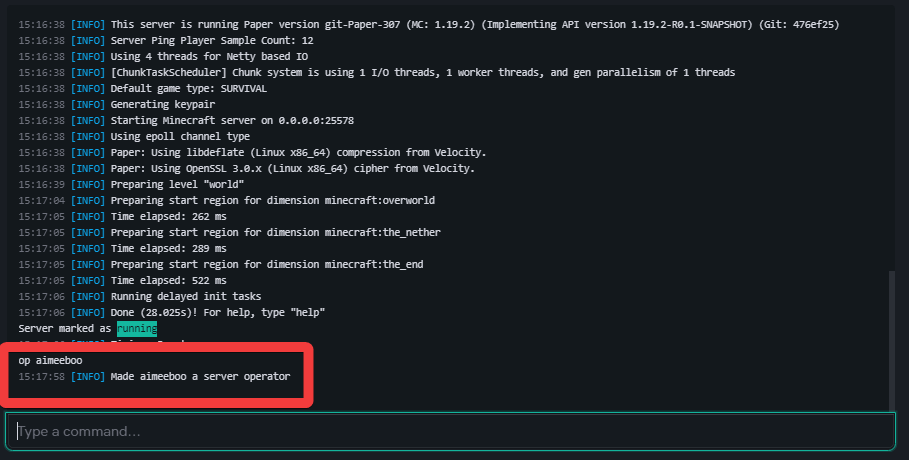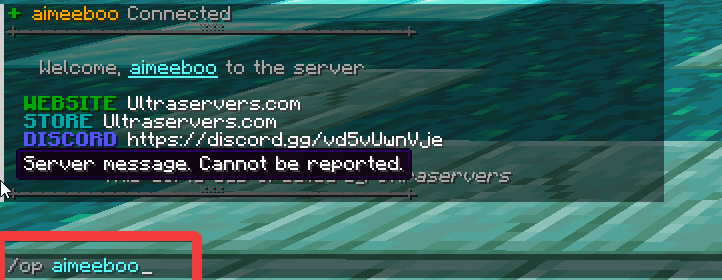How to OP yourself on your Minecraft server
Level: Beginner
In this guide, we will step-by-step show you how to OP yourself on your Minecraft server. To OP yourself means you are the Operater of the server, also known as being an administrator. You will have the ability to run commands even when in survival mode and also have permission to ban and change other players in-game options.
How to OP through the console
Step 1: Go to your UltraServers dashboard
Step 2: Click "Manage" on the server you want to change
- This will take you to the advanced view of your server.
Step 3: Go to the console tab.
- The console is where you will need to type the command.
Step 3: Type OP <playername> into the console
- The term
<playername>should be replaced by your in game name. - Do not add the "/" to this command, since the console already takes the text in the form of commands.
Step 4: Check that your command worked
- If the command worked, it should look like the image below.
- If the command doesn't work, it will usually throw the error: "[INFO] that player doesn't exist" which means the player name entered is wrong.
How to OP other players in-game.
To use this method, you must OP yourself first from console as detailed above.
Step 1: Connect to your Minecraft server
- Make sure your server and running, then connect to it.
Step 2: Open the in game chat
- Open the chat by pressing "T".
- Now you should type the command "/OP < playername>".
- If you typed everything correctly, the player will be updated to be an operator.
If you are having trouble with this, you can open a support ticket here!
Feedback and suggestions regarding this article are welcome in our Discord server