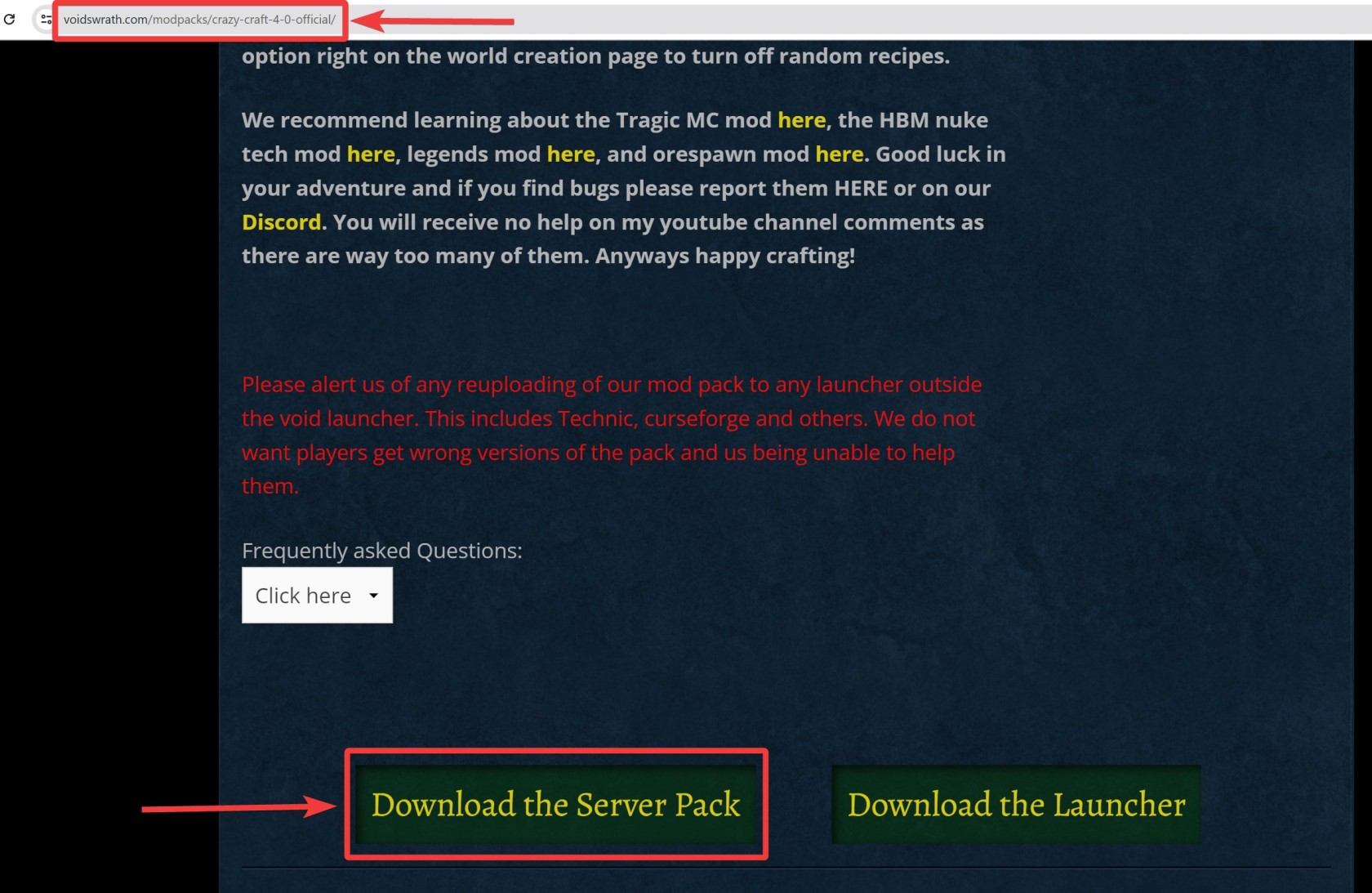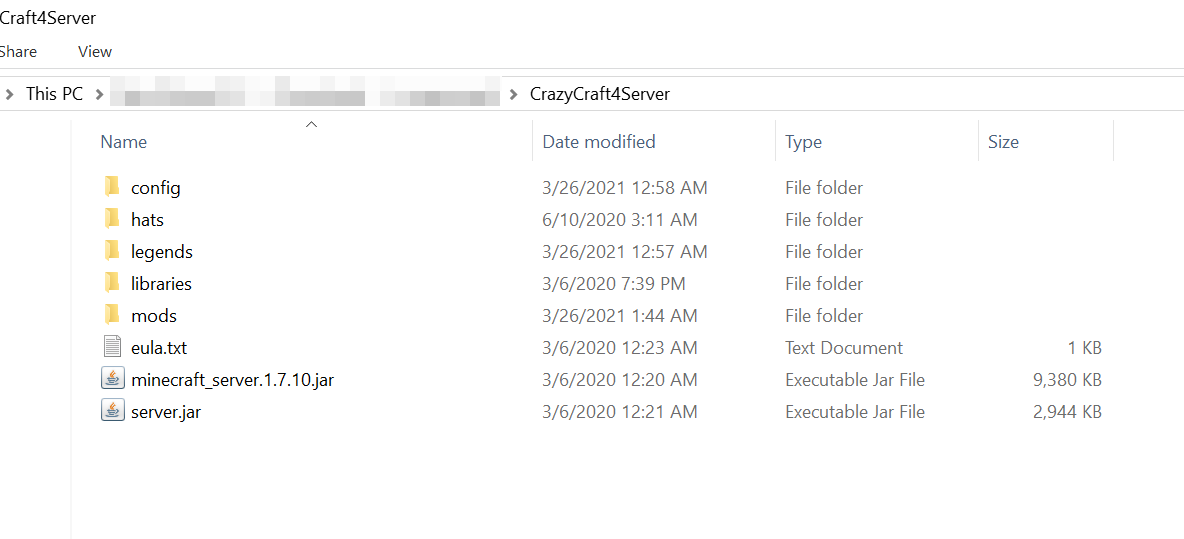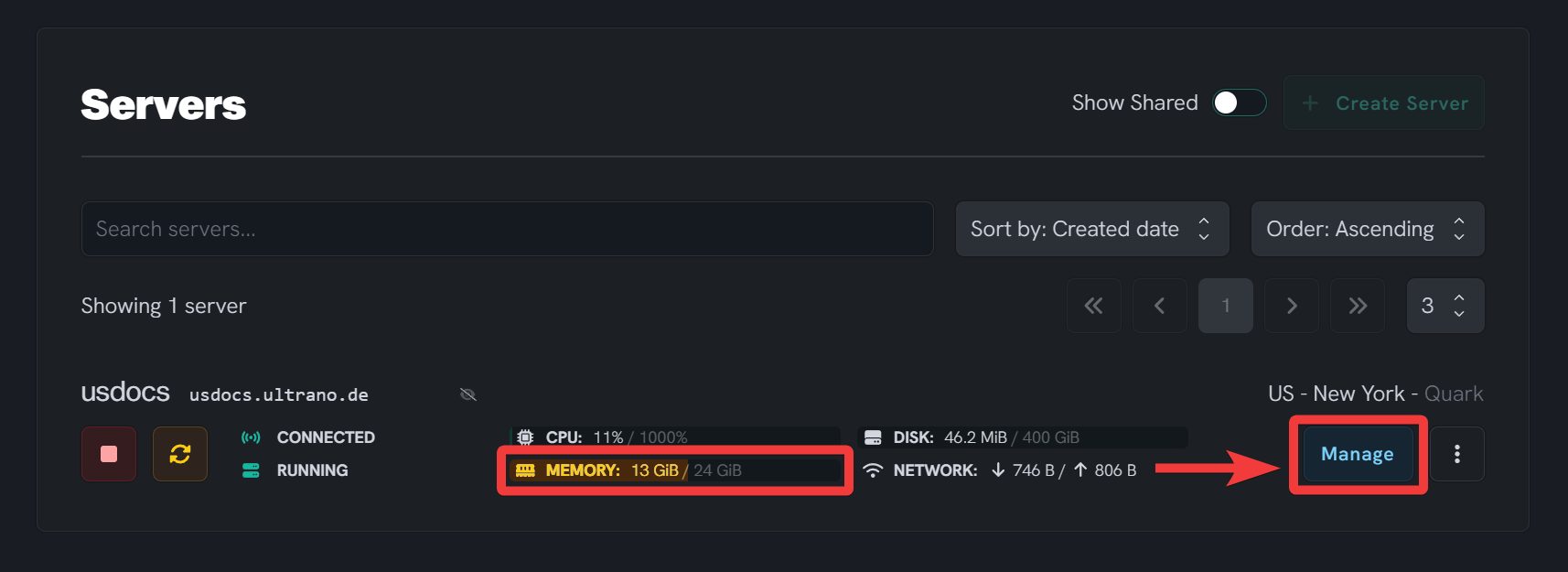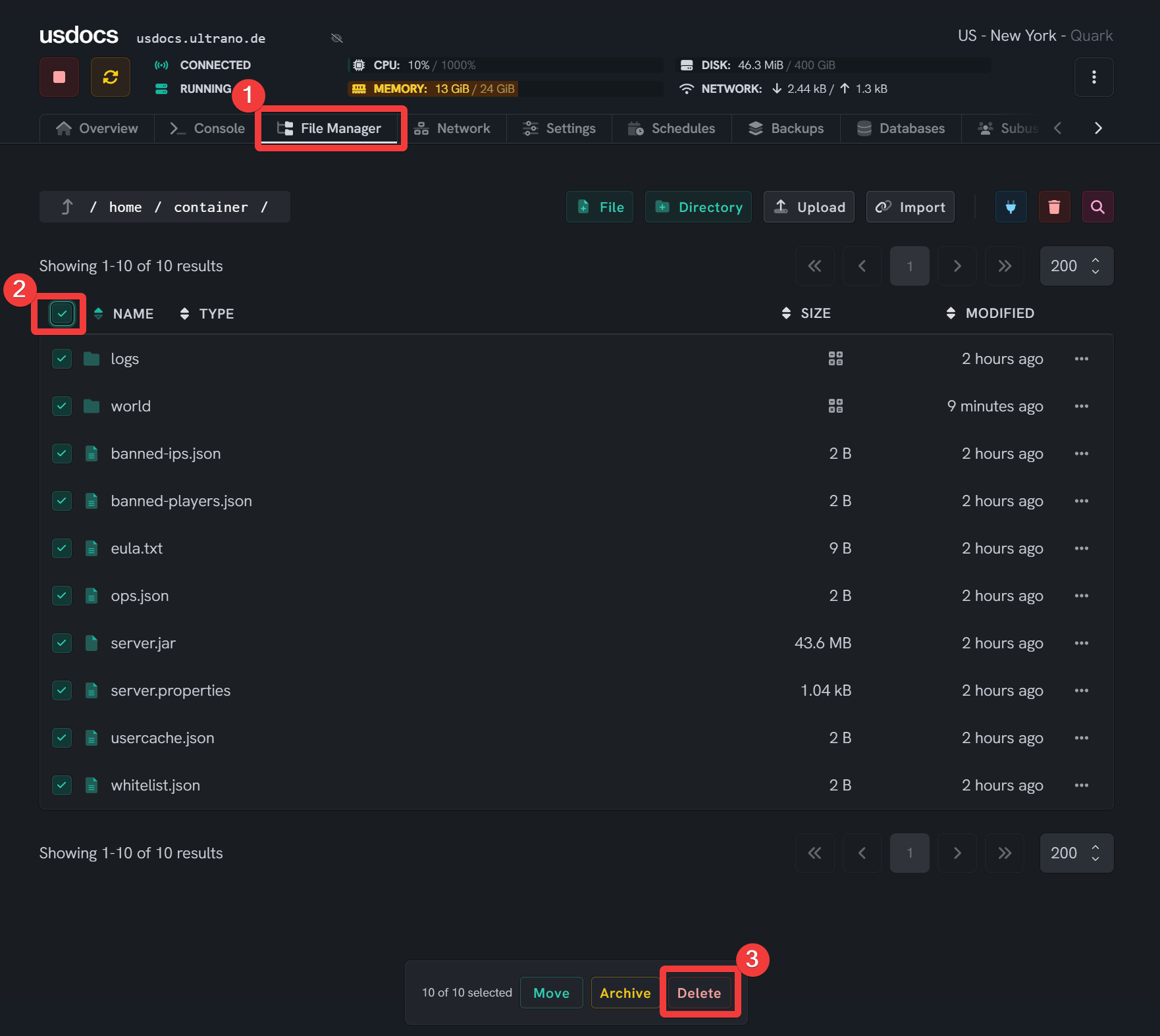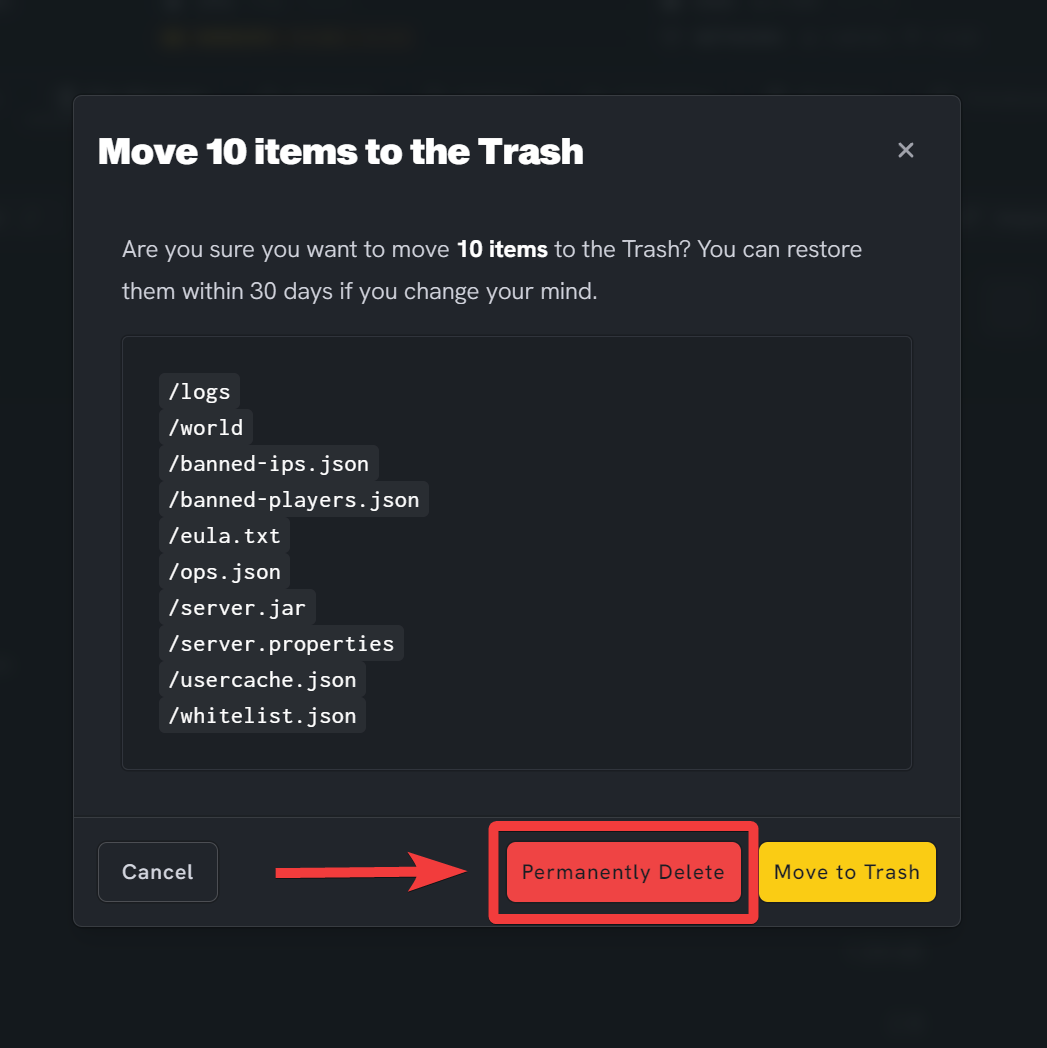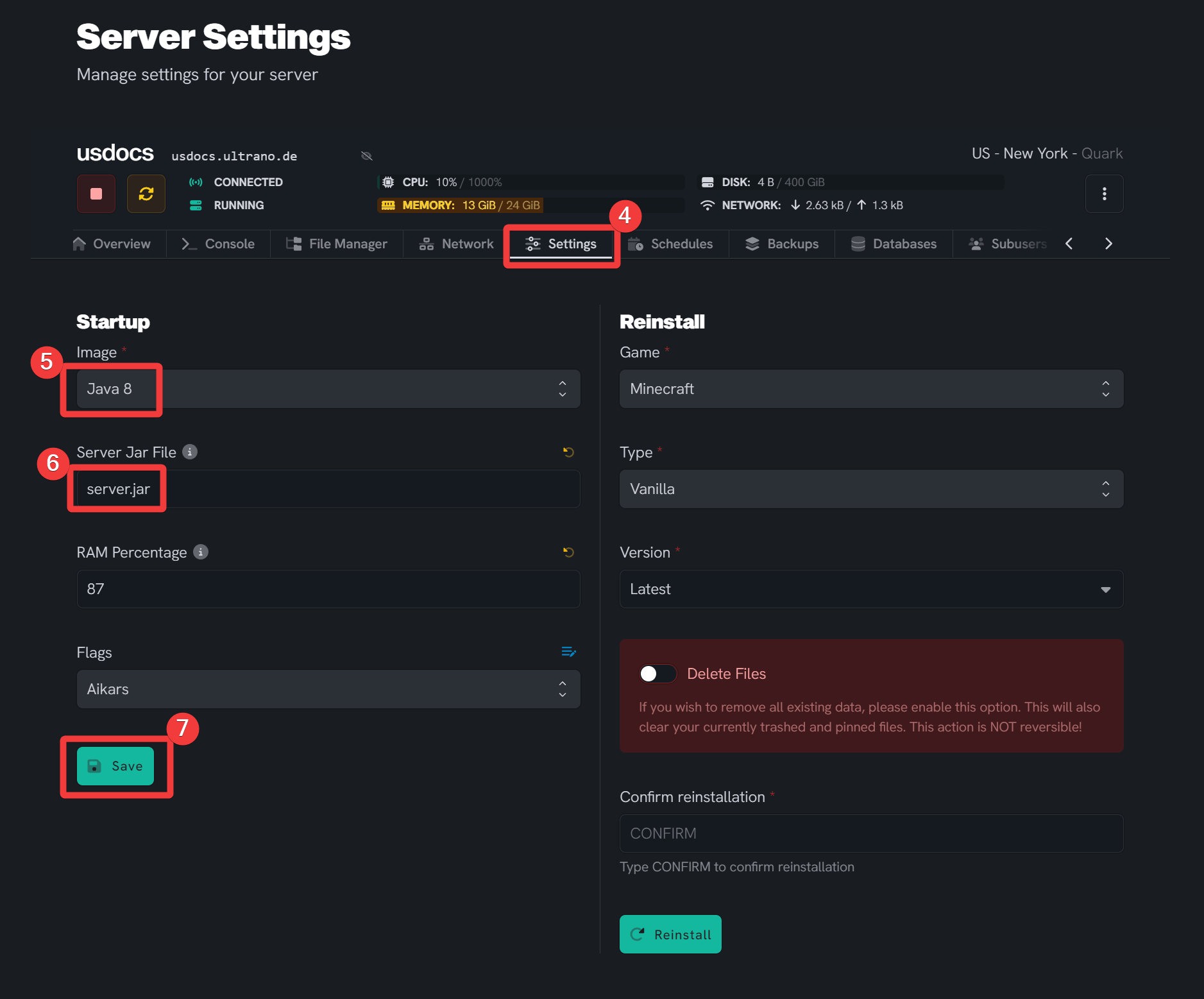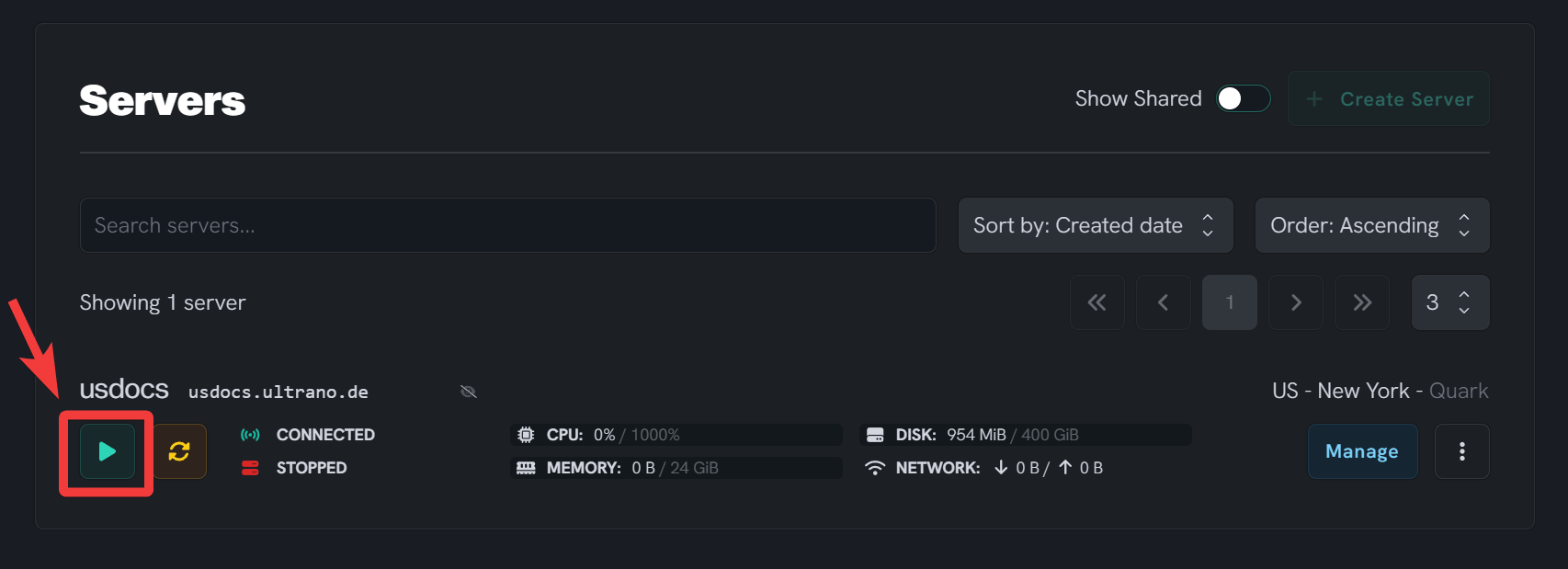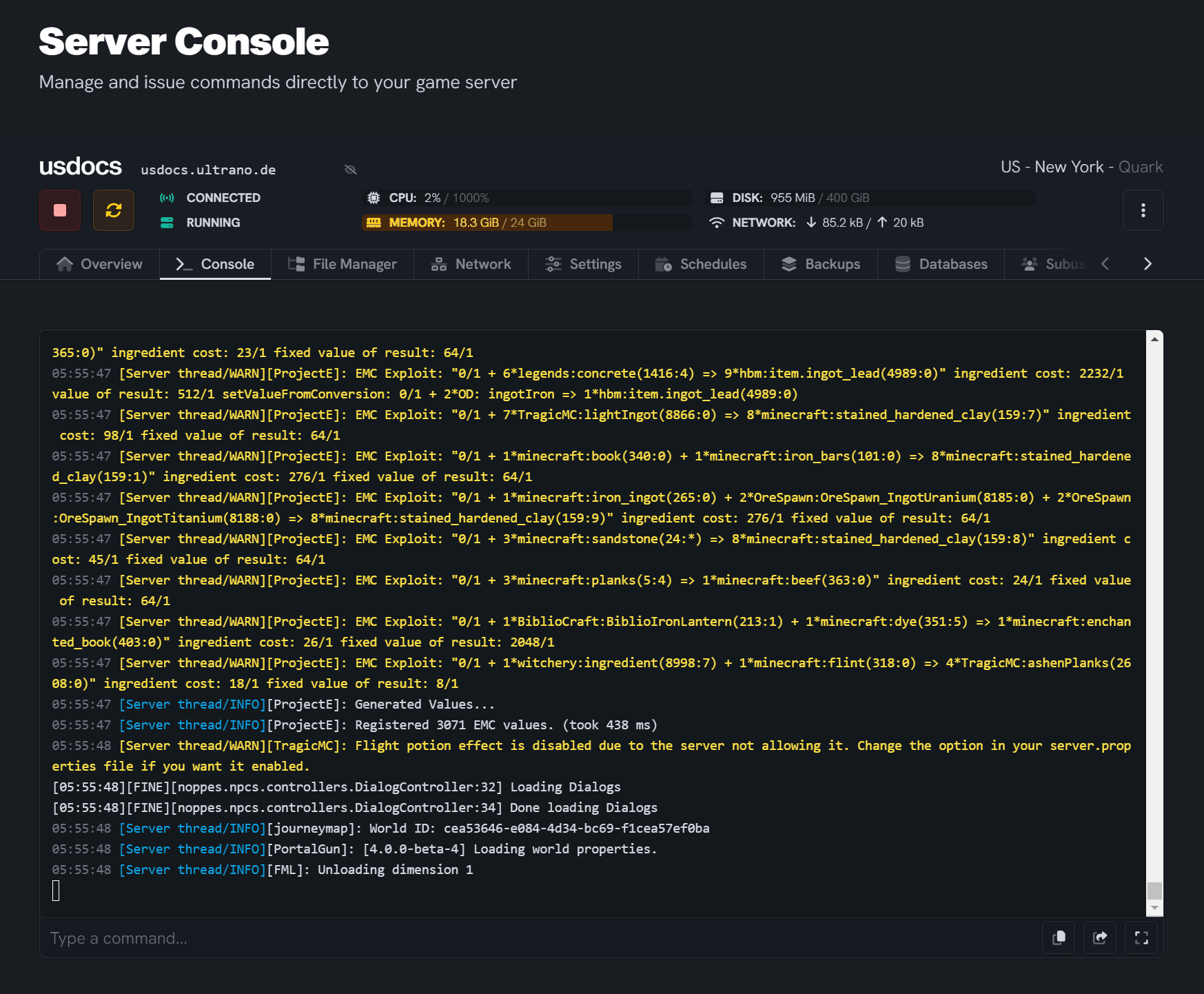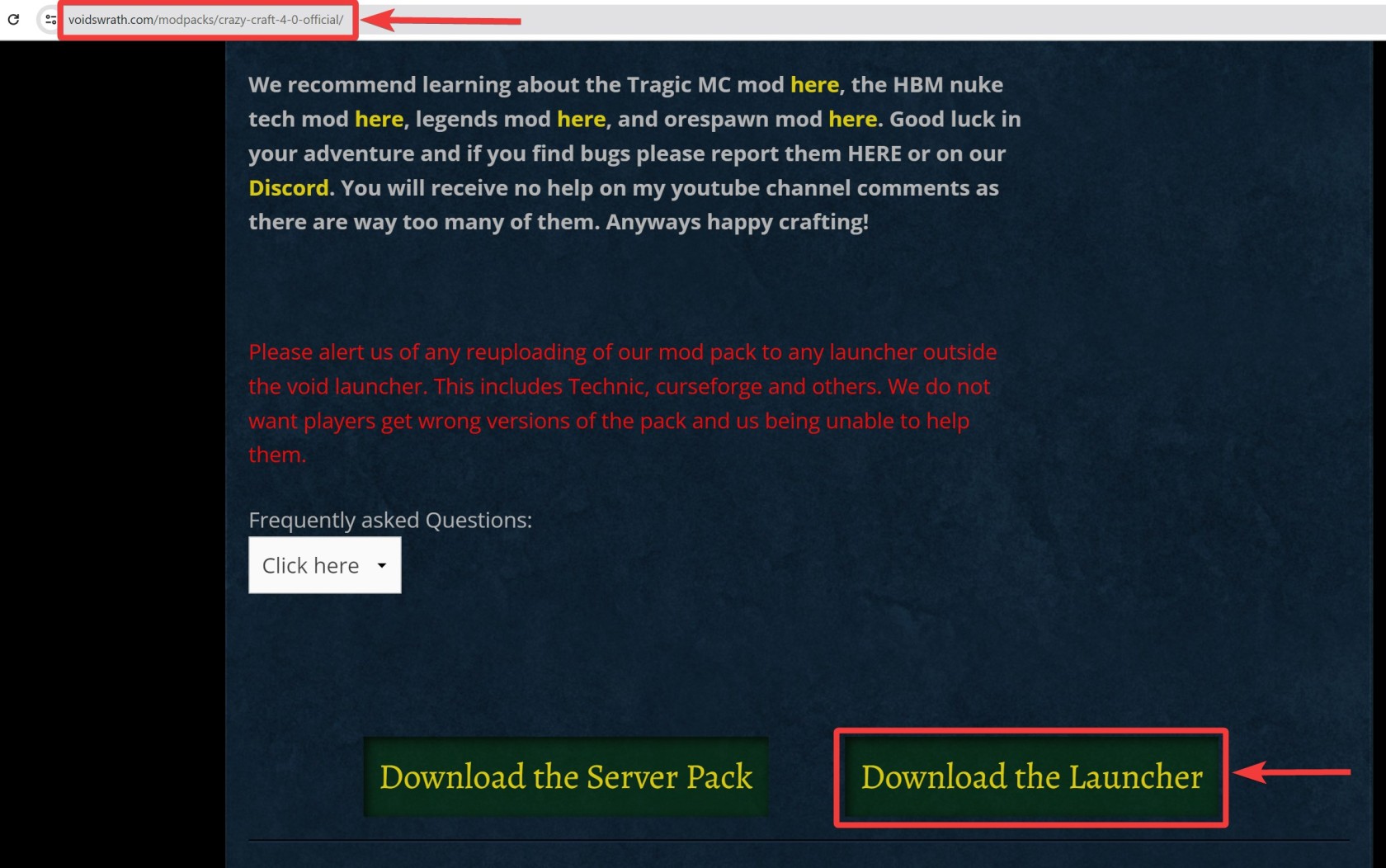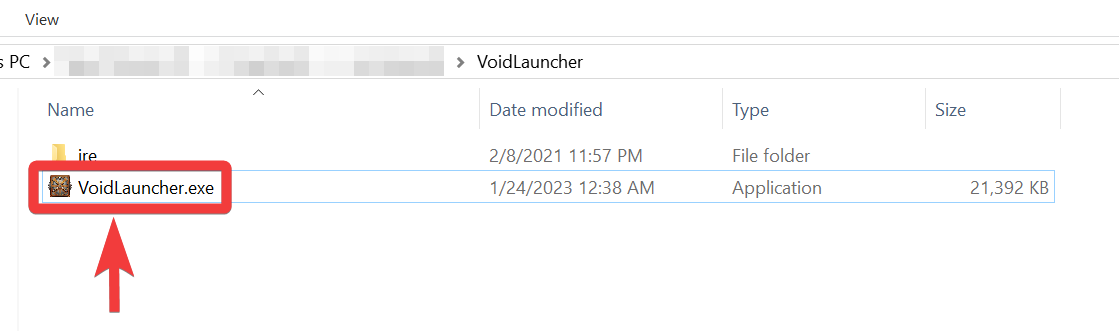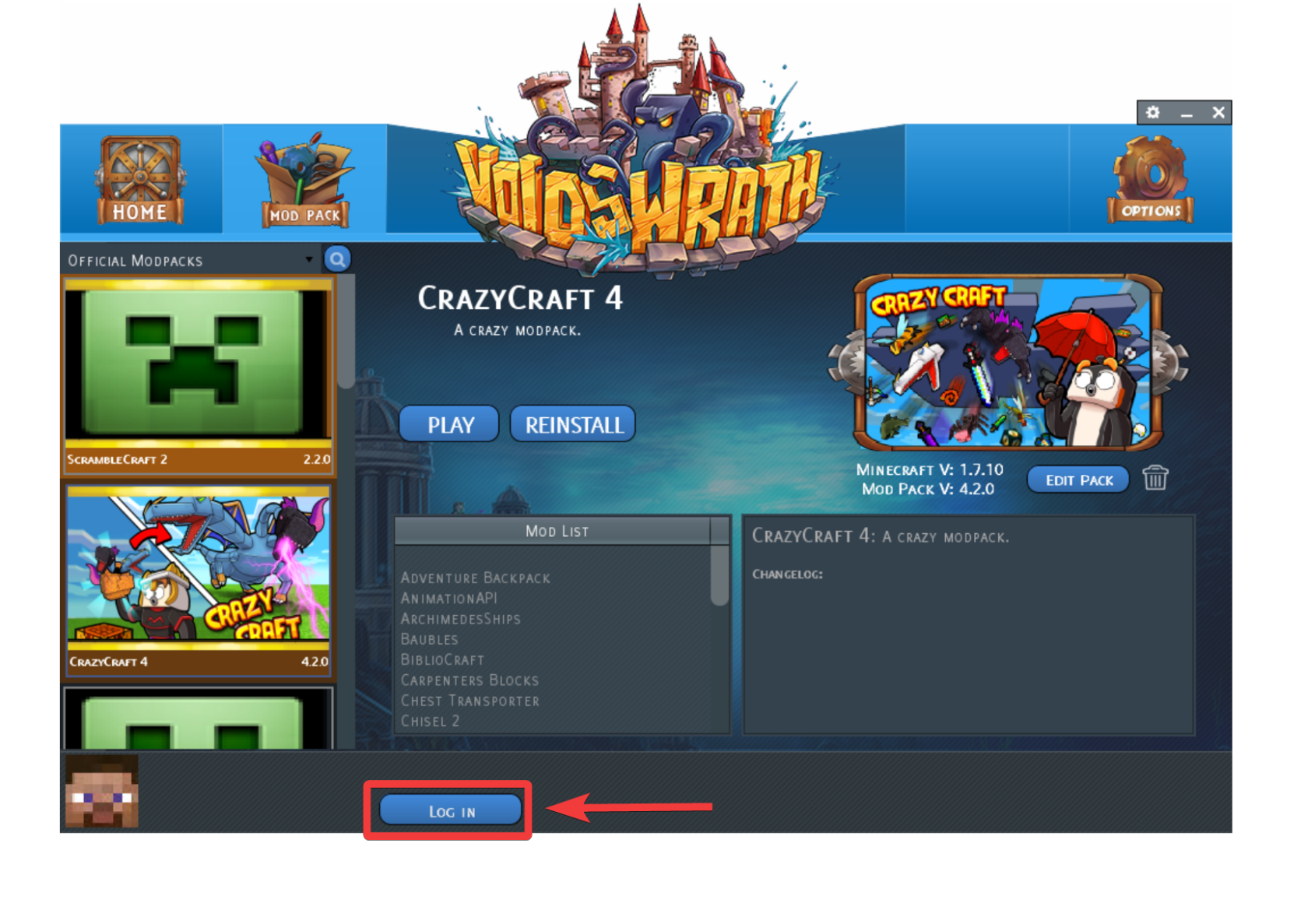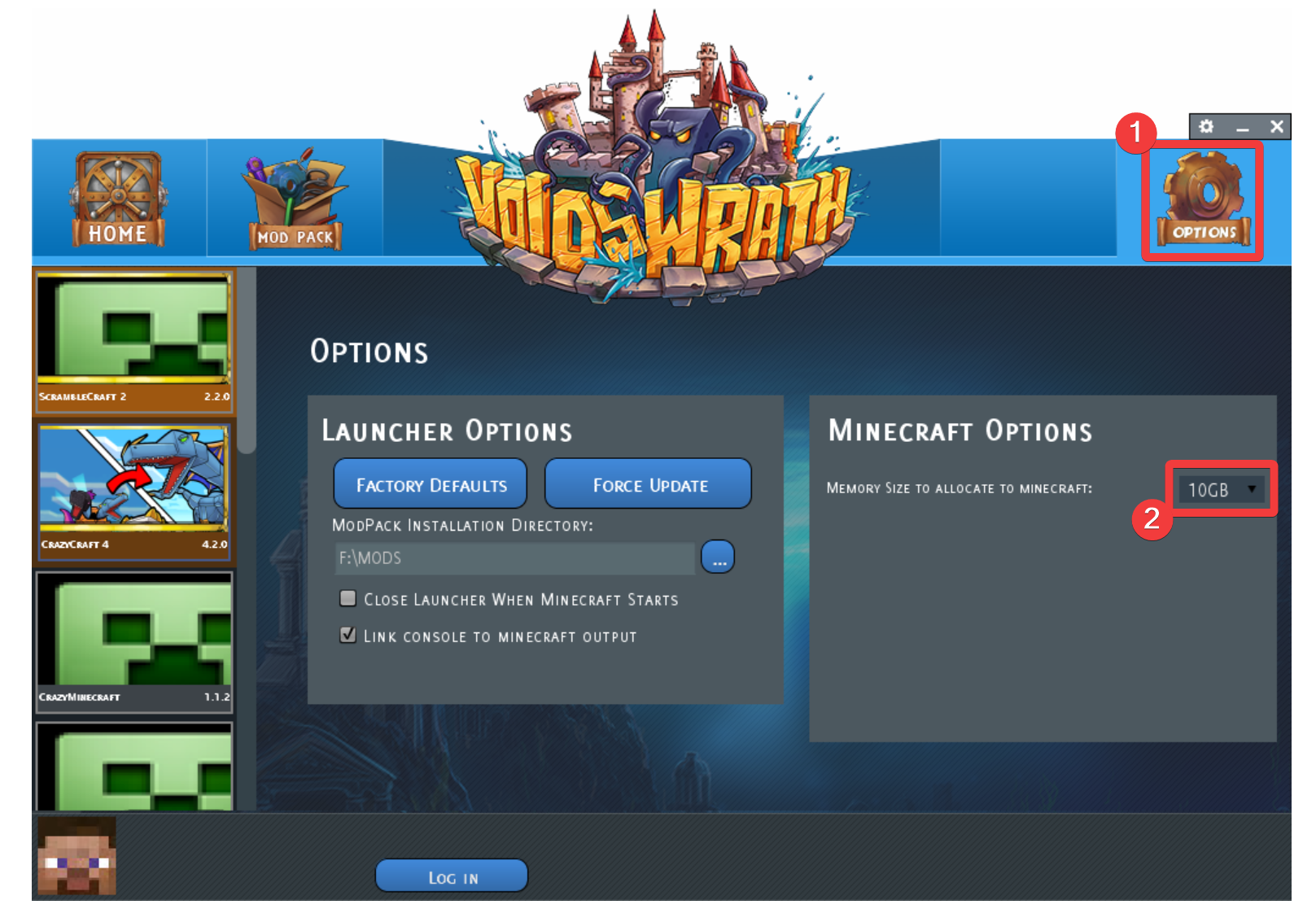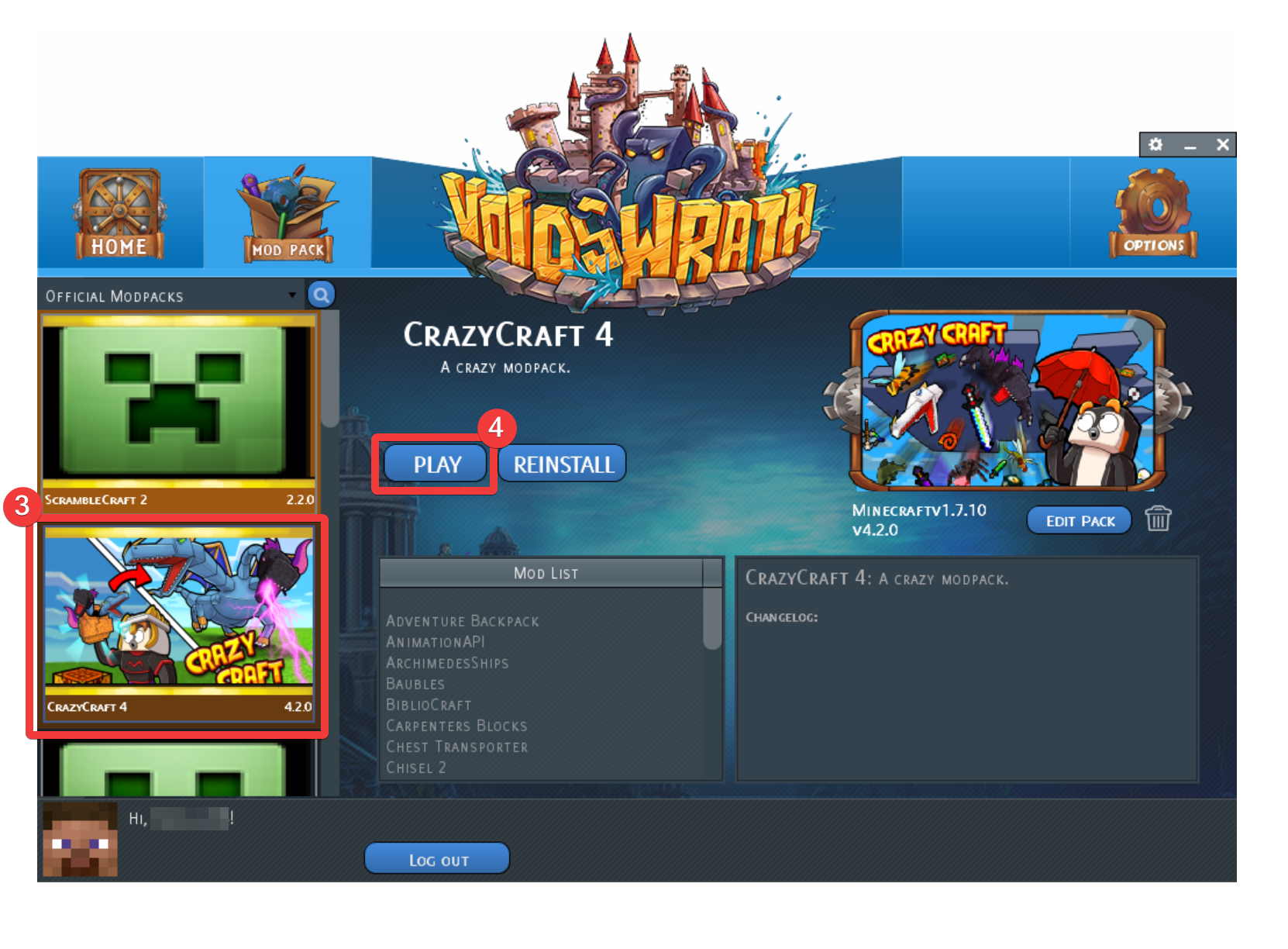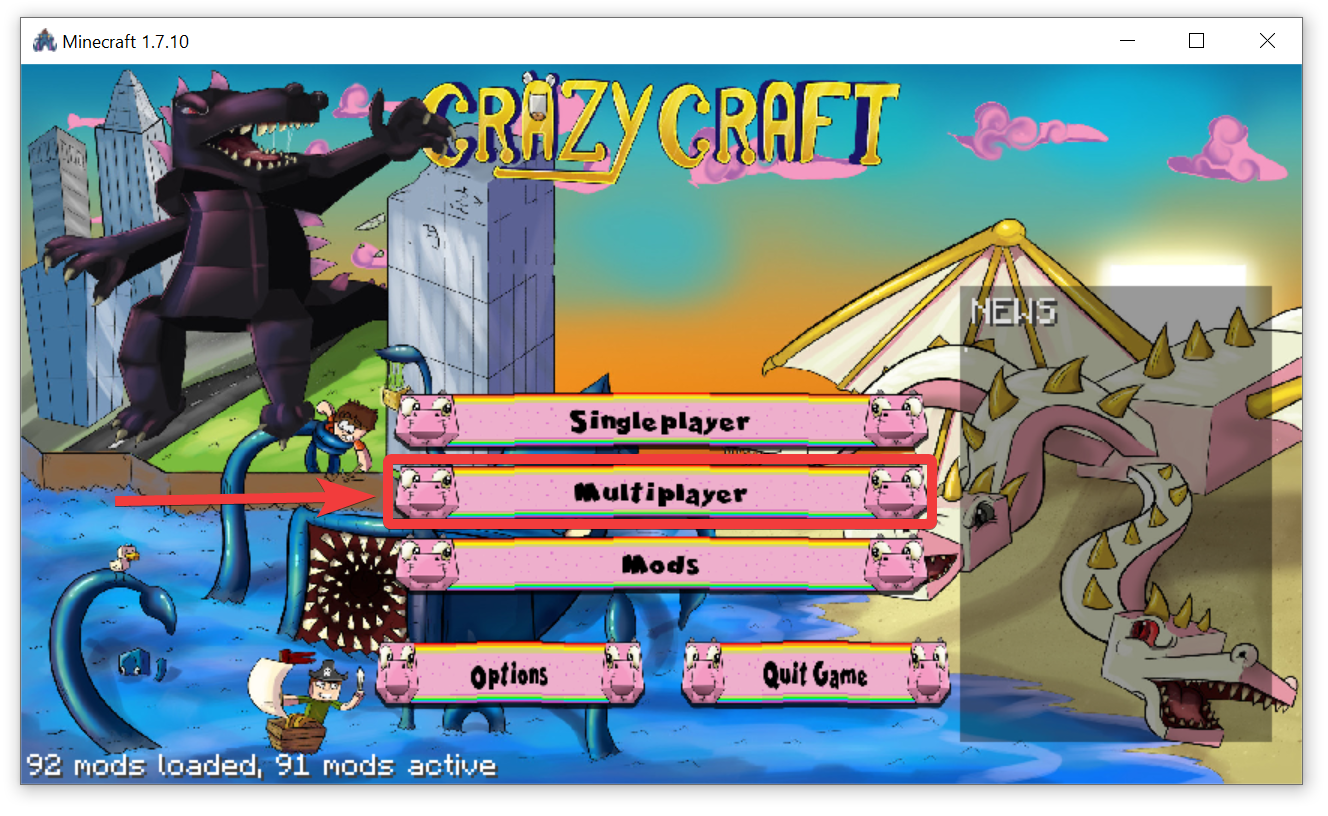Install Crazy Craft Modpack
Level: Intermediate
Crazy Craft is one of the most popular Minecraft modpacks. This mod completely reshapes the Minecraft experience. Packed with over 40 mods, each adding unique elements to the game play. This guide will walk you through installing the Crazy Craft modpack on both a Minecraft server and client respectively.
How to Install Crazy Craft on Your Minecraft Server
Step 1: Downloading Crazy Craft Server Pack
- Visit the official modpack website here.
- Scroll to the bottom and click Download the Server Pack button.
- Once downloaded extract the
CrazyCraft4Server.zipfile. - Open the extracted directory, Delete this file
Start Server.bat. - Rename this file
forge-1.7.10-10.13.4.1558-1.7.10-universal.jartoserver.jar. - Here's how the final directory contents should look.
Step 2: Preparing The Server
- Before proceeding, make sure that your Minecraft server have sufficient amount of RAM, 8GB and above is recommended for the Crazy Craft modpack. To modify your server resources, check this guide here. To upgrade your existing resource plan, check this guide here.
- Click the Manage button on the server where we will be installing this modpack.
- Before installing this modpack, we need to completely wipe off the server.
-
 Click on the Filemanager tab.
Click on the Filemanager tab. -
 Select all the files.
Select all the files. -
 Proceed to delete them by pressing Delete button.
Proceed to delete them by pressing Delete button.
- Proceed to permanently delete the files by pressing Permanently Delete button.
-
 Next, click on the Settings tab.
Next, click on the Settings tab. -
 Set
Set Java 8as the Image. -
 Server Jar File should be named:
Server Jar File should be named: server.jar -
 Proceed to save once these settings are done.
Proceed to save once these settings are done.
Step 3: Uploading The Modpack
- Connect to your server using SFTP. Follow along this detailed guide here.
- Start uploading the content of the extracted directory that we prepared earlier in the Step 1.
- Once upload is complete, just proceed to start/restart the server.
- Accept the EULA and wait for the server to be marked as running in console.
- Sometime, EULA might not come up as popup. Instead you might have to enter
Truein the console so it's recommended to have the console open before you restart the server after installation. - This is how the console will look, once it's started properly. Now, our server is running Crazy craft modpack.
Client Side Setup
- Visit the official modpack website here.
- Scroll to the bottom and click Download the Launcher.
- Once downloaded extract the
VoidLauncher.zipfile. - Open the extracted directory and run this file
VoidLauncher.exe. - Once launched, proceed to login to your minecraft account.
-
 and
and  Next, click the Options and allocate sizeable memory (8GB+) for the minecraft.
Next, click the Options and allocate sizeable memory (8GB+) for the minecraft. -
 and
and  Select
Select CrazyCraft 4in the left panel and press the Play button to start the modpack Installation. - Once game is launched, select the Multiplayer mode.
- Finally, add your Crazy Craft minecraft server and press Join Server button.
If you are having trouble with this, you can open a support ticket here!
Feedback and suggestions regarding this article are welcome in our Discord server