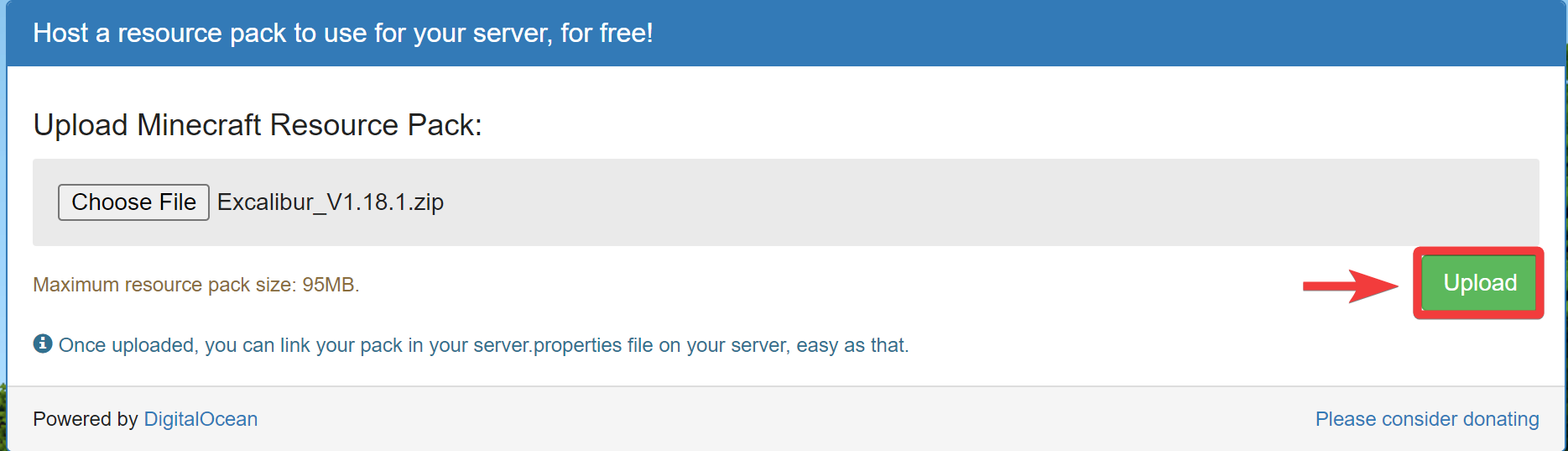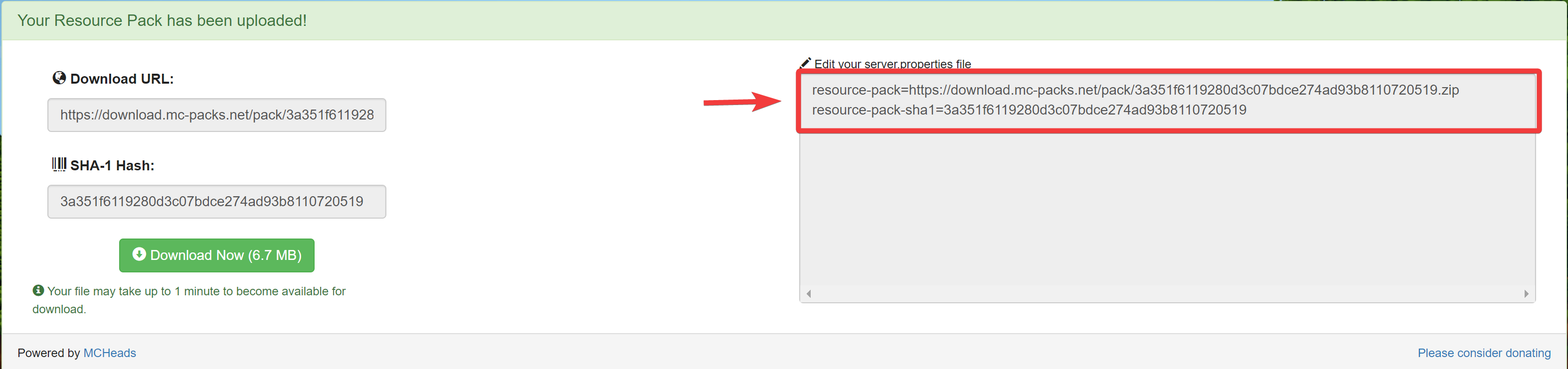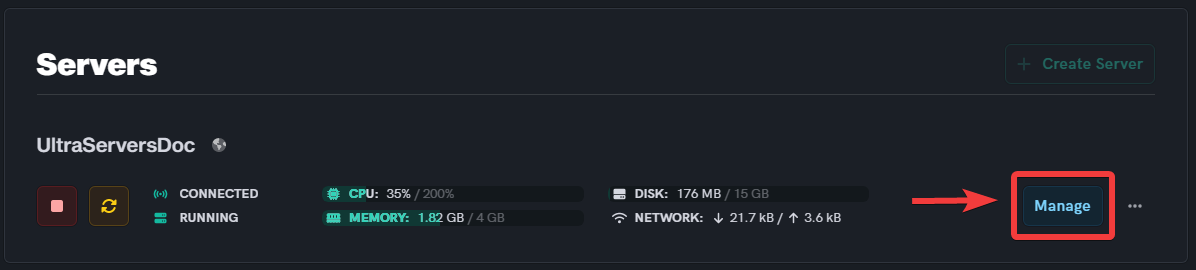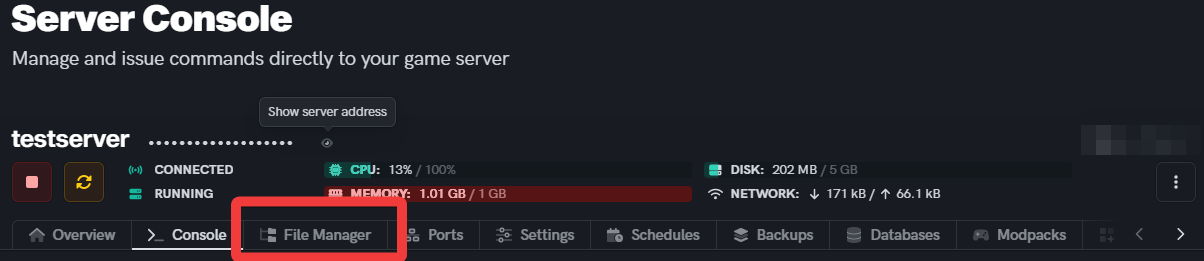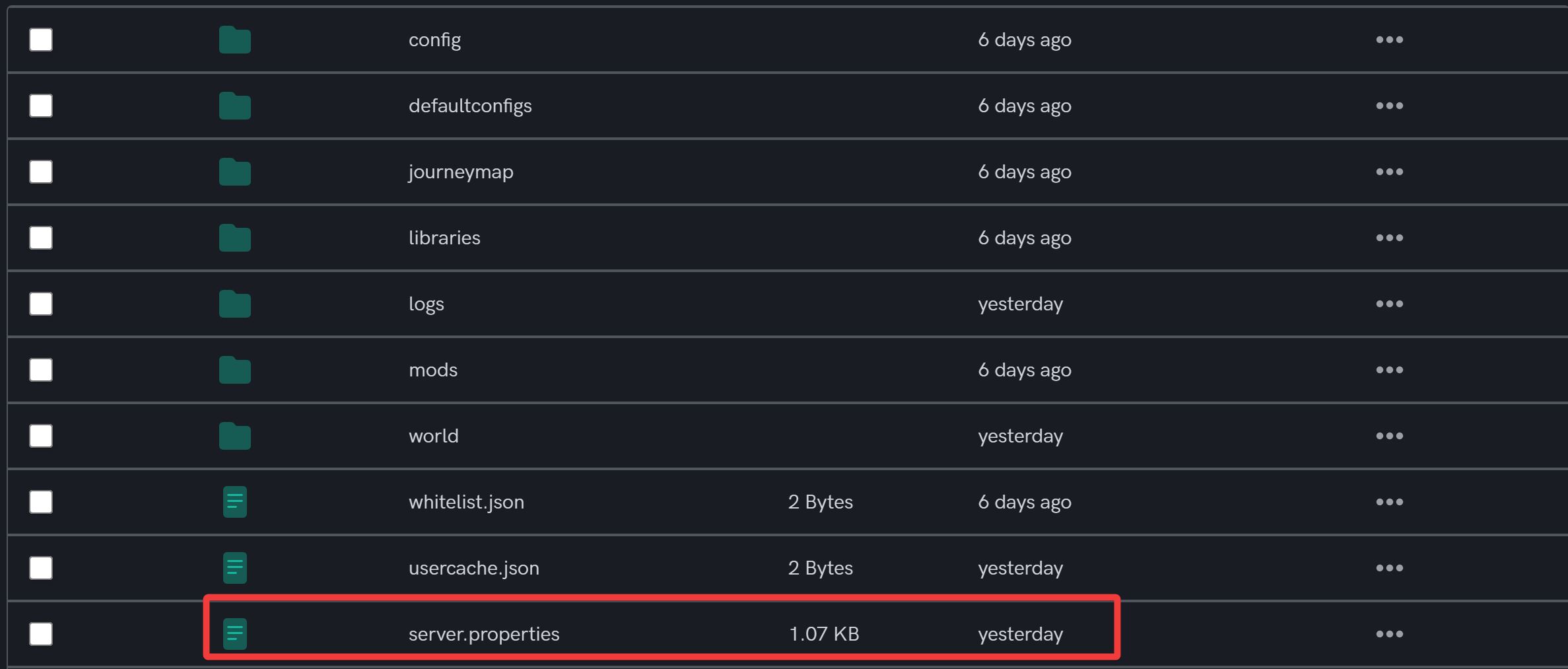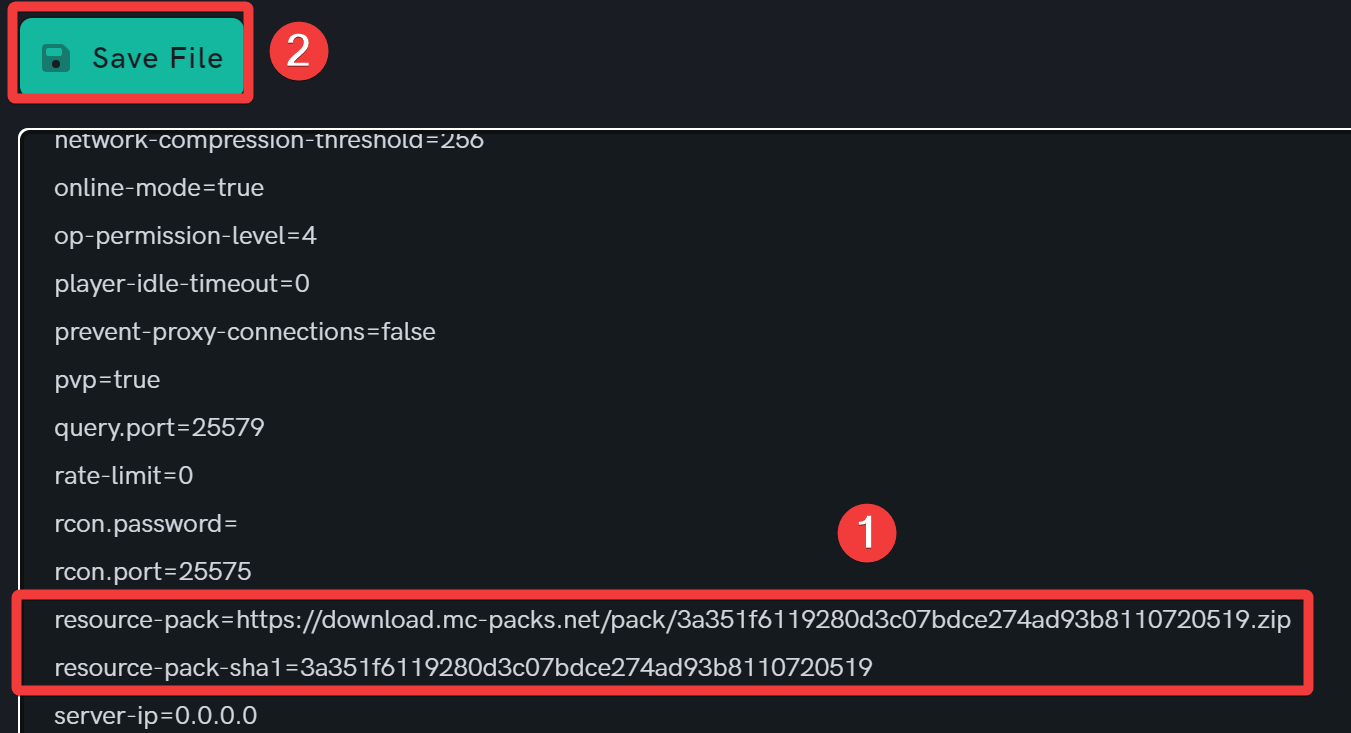How to add Resource Packs to Minecraft
Level: Intermediate
In this guide we will step-by-step show you how to add Resource Packs to your Minecraft server. By adding a resource pack to your Minecraft server you will be able to customize models, sounds, textures, and other custom content.
Find and prepare a Resource Pack
Please remember to select a resource pack that is compatible with the Minecraft server version that you are running!
Step 1: Visit a website such as CurseForge
- CurseForge hosts many popular resource packs with information regarding compatibility.
- Download your preferred resource pack from any such website.
Step 2: Upload the downloaded resource pack to MCPacks
Alternatively, you can also use other file hosting solutions such as One Drive, Google Drive, and Dropbox.
- MCPacks is a website that will allow you to host your resource pack for free.
- Click on Choose Files and upload the resource pack that you downloaded in Step 1.
- Then, click on the Upload button.
- Upon a successful upload, the site will give you the
resource-pack=&resource-pack-sha1=fields that you need to use in your server.properties file. Note them for future reference!
Configure your Minecraft server
Step 1: Login to the Dashboard
- See our login instructions guide over here!
Step 2: Navigate to the File Manager tab of your server
- From your Dashboard, go to the Inventory tab.
- Scroll down to one of your servers, and click on the Manage button.
- Then, choose the File Manager tab from the top navigation panel.
Step 3: Edit the server.properties file
- Scroll down and click on the server.properties file.
-
 Replace the lines
Replace the lines resource-pack=andresource-pack-sha1=with the lines that you noted from MCPacks. -
 Then, click on the Save File button.
Then, click on the Save File button.
[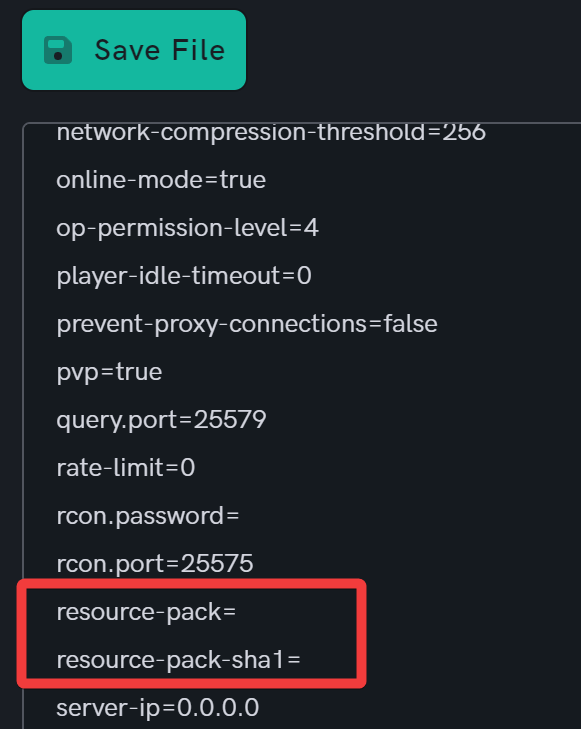 ]https://ultraservers.com/docs/uploads/images/gallery/2023-03/resource-packs-8.png
]https://ultraservers.com/docs/uploads/images/gallery/2023-03/resource-packs-8.png
Step 4: Restart the server
- Scroll back to the top of the page.
- Then, click on the Restart button.
If you are having trouble with this, you can open a support ticket here!
Feedback and suggestions regarding this article are welcome in our Discord server