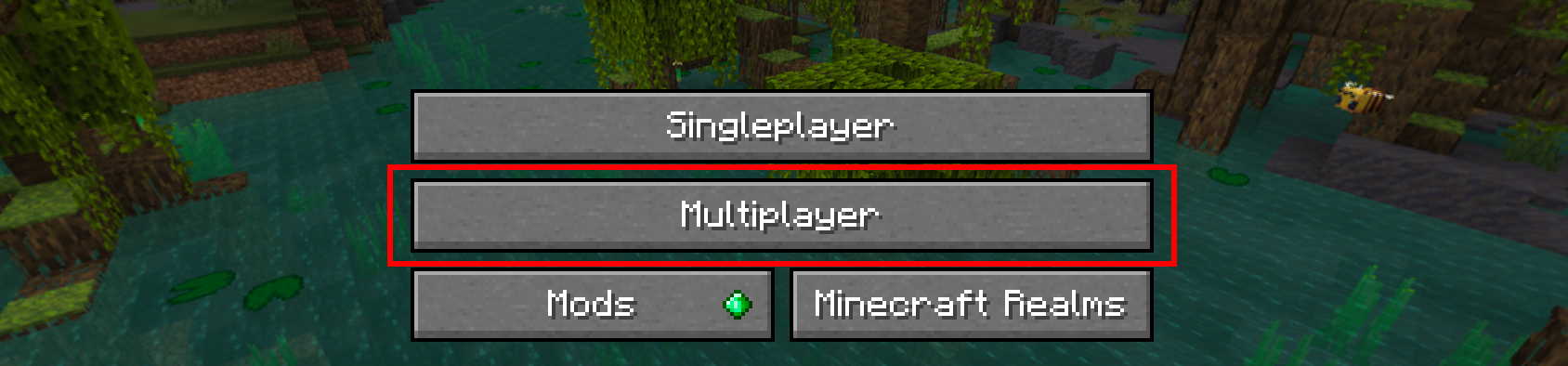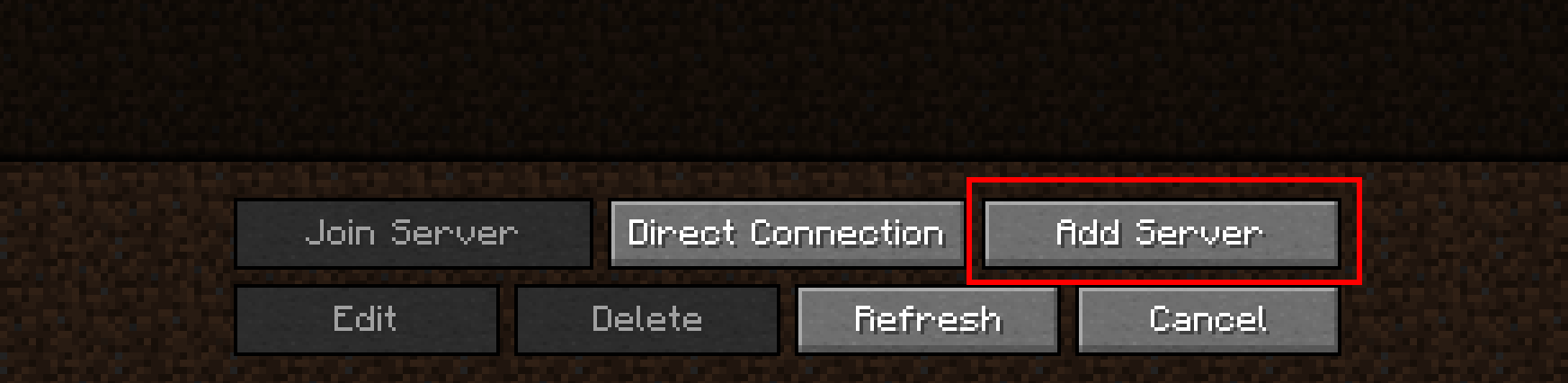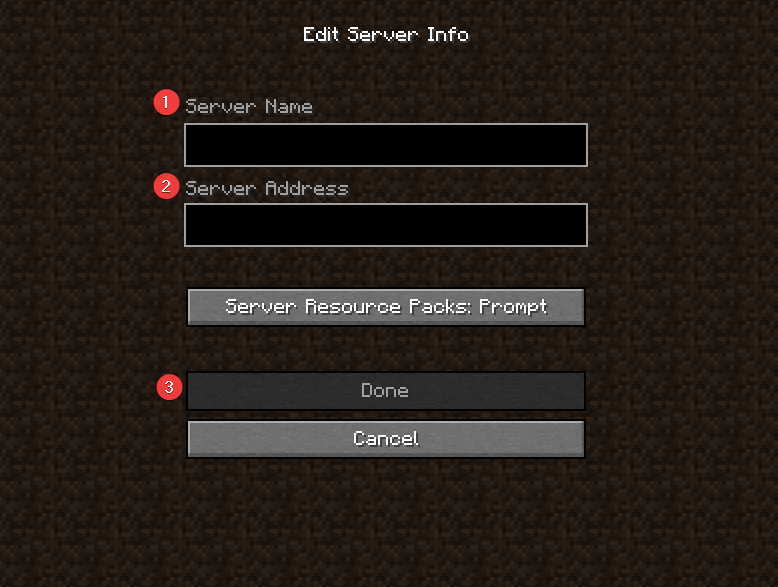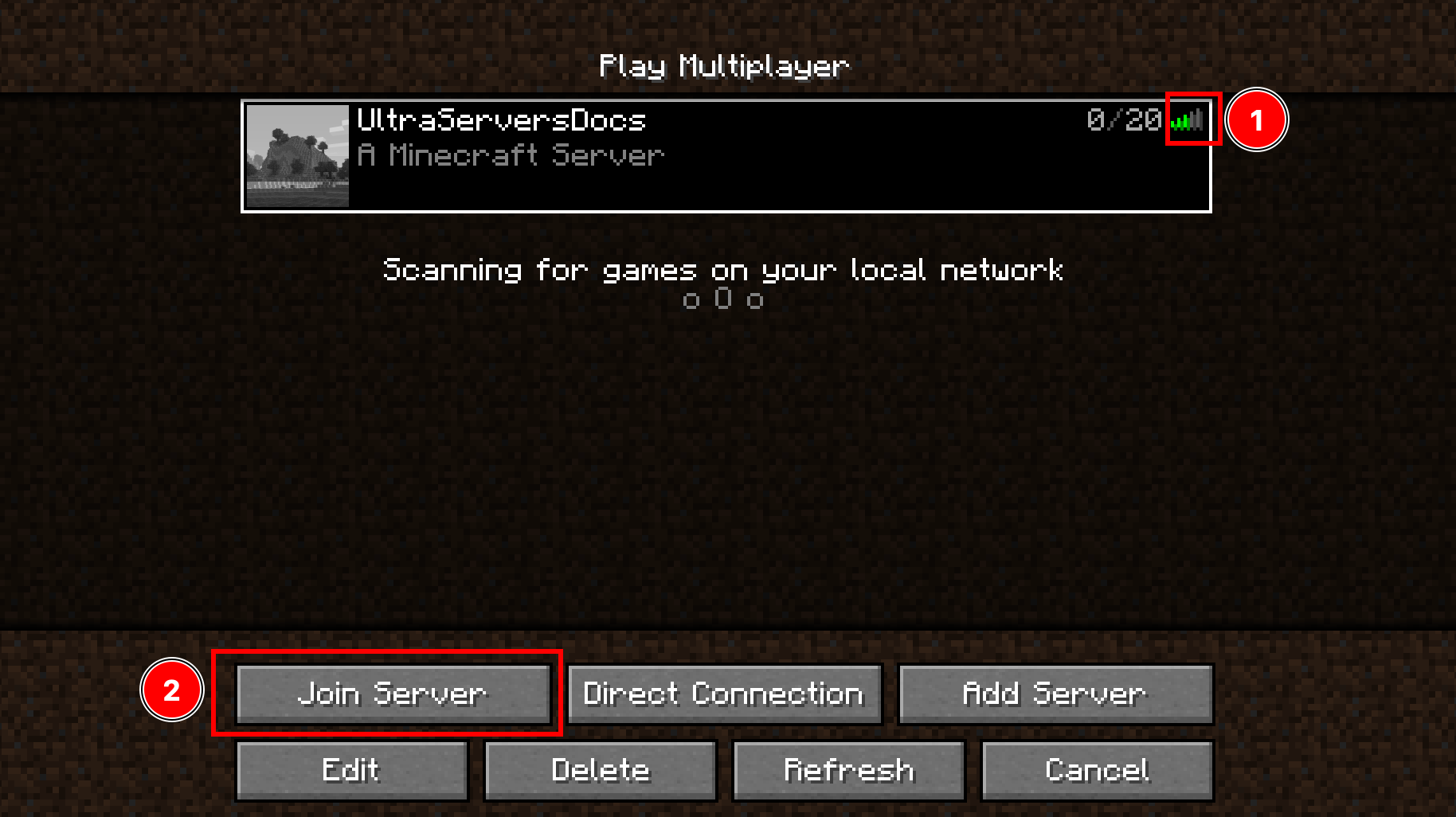How to connect to your Minecraft server
Level: Beginner
In this guide we will step-by-step show you how to connect to your Minecraft server using the Minecraft launcher. We will show you how to find your servers IP address or domain name to allow connection to your server.
Step 1: Login to the Dashboard
- See our login instructions guide over here!
Step 2: Navigate to your Minecraft server properties section
- From your Dashboard, go to the Inventory tab.
- Then, scroll down to the Servers section and click the earth icon to reveal your Minecraft server's address.
Step 3: Add your Minecraft server to your Minecraft game
- First, load your Minecraft game and select Multiplayer.
- Then, click the Add Server button.
- Next, enter the
 Server Name and
Server Name and  IP:PORT from Step 2 above, then finally click the
IP:PORT from Step 2 above, then finally click the  Done button.
Done button.
Step 4: Join your Minecraft server
-
 Confirm that your server is connectable with the green signal bars icon.
Confirm that your server is connectable with the green signal bars icon. -
 Click on Join Server to connect your Minecraft game to your UltraServers Minecraft server.
Click on Join Server to connect your Minecraft game to your UltraServers Minecraft server.
If you are having trouble with this, you can open a support ticket here!
Feedback and suggestions regarding this article are welcome in our Discord server