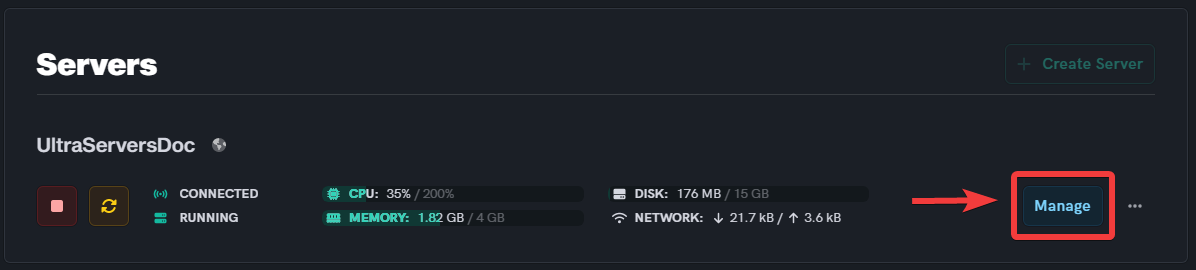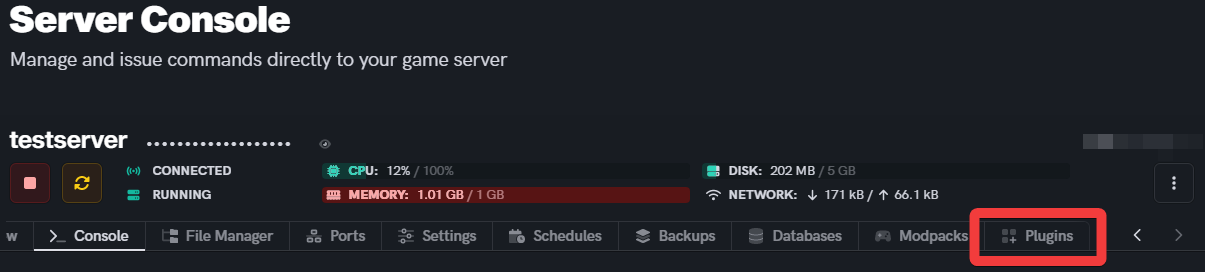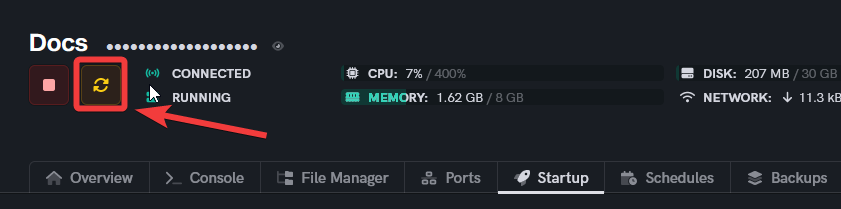How to install and use LuckPerms
Level: Intermiediate
Here's a step-by-step tutorial on how to install and configure LuckPerms on a Minecraft server.
Step 1: Go to your UltraServers dashboard
- Go to your dashbaord and click the Manage button on your server.
Step 2: Download LuckPerms from the Plugins tab
- Go to the Plugins tab
- Search for LuckPerms.
- Click on the install button.
Step 3: Restart your Server
- If your Minecraft server is currently running, save and close it.
- Start the server again to load the newly added LuckPerms plugin.
Step 4: Configure LuckPerms
- Connect to your Minecraft server and log in as an administrator or an operator (OP).
- Run the command
/luckperms setupin the server console or in-game command prompt. - Follow the on-screen instructions to set up the initial configuration for LuckPerms.
- Confirm or modify the storage details (if applicable) and complete the setup.
Step 5: Managing Permissions and Groups
- To create a permission group, use the command
/lp creategroup [groupname](e.g.,/lp creategroup moderator). - Assign permissions to the group using the command
/lp group [groupname] permission set [permission](e.g.,/lp group moderator * permission set essentials.kick). - Add users to the group using the command
/lp group [groupname] user add [username](e.g.,/lp group moderator user add Notch). - Modify other group settings such as prefixes and suffixes using appropriate commands (e.g.,
/lp group moderator meta set prefix &4[Moderator]&r). - Customize the default group by running commands such as
/lp group default permission set [permission]or/lp group default parent add [groupname]to inherit permissions from another group.
Step 6: Managing Individual Permissions
- To grant permissions to an individual player, use the command
/lp user [username] permission set [permission](e.g.,/lp user Notch permission set essentials.kit). Modify other user-specific settings using relevant commands (e.g.,/lp user [username] meta set prefix &a[VIP]&r).
Step 7: Additional Configuration and Advanced Features
- Refer to the LuckPerms documentation for advanced configuration options and features such as inheritance, tracks, and temporary permissions.
- Explore the LuckPerms configuration file (luckperms.yml) located in the plugins/LuckPerms folder to modify global settings and defaults.
That's it! You have now installed and configured LuckPerms on your Minecraft server. Remember to consult the official LuckPerms documentation for further details and advanced usage.
If you are having trouble with this, you can open a support ticket here!
Feedback and suggestions regarding this article are welcome in our Discord server