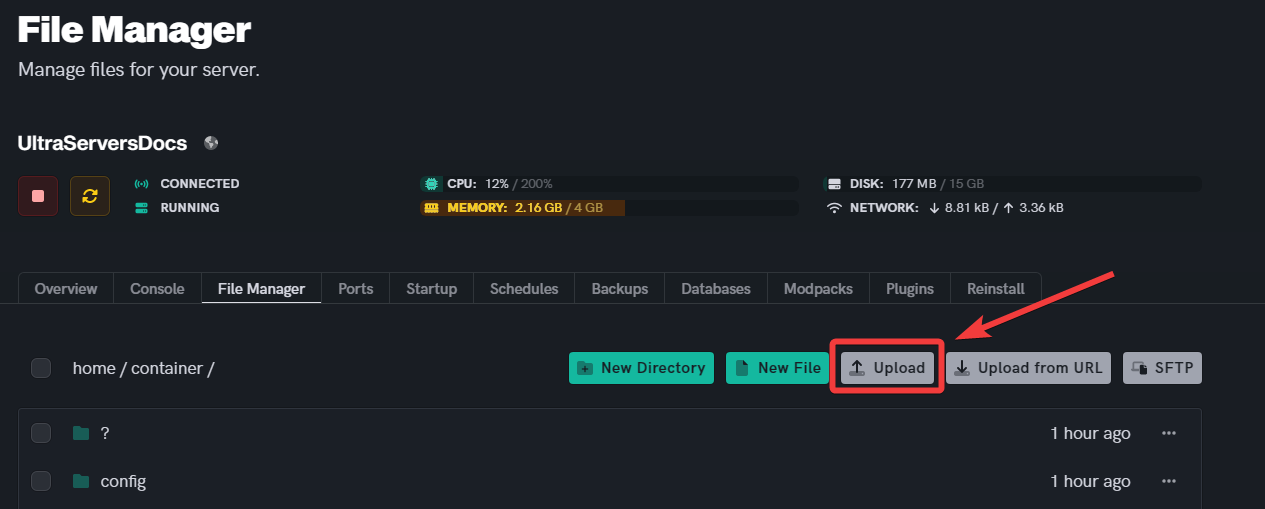Install "CarpetMod" on Your Minecraft Server
Level: Easy
This tutorial will walk you through the process of installing "CarpetMod" on your Minecraft server. CarpetMod is a Fabric mod that adds various features for server administration, redstone creativity, and technical aspects of the game. It's a great tool for those looking to enhance their Minecraft technical gameplay experience. Here's how to install CarpetMod using Fabric.
How to Install "CarpetMod" on Your Minecraft Server (Using Fabric)
Step 1: Ensure Your Server Runs on Fabric
- Before proceeding, make sure that your Minecraft server is running on Fabric, as "CarpetMod" is a Fabric mod. Fabric is necessary for the proper functioning of "CarpetMod."
Step 2: Download "CarpetMod"
- Download "CarpetMod" from its official source or a trusted mod repository like CurseForge. Make sure the version of "CarpetMod" is compatible with the version of Fabric that your server is running. If your Minecraft/Forge version is 1.20.1, make sure the CarpetMod download matches that version.
Step 3: Access Your Server Files
- Access your server's files through the File Manager on the dashboard, or by using an FTP client like FileZilla.
Step 4: Install "CarpetMod"
- Locate the
modsfolder in your server directory. If amodsfolder doesn’t exist, create one. - Upload the downloaded "CarpetMod" file into the
modsfolder.
Step 5: Verify and Adjust Server Settings
- Ensure that your server settings are compatible with "CarpetMod." This may involve adjusting memory allocation or other server settings.
Step 6: Restart Your Server
- After uploading "CarpetMod," restart your server for the mod to be activated.
Step 7: Verify the Mod Installation
- After the server has restarted successfully, join the server to confirm that "CarpetMod" is functioning properly. You should be able to access new commands and features provided by the mod.
If you are having trouble with this, you can open a support ticket here!
Feedback and suggestions regarding this article are welcome in our Discord server