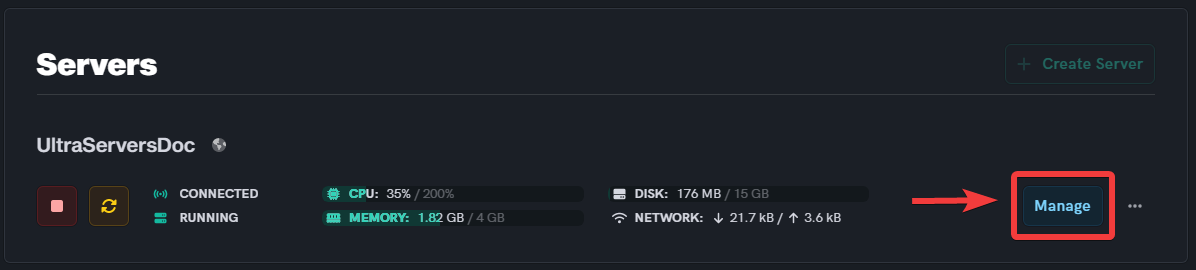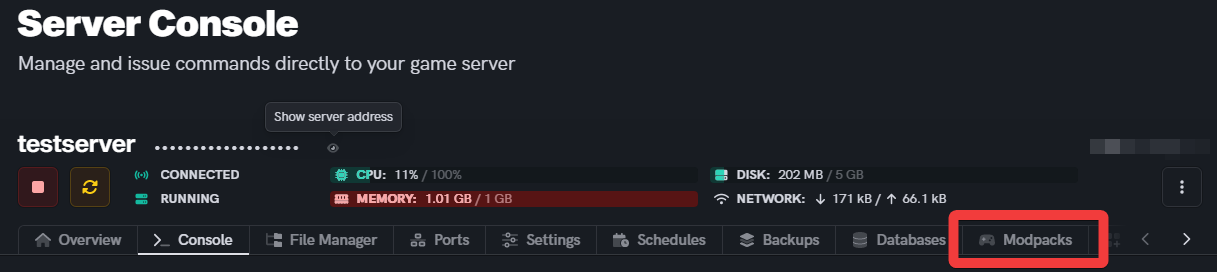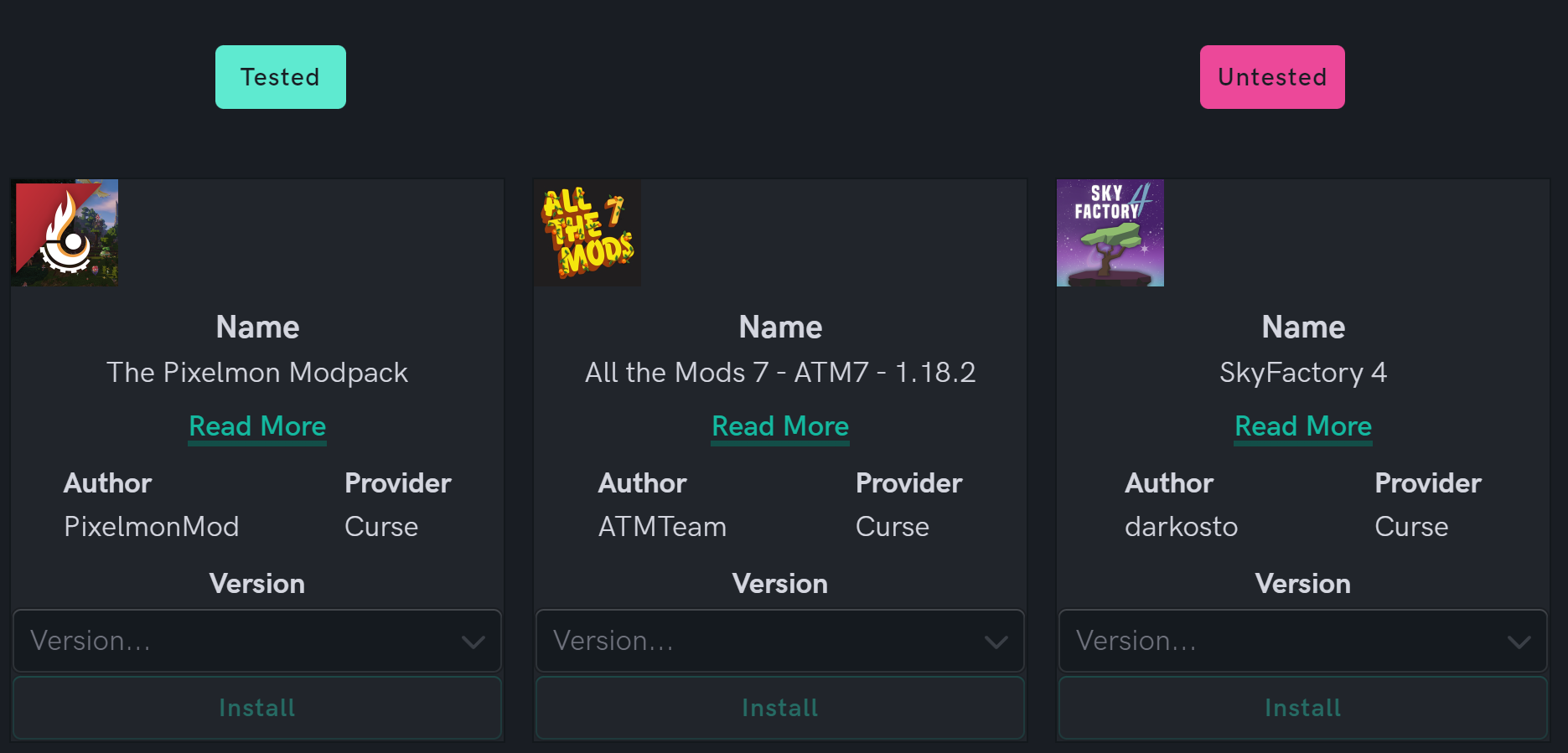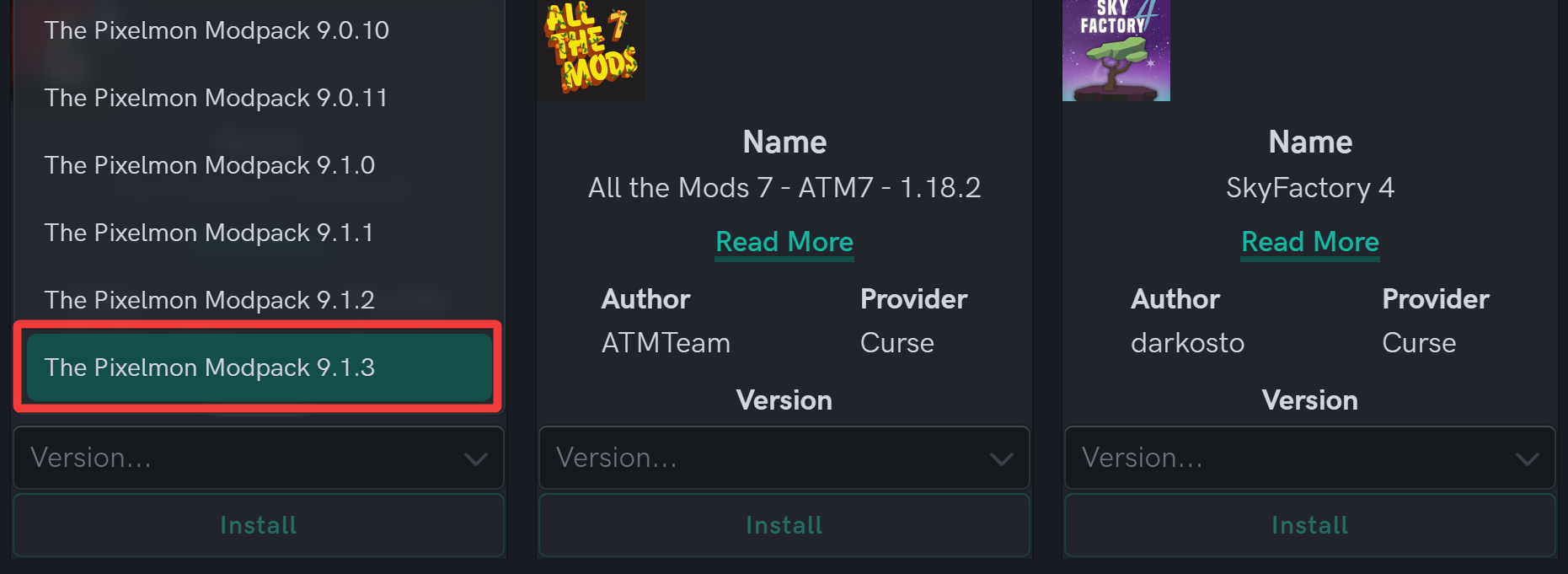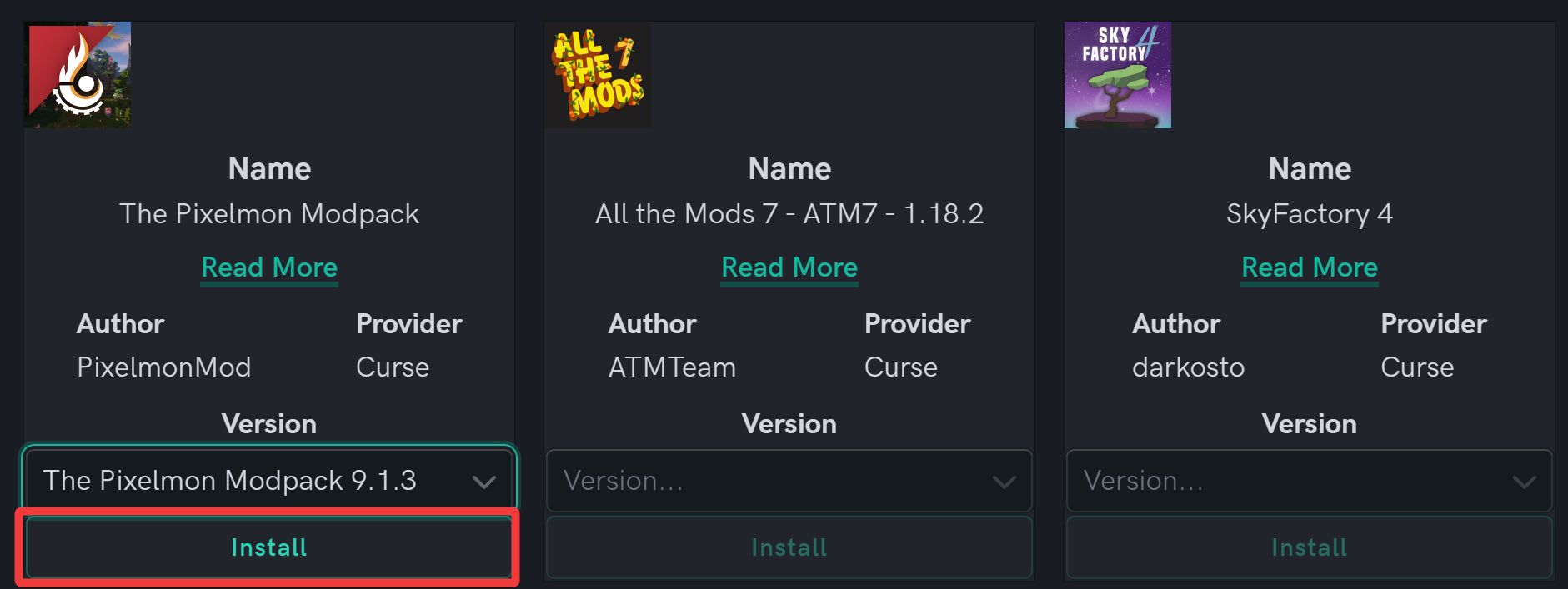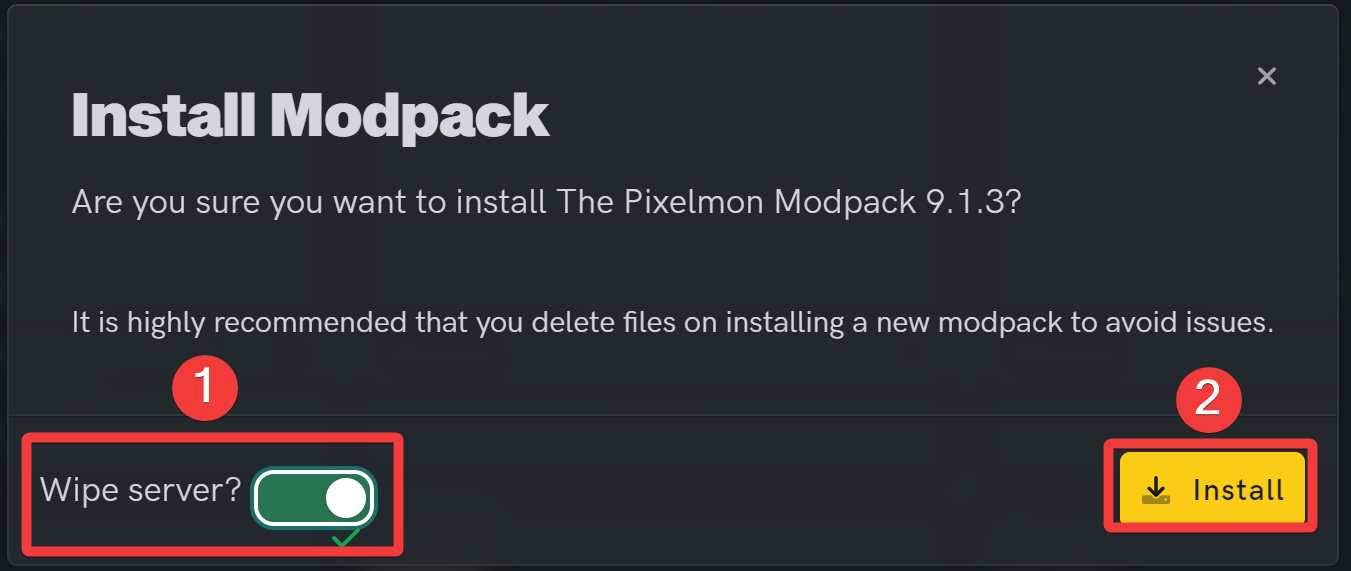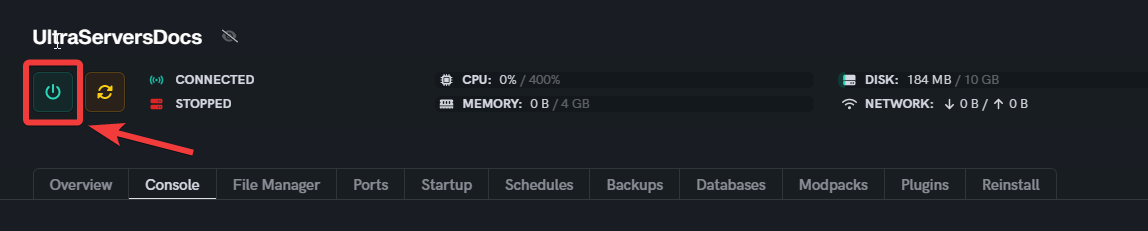How to install Modpacks
Level: Beginner
In this guide we will step-by-step show you how to install modpacks on your Minecraft server. Modpacks are a collection of different mods into one single pack. They are often handpicked to deliver a certain gameplay theme. Modpacks are the only addition you can add to your game aside from Plugins. Servers can only use a Modpack OR a Plugin, not both.
Step 1: Login to the Dashboard
- See our login instructions guide over here!
Step 2: Navigate to the Modpacks section of your server
- From your Dashboard, go to the Inventory tab.
- Scroll down to one of your servers, and click on the Manage button.
- Then, choose the Modpacks tab from the top navigation panel.
Step 3: Choose a Modpack, it's version and install
By default, all the tested Modpacks will load up for you to choose. You can optionally click on the Untested button in the top-right to install untested modpacks.
- A list of all tested modpacks will load up.
- Choose a version for any modpack to make it installable.
- Then, click on the Install button to start the installation process.
Step 4: Confirm the Modpack installation
It is highly recommended to wipe your server when installing a Modpack. You can take a backup beforehand by following our Backup Guide.
-
 Turn the Wipe Server? toggle switch ON.
Turn the Wipe Server? toggle switch ON. -
 Then, click on the Install button.
Then, click on the Install button.
Step 5: Wait for the installation to finish, then start the server
- The installation may take up to a few minutes to finish.
- Once the installation is complete, go back to your Inventory, and start the Server.

If you are having trouble with this, you can open a support ticket here!
Feedback and suggestions regarding this article are welcome in our Discord server